-
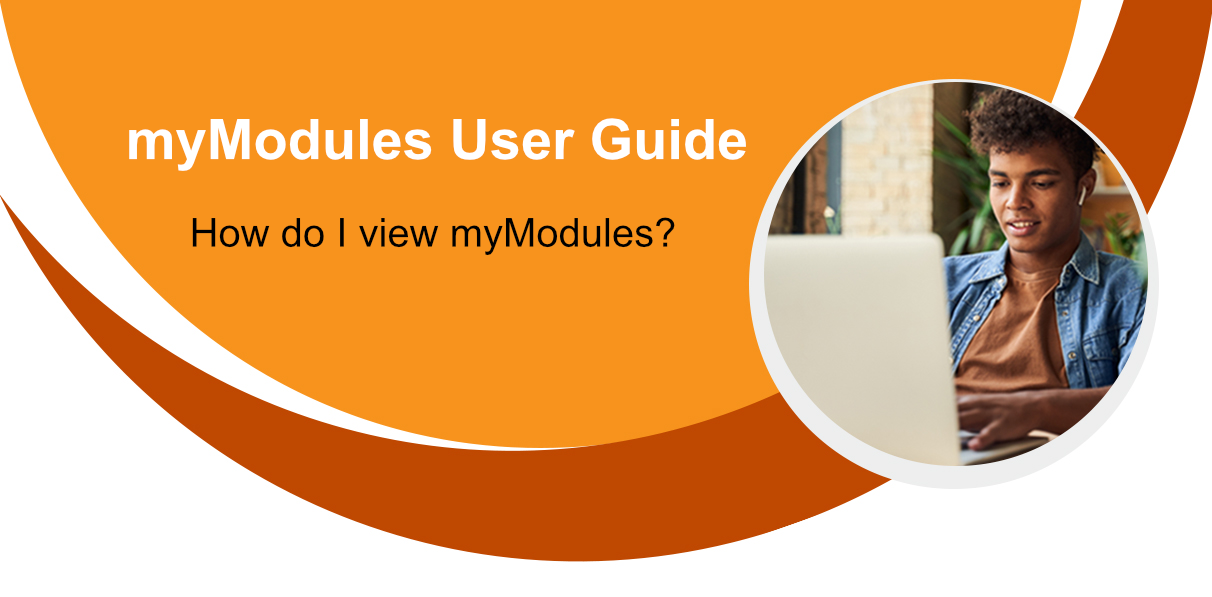
In this section you will learn how to access the myModules learning management system.
Watch the following video on how to access myModules 2022:
The myUnisa sub-portals
When you logged in to myUnisa, you will notice three new buttons appearing in the header as per the image below:
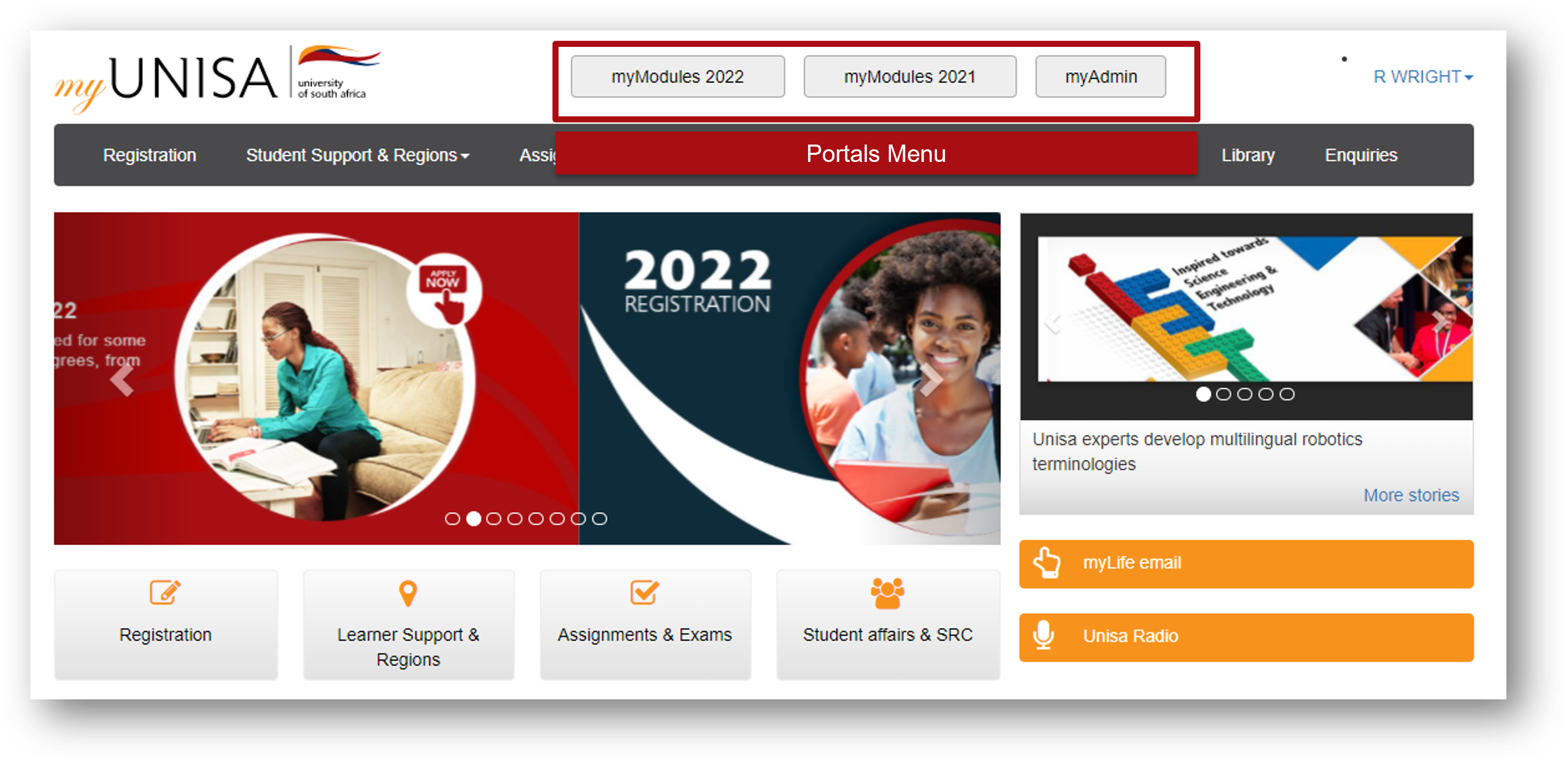
The buttons provide access to the sub-portals myModules and myAdmin.
Note: The 2021 sub-portal is only for previously registered students.
The below image describes the different portals:
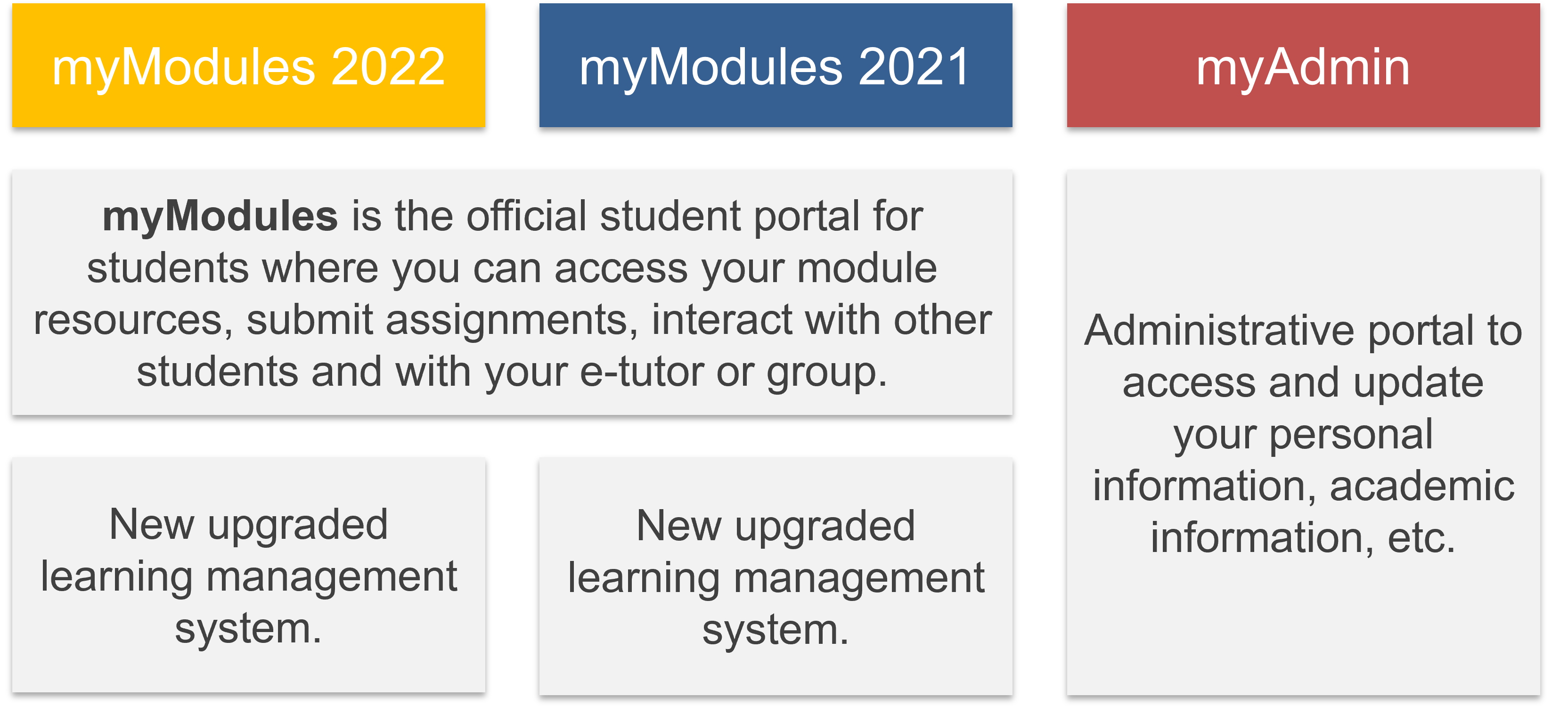
Watch the following video on how to navigate myModules:
The myModules 2022 dashboard
When you click on the myModules 2022 button, you will be taken to the myModules dashboard from where you can access your module course sites.
Note the general layout of the dashboard in the image below.

By clicking on the myModules button, a menu open that displays all your modules and sites available to you. By clicking on your name or profile picture a menu opens to access your profile, grades, option to log out and other aspects related to your account.
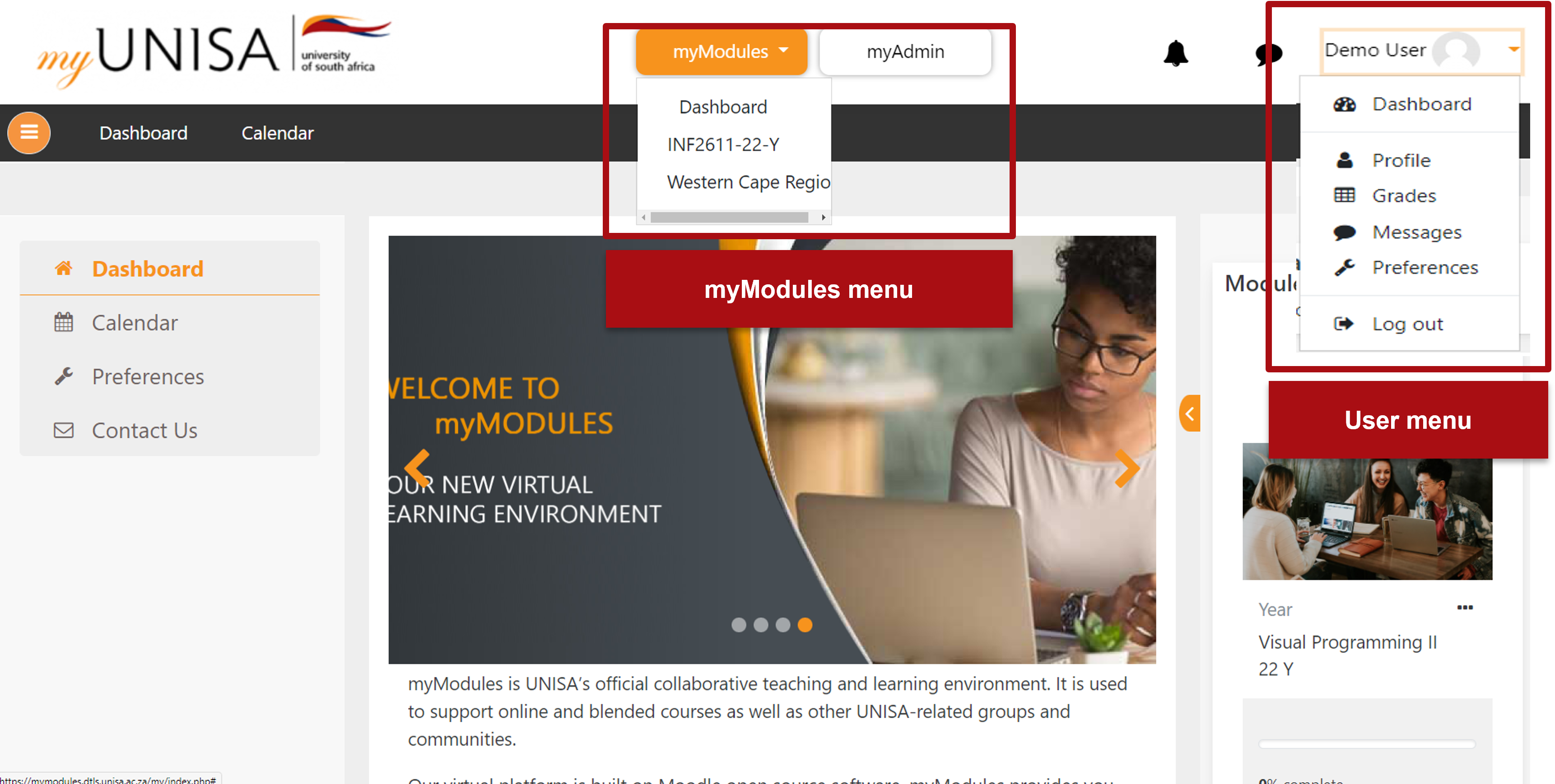
Before accessing the modules and courses available to you from the myModules dropdown menu, note the following different types of course sites:
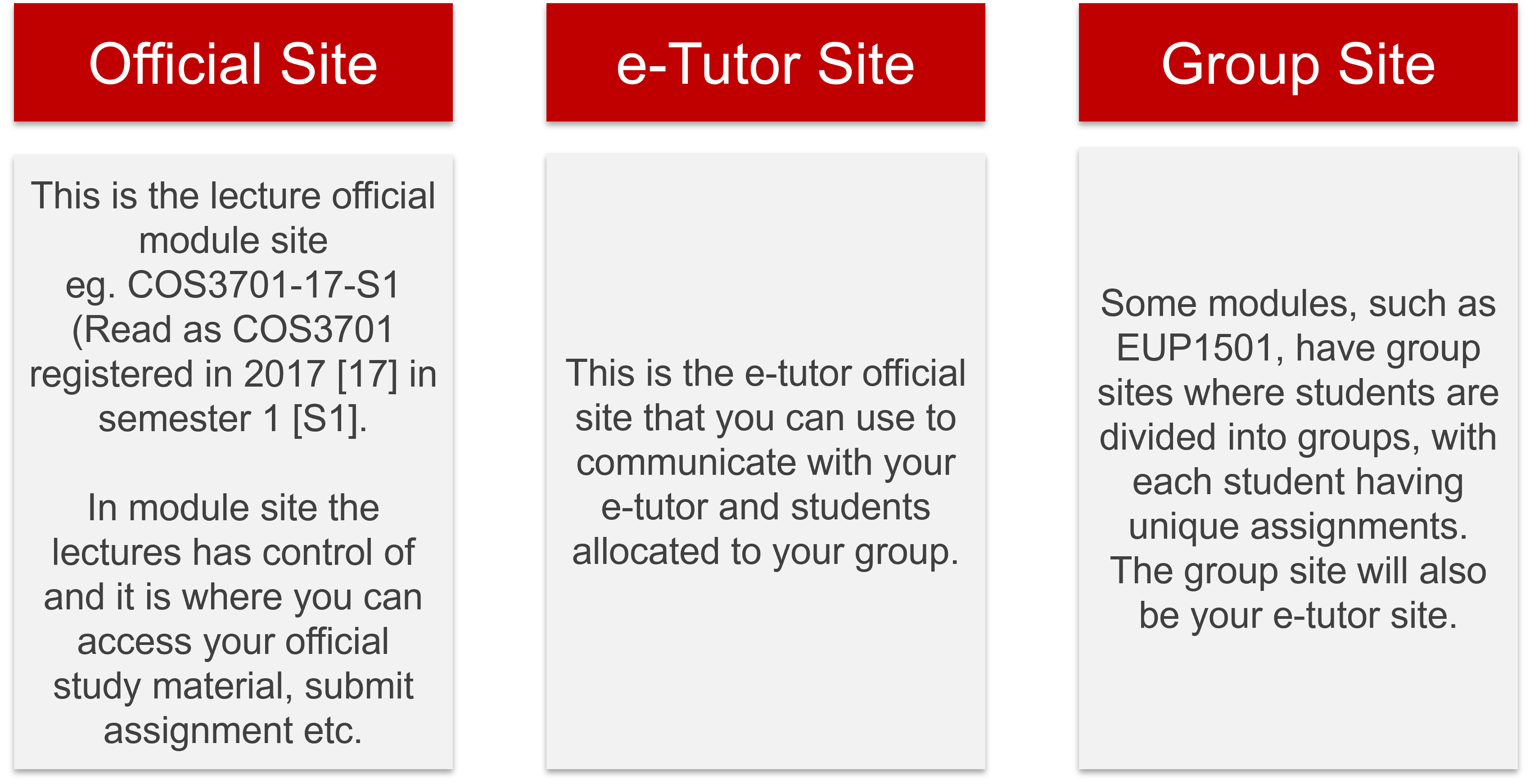
How to view a Modules course site?
To view a modules course site, you will need to click on the myModules button, which is at the top of your dashboard.
Once you have clicked on the myModules button, you will get a drop-down menu. In that drop-down menu, you will find all your modules (courses) listed.
Remember: This will only show all the modules that you are enrolled in.
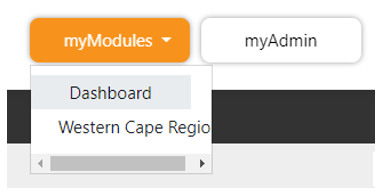
To view a module, simply click on the course/module name within the drop-down menu. It will then take you to the course page of the selected course/module.
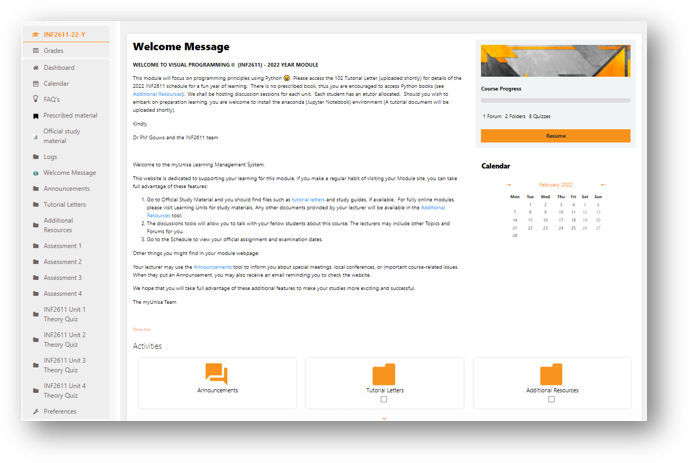
As you can see from the above image, these steps will take you to your module page, where you will be able to access all the related content in your module (such as activities, resources, etc.).
Note the general layout of a module/ course site in the image below:
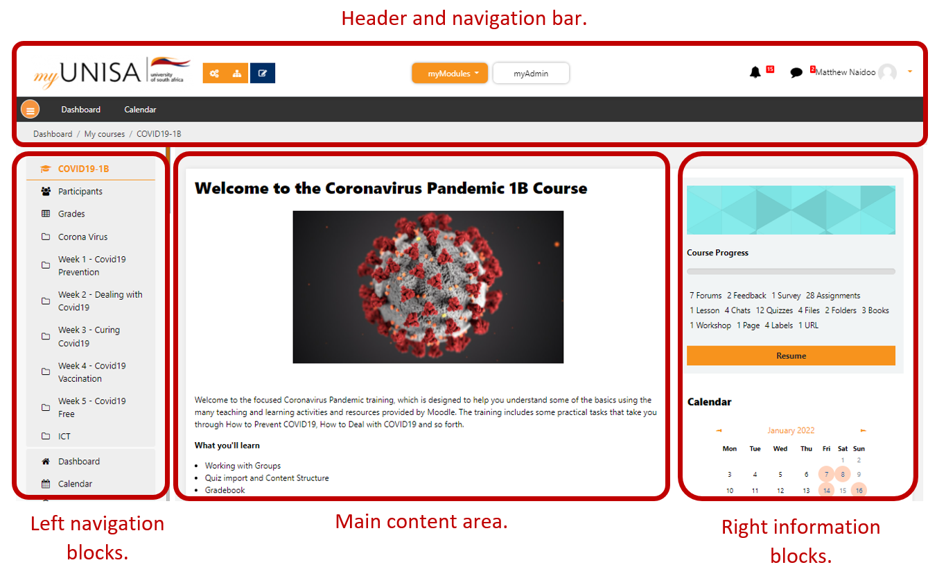
Watch the following video on how to access your module's course sites: