-
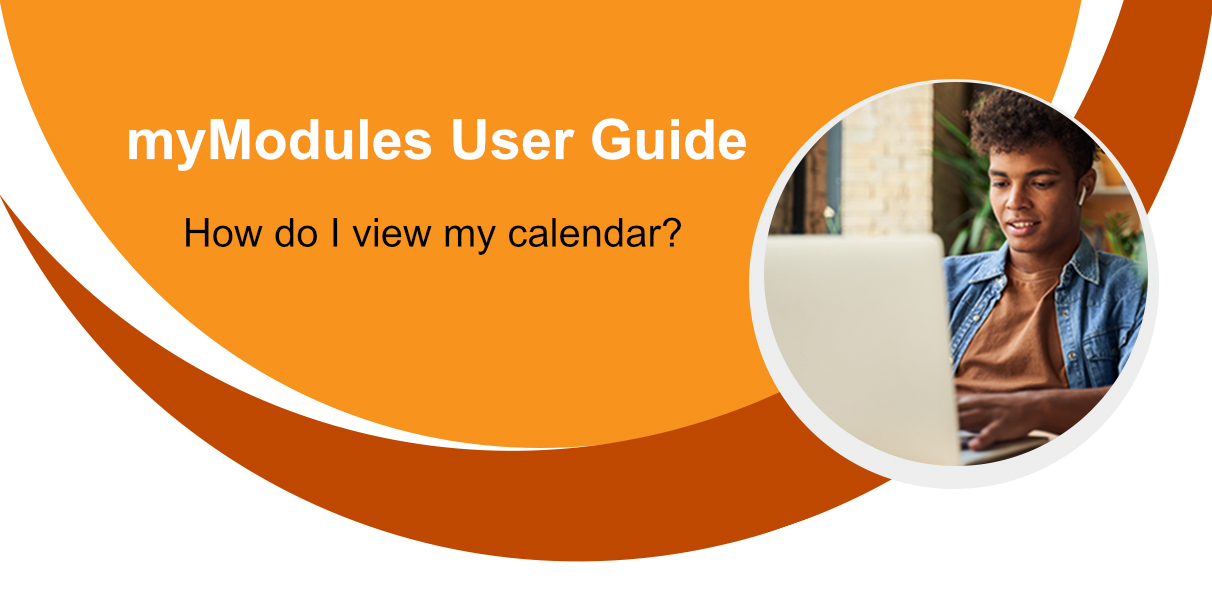
In this section you will learn how to view and add events to your calendar.
The Calendar in myModules
The Calendar is one of the most useful tools/functionalities within the myModules site. The Calendar is very versatile as it can be used as a way of communication and collaboration between you the student and the lecturer.
To view your Calendar you will click on the Calendar which is located in the left navigation.

Your lecturer can relay/put up important due dates of assessments, reminders, etc for you with regards to the course work.
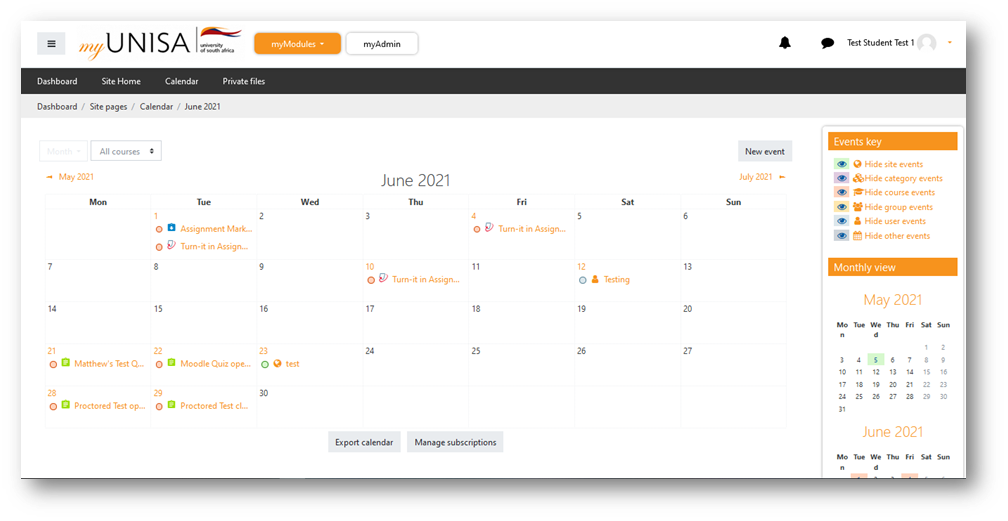
How to create a new event in the Calendar
You are also able to create events and add them to the Calendar such as reminders for yourself.
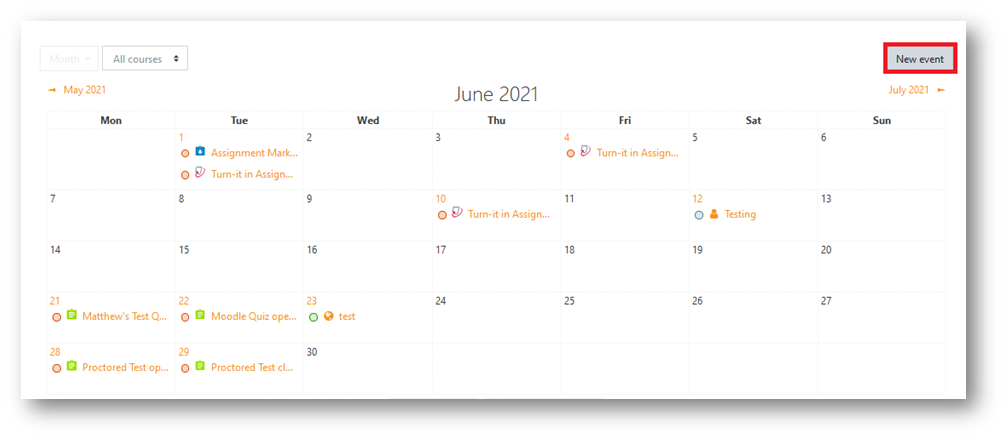
You will need to complete the Events creation page to add an event. Once you have completed filling out the required fields you will need to click on the ‘Save’ button located at the bottom right corner.
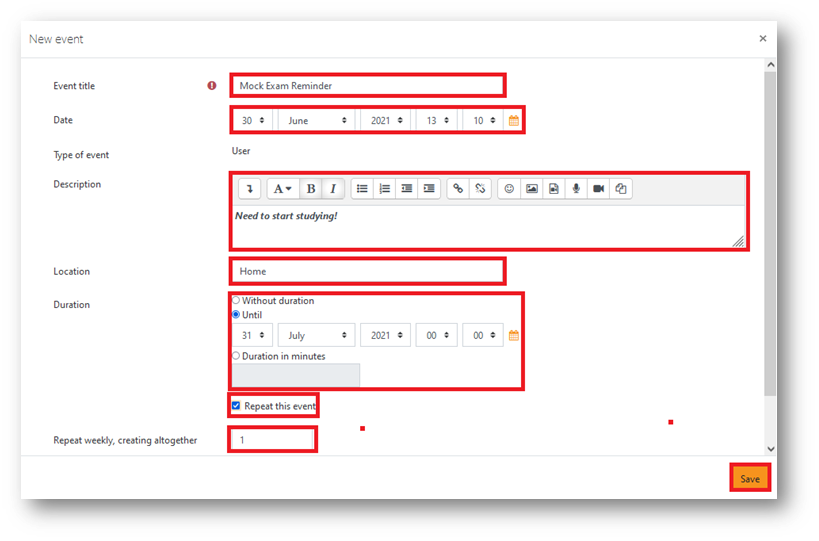
As you can see below I have created an event and added it to my Calendar for example purposes.
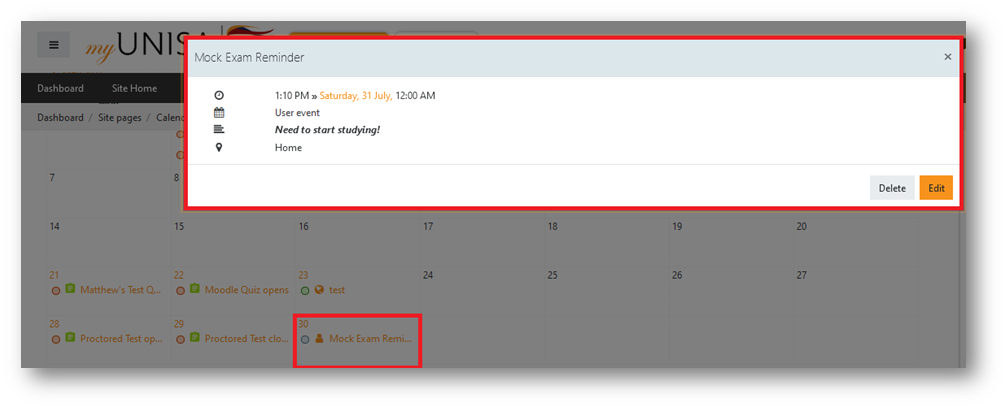
How to edit an event on the Calendar
Now click on the event which you want to edit for example Temp then there a pop-up window with the edit option will be displayed. By clicking on it a pop-up window with all the event details will be displayed.
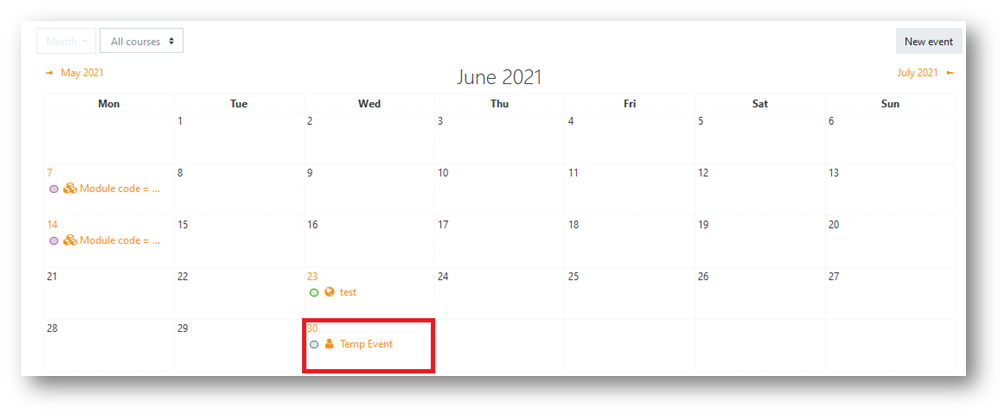
By clicking on edit an editing event window will display.
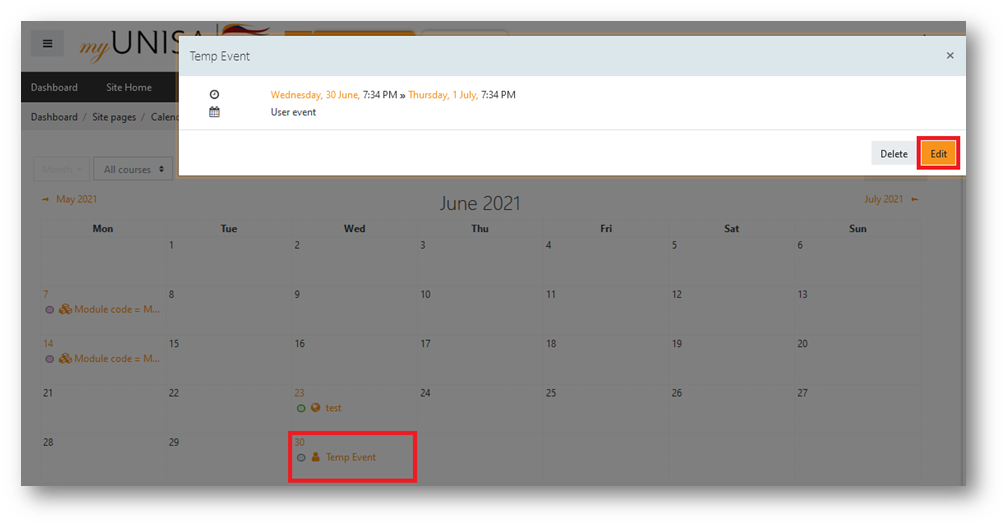
After editing the required details click on the Save button at the bottom of the page. We can now take a look at the steps taken to delete an event from the Calendar.
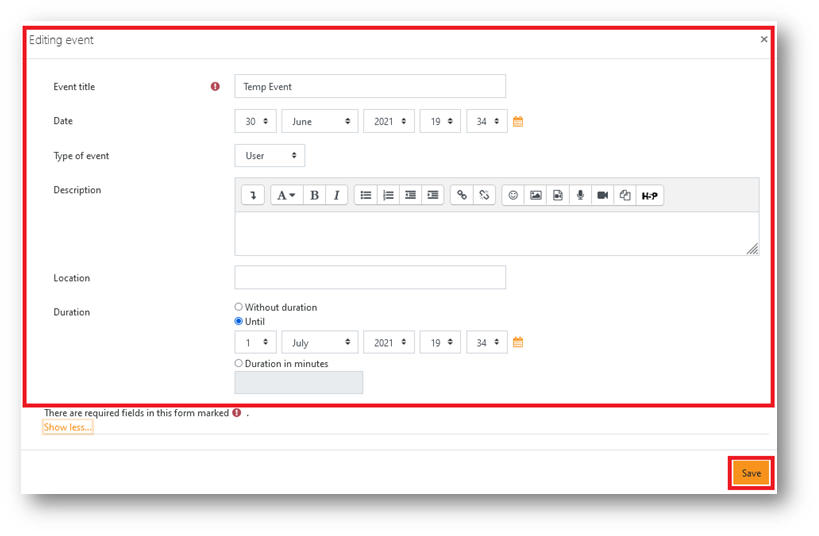
How to delete an event from the Calendar
Click on the event which you want to delete for example Temp then there a pop-up window with the delete option will be displayed.
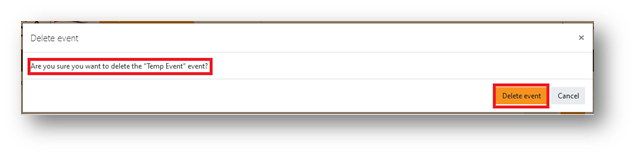
By clicking on delete another pop-up window will display.
How to hide an event on the Calendar
Events Key:
The calendar can display different types of events such as site, course, group, user, and category events in addition to assignment and quiz deadlines, chat times, and other course events.
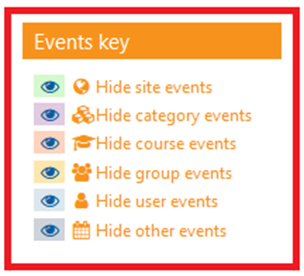
If you want to hide any particular type of event, click on the related event key to hide or show.