-

In this section you will learn how to view your myModules profile.
How to view my Student Profile on myModules
When your first access the myModules learning management system it is important to ensure your profile and course information is correct.
Follow the steps below to view your profile:
- Once you have logged into the myUNISA and then myModules site.
- You will be on your home screen (your Dashboard). If you look at the top right-hand corner within the toolbar you have your Notifications icon, your Chat icon, and then next to those two icons will be your name and your picture.
- Now next to your picture there will be a small arrow pointing downwards. If you click on it you will get a drop-down menu with a few options.
- You will choose the Profile option and click on it.

Note: Your biographical information is updated on the myAdmin portal and not the myModules portal.
Uploading your myModules profile photo
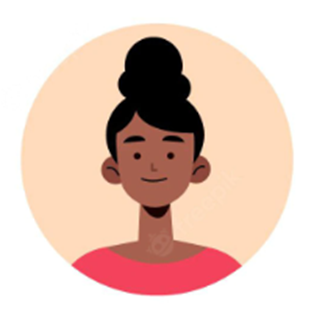
You are now required to have an uploaded profile photo on myModules to confirm your identity. The profile photos may be used to confirm your identity against proctoring tool images to ensure academic integrity.
Watch the following video on how to edit your myModules profile:
Note: Use landscape mode or request the desktop version on your mobile device if you are unable to see the Edit profile link.
Steps to upload your myModules profile photo
Follow the steps below to upload a photo as your profile picture on myModules:
- Login to https://my.unisa.ac.za/
- Click on the MyModules 2022 button in the header.

- In the top right corner, click on your Name and then on the Profile option in the dropdown menu.
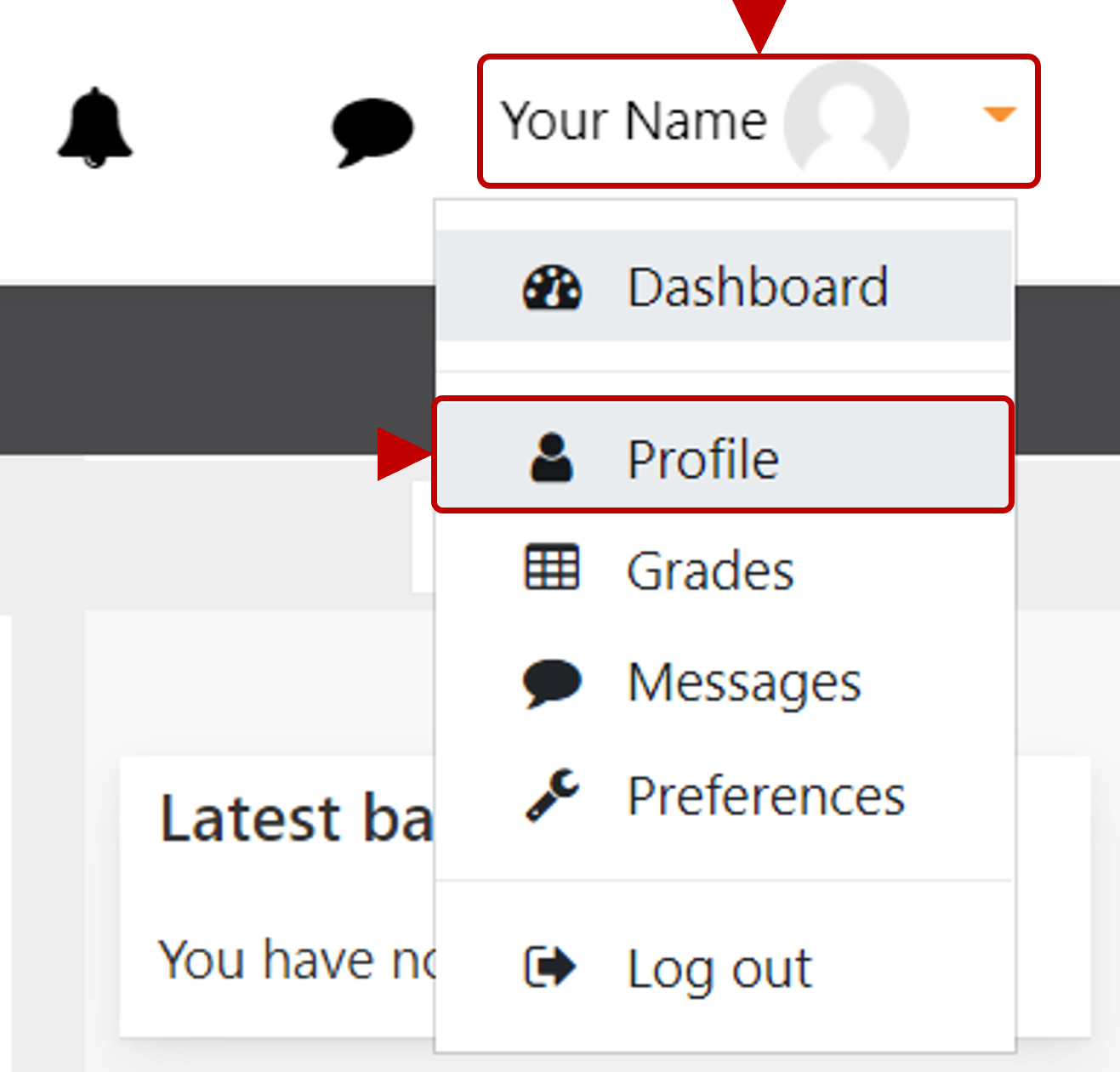
- On your profile page click on the Edit profile link in the User details section.
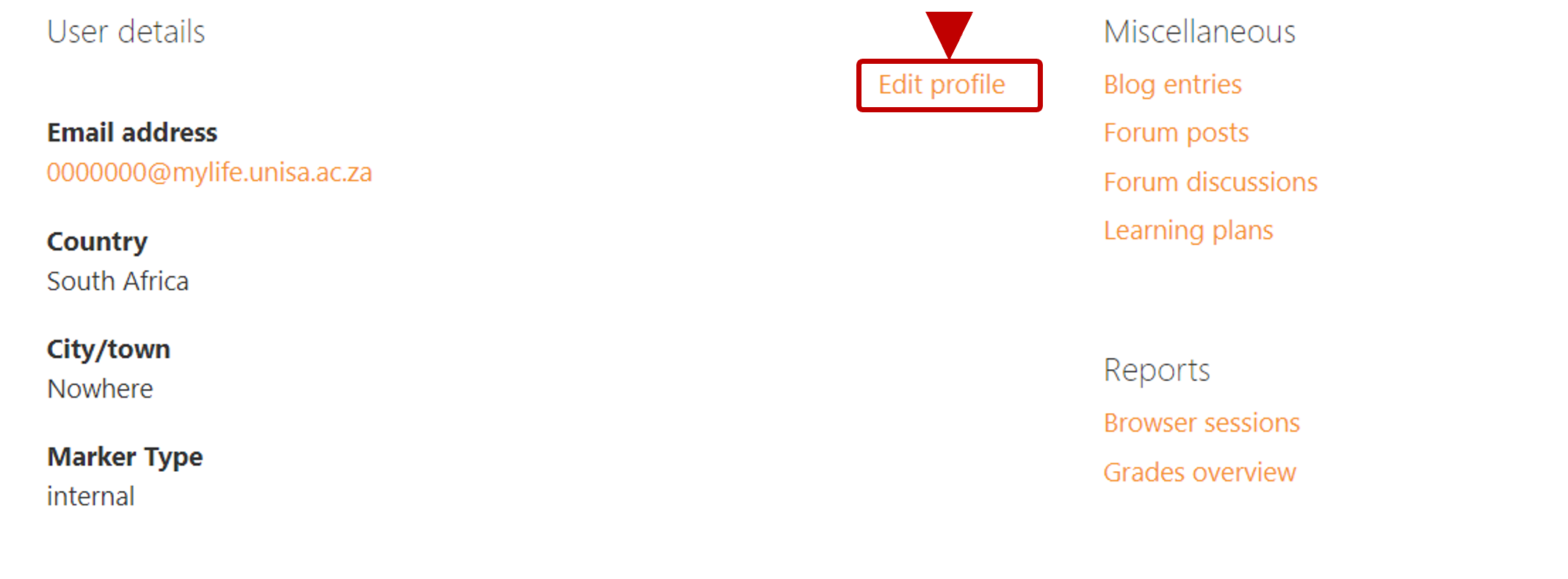
- Under the User picture section you can upload a file with the file upload icon or drag and drop a photo in the area provided.
Note: Use a photo where your face is centred and clearly visible and note the file types supported.
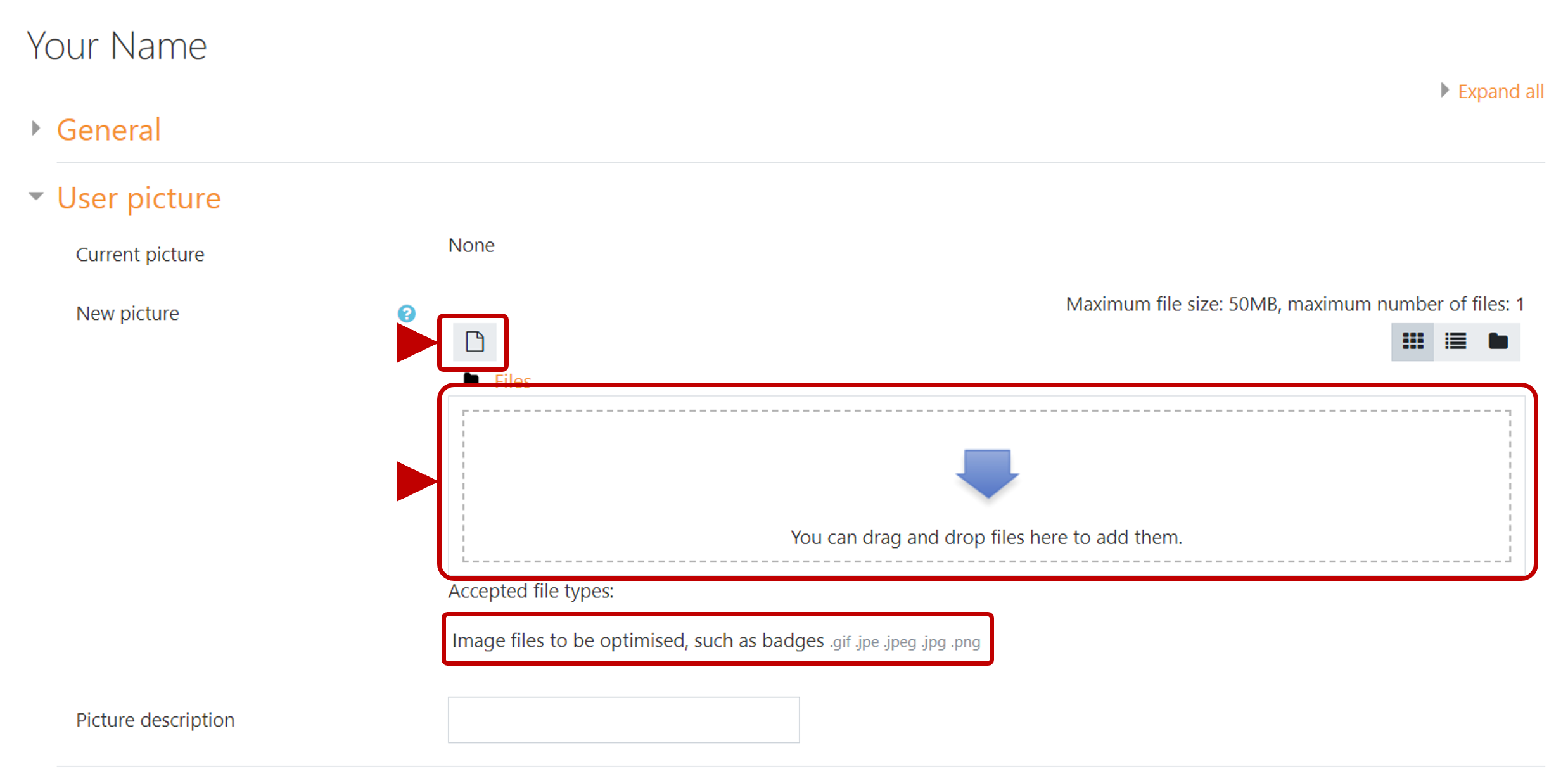
- If you chose the file upload option from the previous step, you will need to Choose a file from your device and then click the Upload this file button.
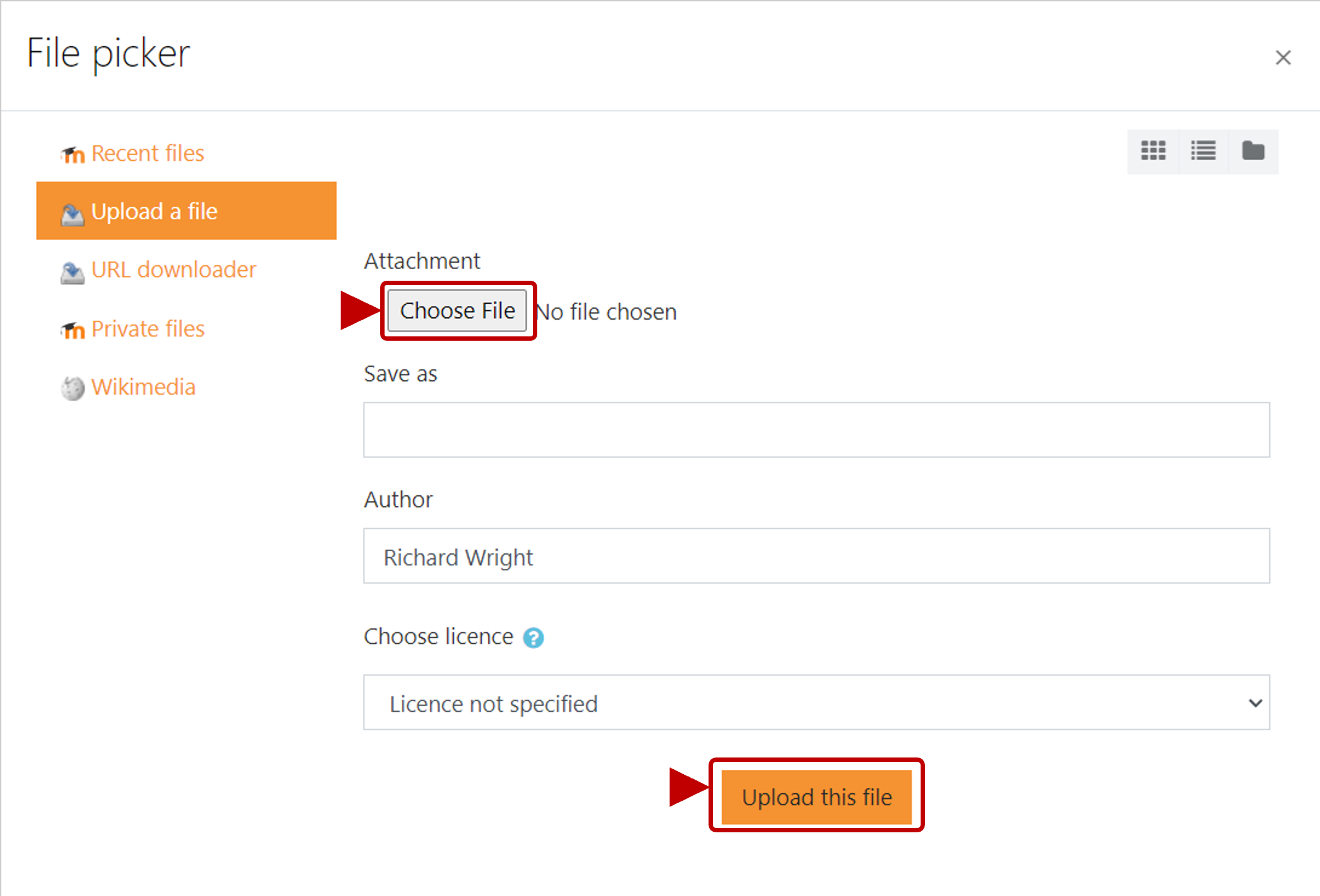
- Your photo should now appear in the upload box.
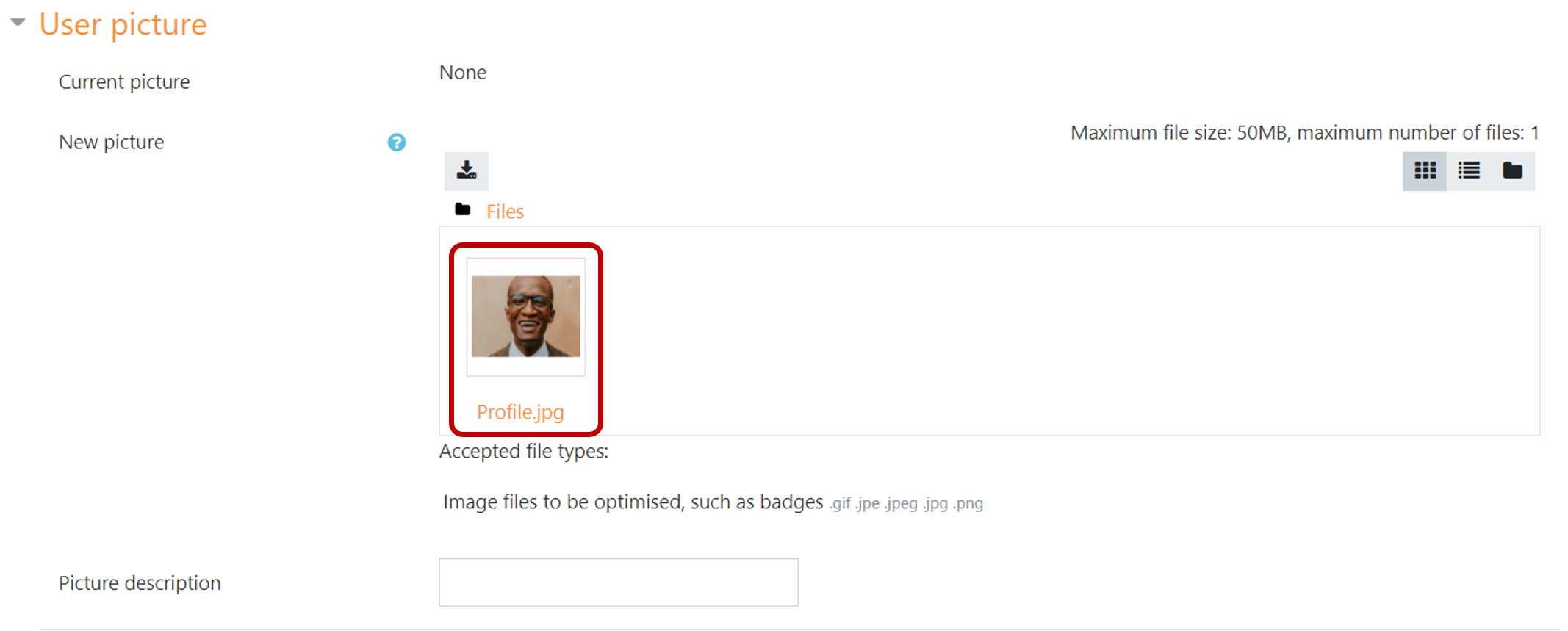
- Scroll down towards end of page and click on the Update profile button.
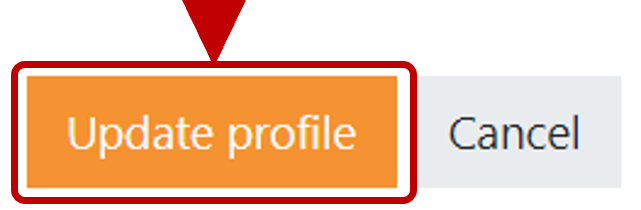
- Your profile photo will now appear in the top-right corner of the window.
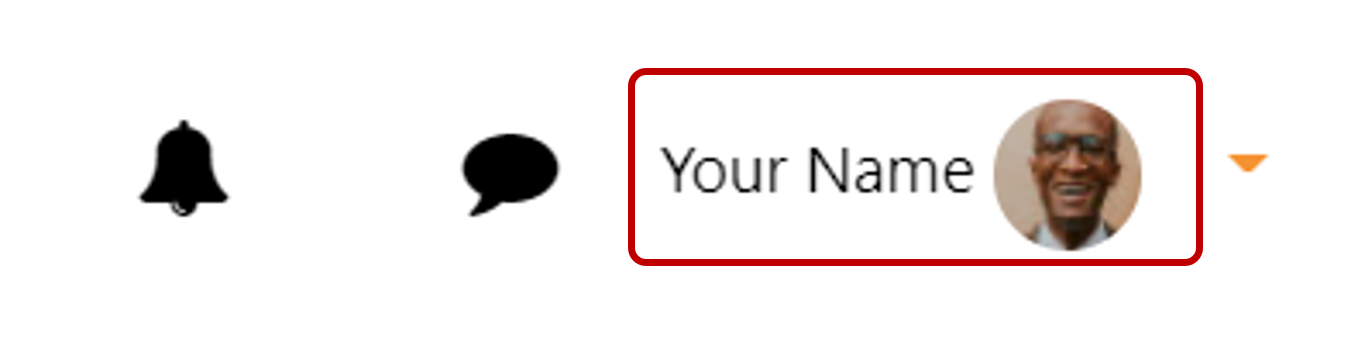
You have now successfully upload a profile photo to myModules.