-
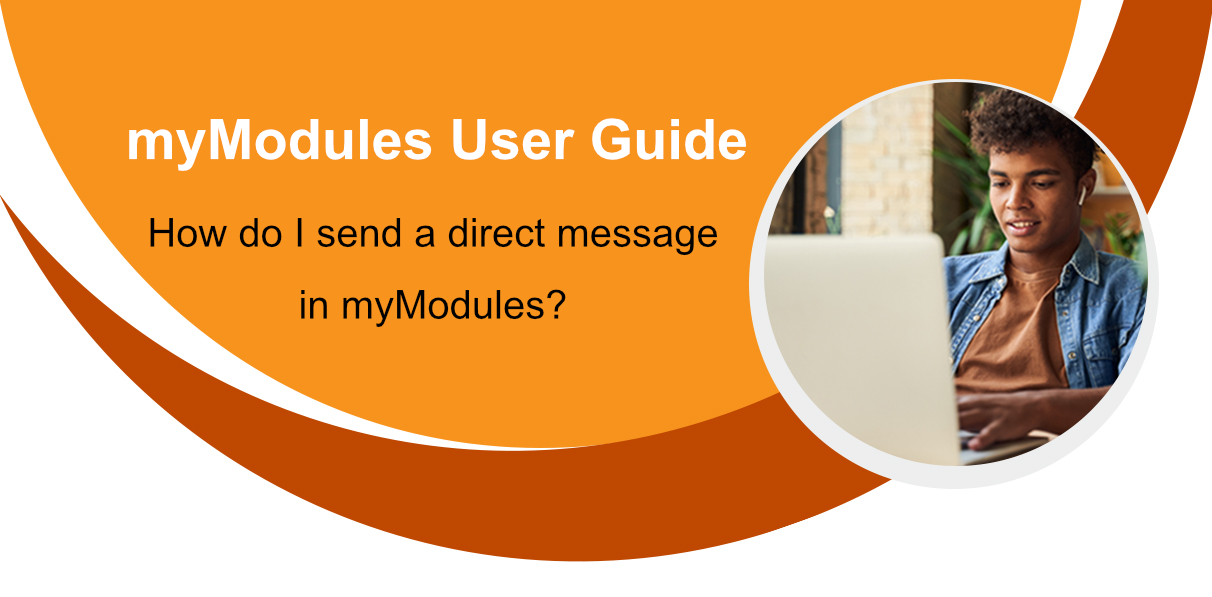
In this section you will learn how to view and send direct messages.
The myModules Chat tool (Built-in messaging functionality)
The messaging tool within myModules is a very useful one due to the fact it allows direct messaging between users within the myUNISA site. As long as a user is registered and enrolled onto the site.
It is located at the top right-hand corner of the toolbar.

When you click on it the messaging drawer will pop out from your right-hand side.
You will see that the chats will be divided into three (3) groups:
- Starred – This is all the chats that you have starred and wanted to be pinned at the top
- Group – This is all the chats that have multiple users within it
- Private – These are the chats that are direct messages between two users (you and your lecturer)
As shown below:
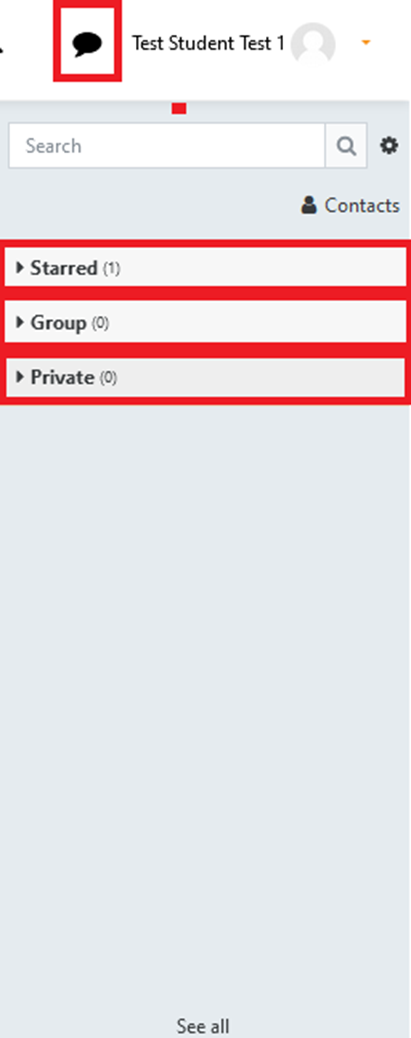
You can also search for a specific chat or contact.
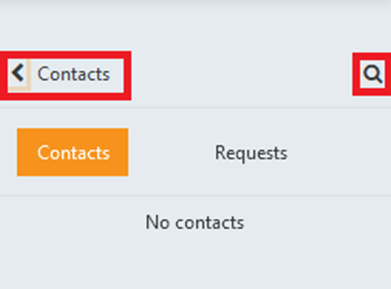
How to view your notifications on myModules
To view your notifications you will see a Bell Icon in the top righthand corner of the toolbar. It is situated next to the Chat icon.
If you click on the Bell icon, a drop-down list of all your notifications will be located within it.
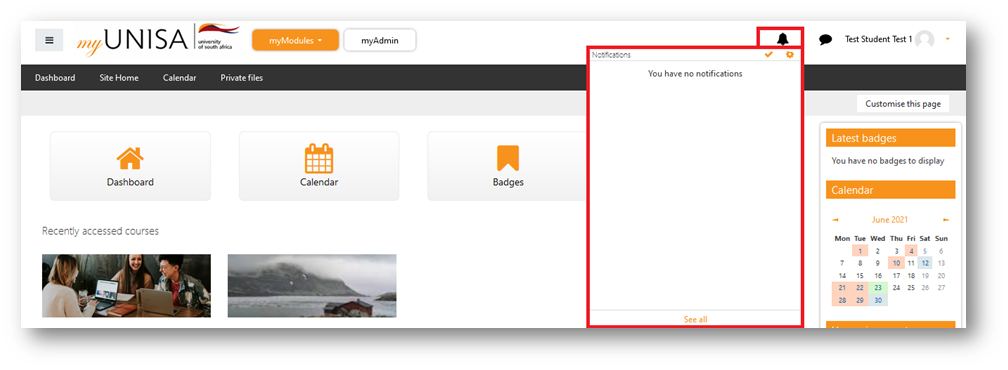
In your notifications tab you can view:
- Private chat notifications
- Group chat notifications