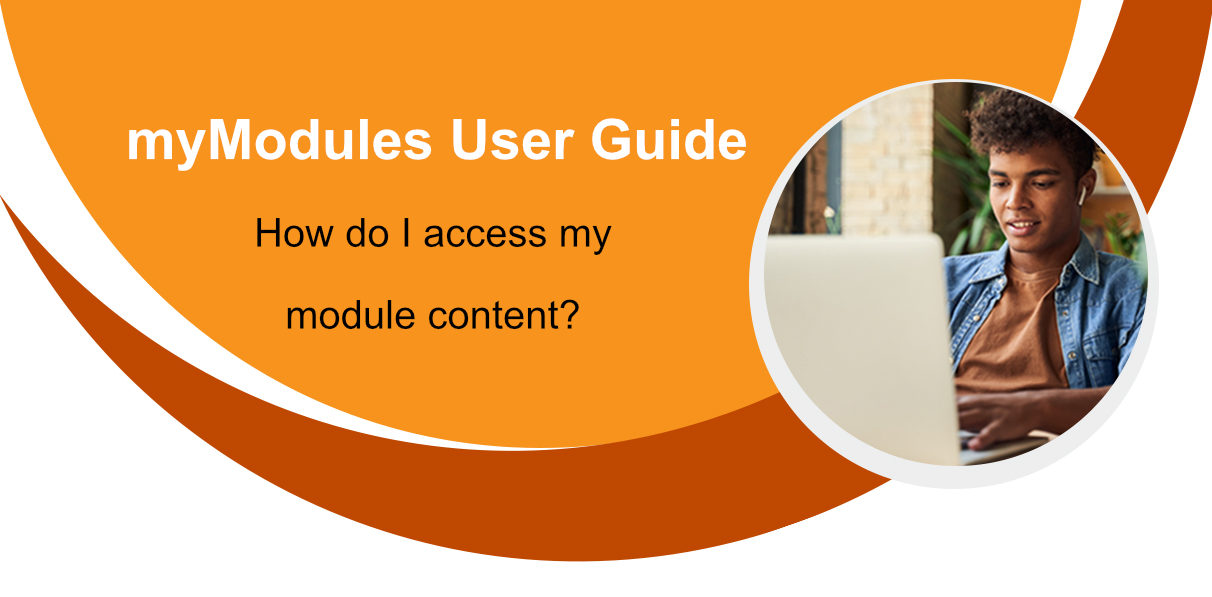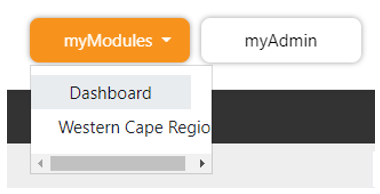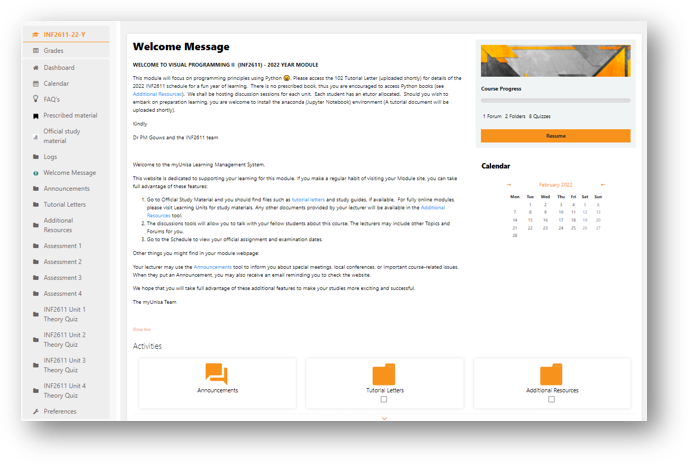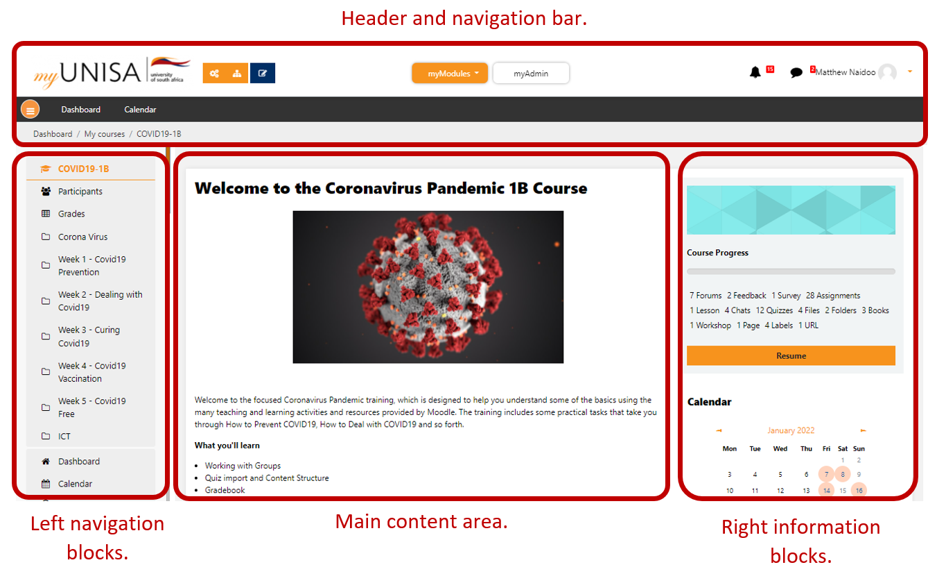|
No events, Monday, 1 December
1
No events, Monday, 1 December
1
|
No events, Tuesday, 2 December
2
No events, Tuesday, 2 December
2
|
No events, Wednesday, 3 December
3
No events, Wednesday, 3 December
3
|
No events, Thursday, 4 December
4
No events, Thursday, 4 December
4
|
No events, Friday, 5 December
5
No events, Friday, 5 December
5
|
No events, Saturday, 6 December
6
No events, Saturday, 6 December
6
|
No events, Sunday, 7 December
7
No events, Sunday, 7 December
7
|
|
No events, Monday, 8 December
8
No events, Monday, 8 December
8
|
No events, Tuesday, 9 December
9
No events, Tuesday, 9 December
9
|
No events, Wednesday, 10 December
10
No events, Wednesday, 10 December
10
|
No events, Thursday, 11 December
11
No events, Thursday, 11 December
11
|
No events, Friday, 12 December
12
No events, Friday, 12 December
12
|
No events, Saturday, 13 December
13
No events, Saturday, 13 December
13
|
No events, Sunday, 14 December
14
No events, Sunday, 14 December
14
|
|
No events, Monday, 15 December
15
No events, Monday, 15 December
15
|
No events, Tuesday, 16 December
16
No events, Tuesday, 16 December
16
|
No events, Wednesday, 17 December
17
No events, Wednesday, 17 December
17
|
No events, Thursday, 18 December
18
No events, Thursday, 18 December
18
|
No events, Friday, 19 December
19
No events, Friday, 19 December
19
|
No events, Saturday, 20 December
20
No events, Saturday, 20 December
20
|
No events, Sunday, 21 December
21
No events, Sunday, 21 December
21
|
|
No events, Monday, 22 December
22
No events, Monday, 22 December
22
|
No events, Tuesday, 23 December
23
No events, Tuesday, 23 December
23
|
No events, Wednesday, 24 December
24
No events, Wednesday, 24 December
24
|
No events, Thursday, 25 December
25
No events, Thursday, 25 December
25
|
No events, Friday, 26 December
26
No events, Friday, 26 December
26
|
No events, Saturday, 27 December
27
No events, Saturday, 27 December
27
|
No events, Sunday, 28 December
28
No events, Sunday, 28 December
28
|
|
No events, Monday, 29 December
29
No events, Monday, 29 December
29
|
No events, Tuesday, 30 December
30
No events, Tuesday, 30 December
30
|
No events, Wednesday, 31 December
31
No events, Wednesday, 31 December
31
|
|
|
|
|