Completion requirements
View
This section will introduce you to the PowerPoint interface and how to navigate the PowerPoint application using different tools, features, and commands.
;
As the PowerPoint Online application is changing quite so often, you might see screenshots that are different from the one below.
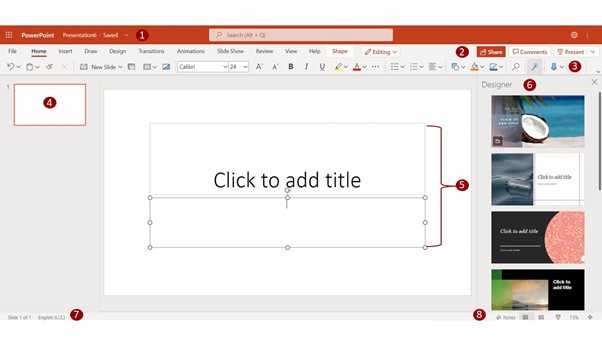
Using the numbers in the image above, the descriptions below provide an overview of the PowerPoint online interface:
- Title Bar: provides the presentation's title and will change once you save your document
- Ribbon Tabs: Clicking on one of the tabs such as Home, opens a range of tools or commands (see Figure 3 below) that you use to format and edit your document. You will be able to also add features relevant and specific to PowerPoint such as the Transitions, Animations, and Slide Show tabs.
- Ribbon Tools: As mentioned in point 2 above, the tools and features for a specific option are grouped together into categories for easier navigation. Clicking on the down arrow expands the tool and provides you with more options to select from.
- Slides Tab: Smaller slides on the left of the PowerPoint application allow you to move, arrange and navigate through your slides.
- Presentation Window and placeholders: shows the current slide you are viewing or editing and the placeholders where you can insert a title, subtitle, and different objects depending on the slide layout you have selected
- Status Bar: shows the current slide number and the total number of slides in your presentation
- View options: quick access to change the view of your presentation; you can also use the View Ribbon Tab
- Designer Panel: assists you to create more appealing slides using inbuilt design styles
The next section will go into more detail on the different PowerPoint Ribbon tabs and tools. We will discuss some tools which are unique to PowerPoint, where they are found, and why and when you will use them. We will also provide you with some best practices or tips you should consider when designing your presentation.
Last modified: Monday, 30 October 2023, 2:29 PM