You will need to know how to play your PowerPoint presentation as a slideshow when you present to an audience and for preparation purposes.
Complete the steps below to play your PowerPoint presentation slideshow:
-
On the Slide Show ribbon, click on the “From Beginning” option.
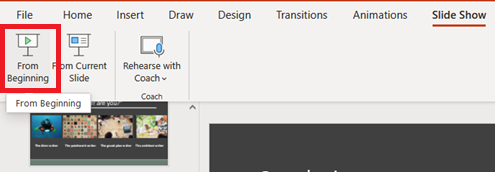
-
Use your keyboard’s left and right arrows to navigate between the slides or the left and right arrows on the slideshow tools in the left bottom corner.
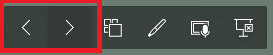
-
Once you have completed viewing all your slides, you can press the escape key on your keyboard or click the exit icon on the slideshow tools.
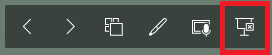
If your device has a camera and microphone, you can use the Rehearse with Coach feature to practice your body posture and verbal pace and tone.
When rehearsing your presentation, it is advised to view the PowerPoint presentation in slideshow mode to ensure the content displays correctly and aligns with your script.
In the next section we will look at how you can share your presentation for live collaboration or to share with the audience for viewing after your presentation.