Completion requirements
View
In this activity, we are going to create a Find Multiple Hotspots activity.
- Insert a new H5P activity as per Activity 01, but this time select Find Multiple Hotspots.
- Add a Title and add the background image found below or use your own.
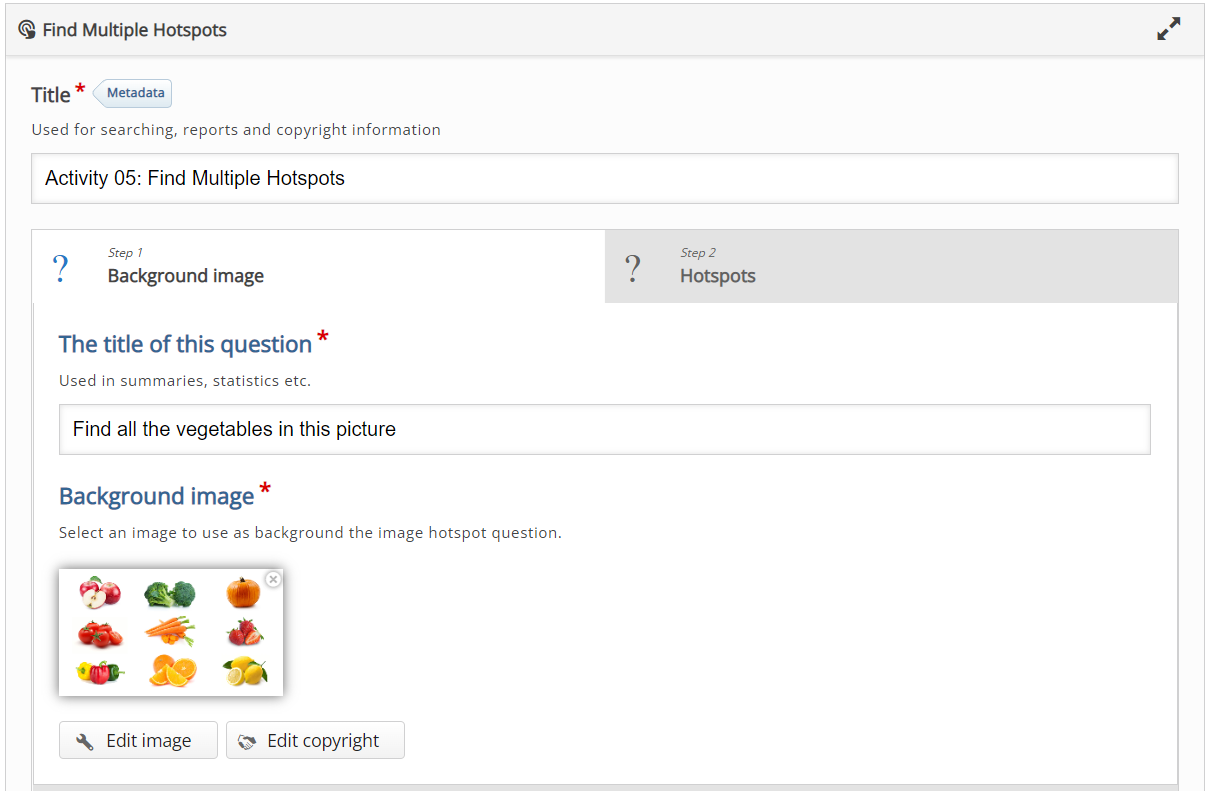
- Switch to the Step 2 Hotspots tab and enter the Task Description, Hotspot Name and Number of correct hotspots that need to be found for question completion as per the image below.
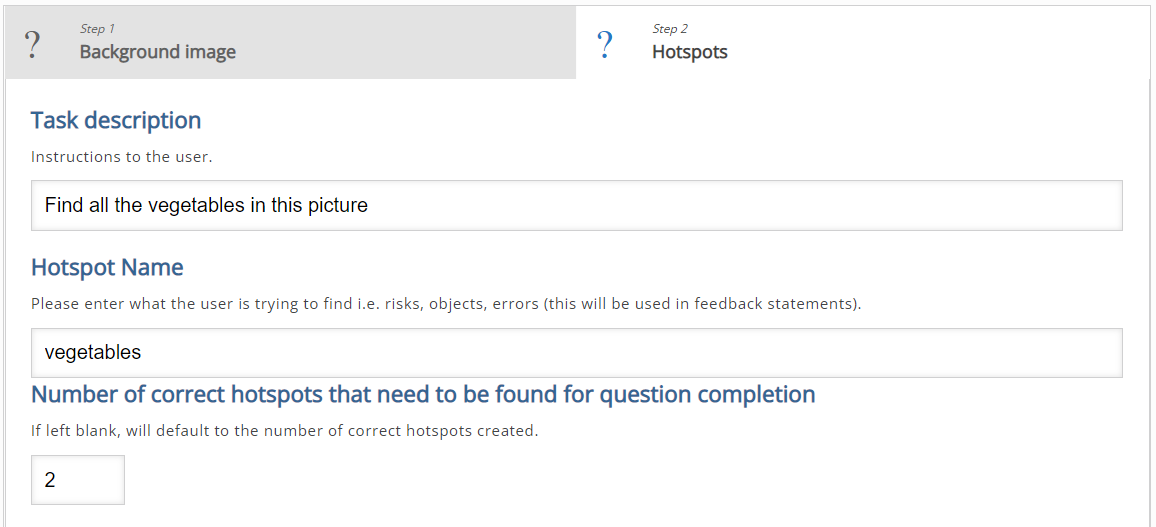
- In the Hotpots section, add rectangular hotspots around every image as per the image below:
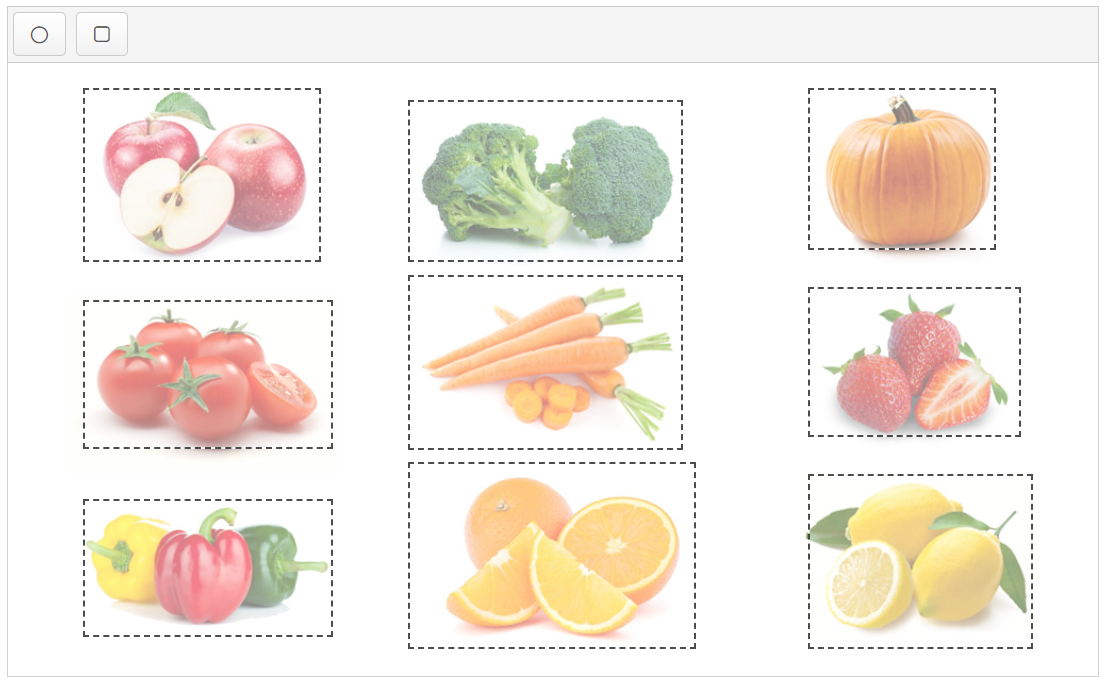
- On the vegetables, the broccoli and carrots images, ensure the correct tick box is selected and provide appropriate feedback as per the image below:
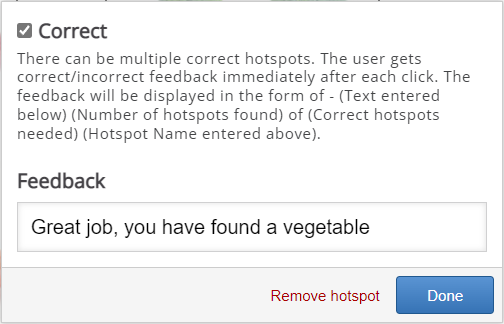
- For all the fruit images, ensure the correct tick box is unselected and provide appropriate feedback as per the image below:
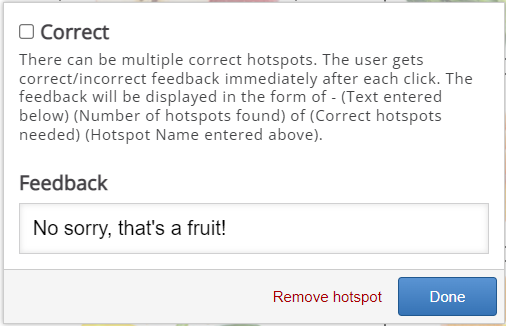
- Add feedback under the when users selected an empty spot or selected an already found hotspot.

- Save and add your activity as per the steps in Activity 01.
Add the following background:
Download Background Image
Finished Result
Last modified: Monday, 24 October 2022, 7:50 PM