Completion requirements
View
In this activity, we are going to create a course presentation activity.
The course presentation content type allows you to create a slide-based presentation of your learning material. Elements such as slide titles, links, pictures, audio and video clips, as well as various quiz types can be embedded seamlessly right into the presentation for a richer learning experience.
For more information on the course presentation content type, visit Course Presentation Tutorial | H5P
- Insert a new H5P activity as per Activity 01, but this time select Course Presentation.
- Add a Title

- Select Slide background and select the This Slide option
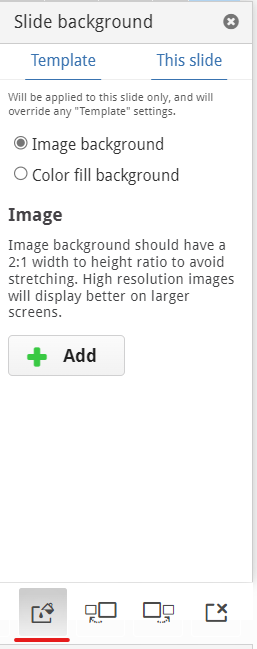
- Make sure the Image background is selected and Add the South Africa image found linked below.
- Close the Slide background window.
- Insert a text box with the following options:
- Text: How familiar are you with South Africa?
- Text alignment: Center
- Paragraph Format: Heading 2
- Color: White

- Insert another text box with the following options:
- Text: Click here to Start
- Text alignment: Center
- Paragraph Format: Heading 3
- Color: White
- Arrange the text boxes as per the image below:
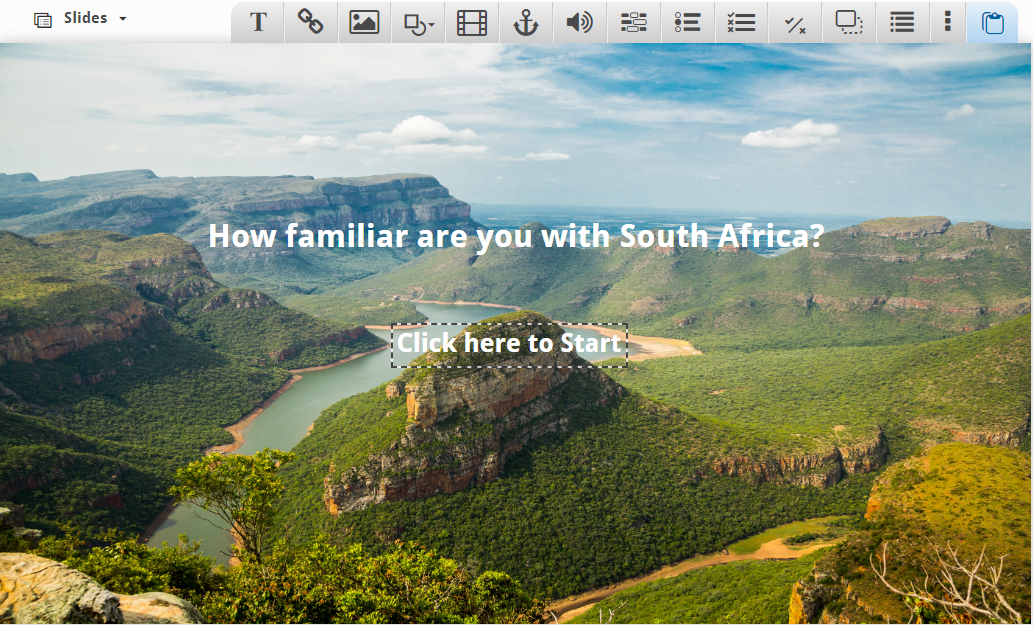
- Add a Go to Slide element.
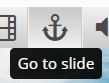
- Add the following options to the Go to Slide element:
- Title: Start
- Go to: Specific slide number
- Specific slide number: 3
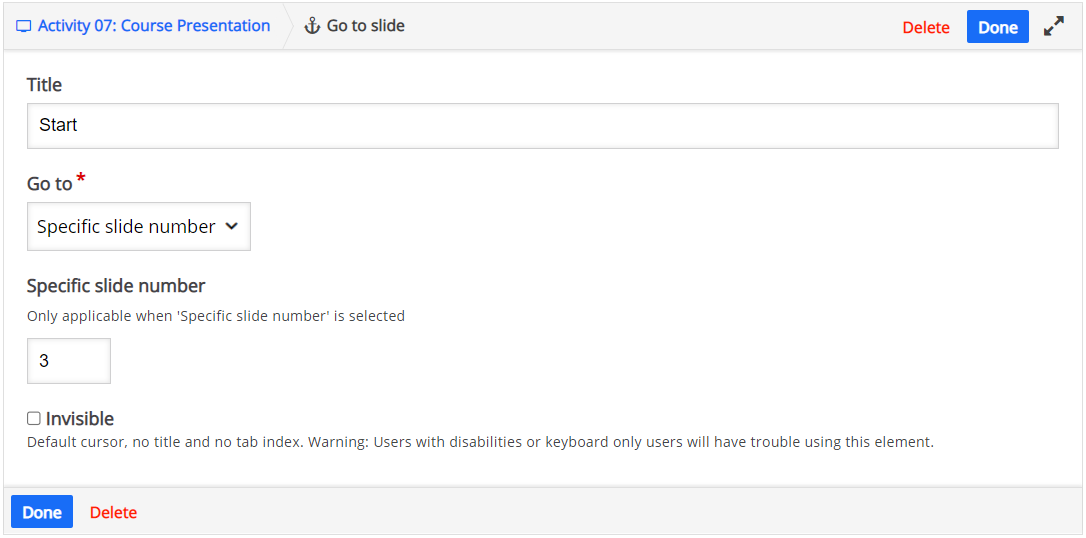
- Title: Start
- Scale and move the Go to Slide element over the text Click here to Start
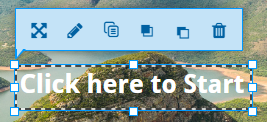
- Add a new slide

- Change the background for this slide to a red Color fill background
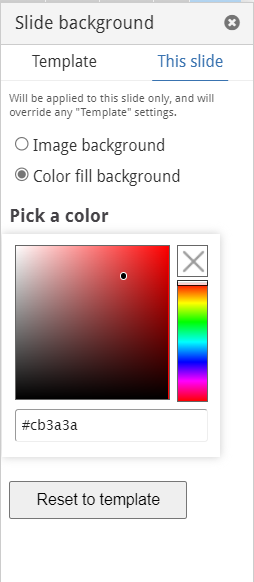
- Insert a text box with the following options:
- Text: That was a wrong answer!
- Text alignment: Center
- Paragraph Format: Heading 2
- Color: White
- Insert another text box with the following options:
- Text: Click here to start again
- Text alignment: Center
- Paragraph Format: Heading 3
- Color: White
- Add Go to Slide element with the following option:
- Title: Start again
- Go to: Specific slide number
- Specific slide number: 1
- Title: Start again
- Scale and move the Go to Slide element of the text Start Again
- Arrange your slide to look like the following:
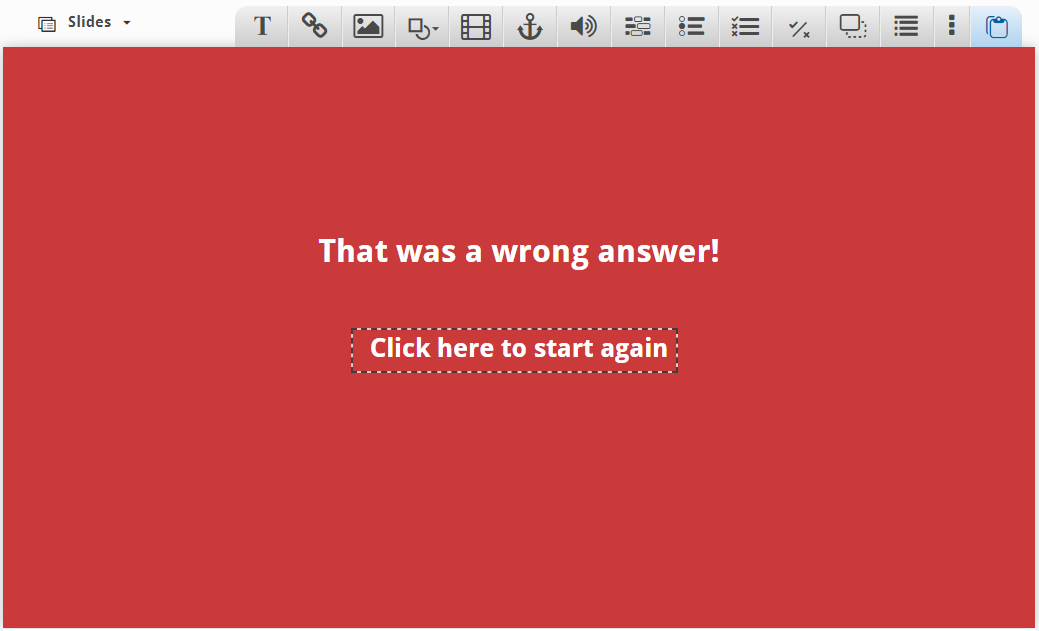
- Add a new slide
- Change the background for this slide to a blue Color fill background
- Insert a text box with the following options:
- Text: Find South Africa on the map of Africa.
- Text alignment: Left
- Paragraph Format: Heading 2
- Color: White
- Insert the Map of Africa image found linked below with the Alternative text of Map of Africa
- Arrange the text and image as per the image below:
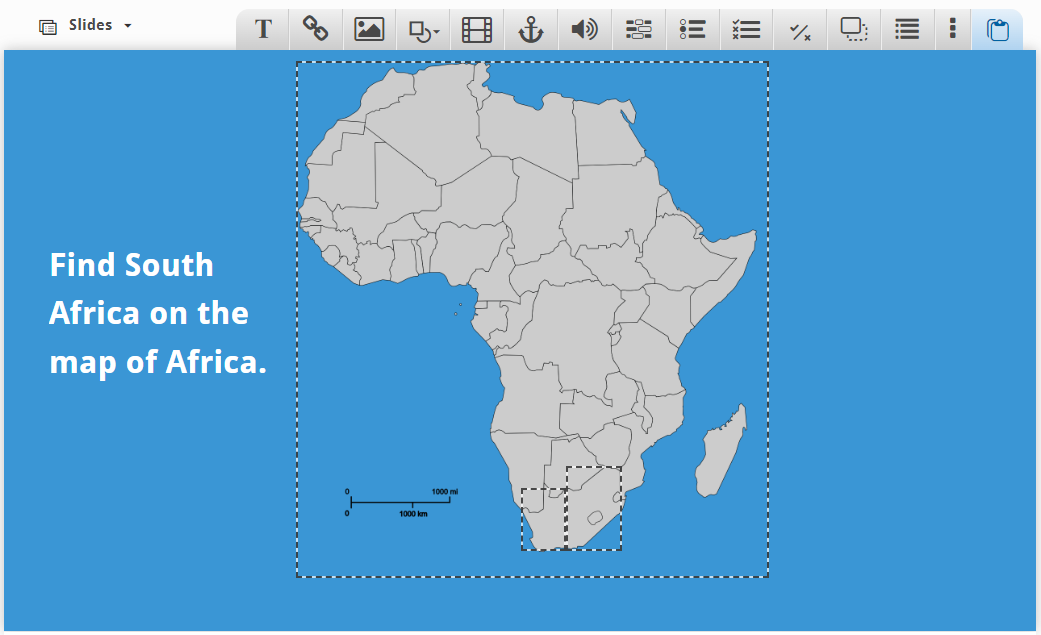
- Add Go to Slide element with the following options:
- Title: Incorrect Answer
- Go to: Specific slide number
- Specific slide number: 2
- Scale and move the Go to Slide over the map of Africa.
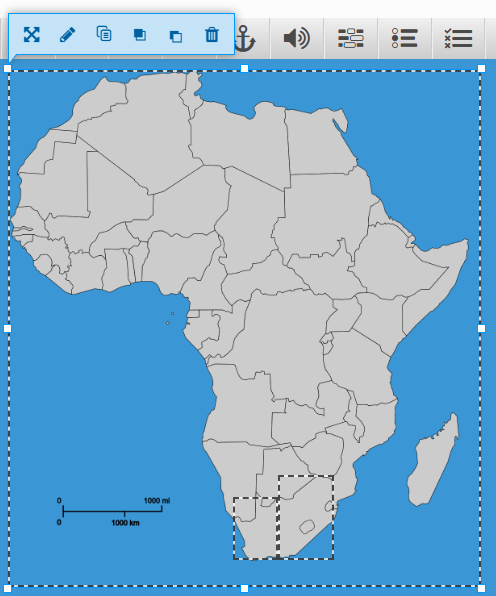
- Add a Go to Slide element with the following options:
- Title: Correct
- Go to: Next slide
- Scale and move the Go to Slide over South Africa. Copy and paste the element if more than one is needed as per the image below:
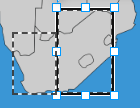
- Add a new slide
- Change the background colour for this slide to a light grey.
- Insert a text box with the following options:
- Text: Which flags belong to South Africa?
- Text alignment: Center
- Paragraph Format: Heading 2
- Color: Black
- Insert the images of the South Africa, Namibia and Congo flags linked below with suitable alternative text.
Note that the alternative text should be descriptive in this case and not the name of the country as this will give away the answer in screen readers. - Arrange the text and images as per the image below:
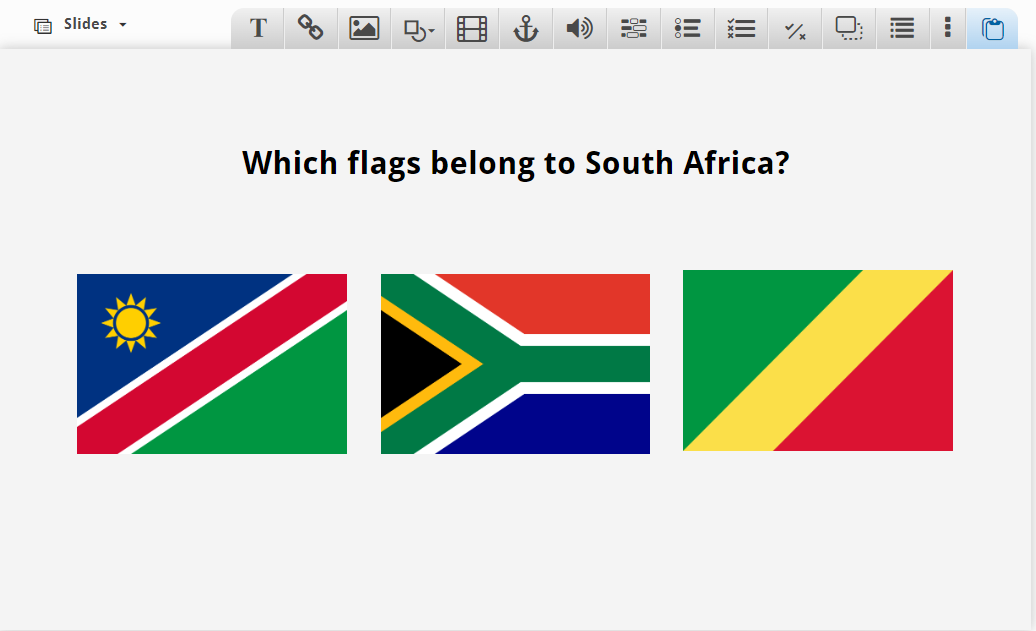
- Add a Go to Slide over the incorrect answers with the same settings as per the previous slide's incorrect Go to Slide element.
- Add a Go to Slide over the correct answer with the same settings as per the previous slide's correct Go to Slide element.
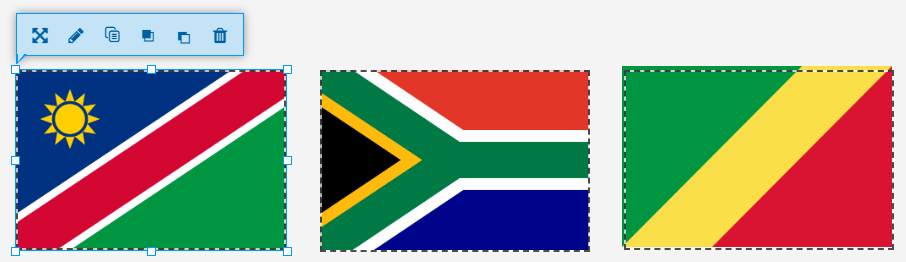
- Add a new slide
- Change the background colour for this slide to a fresh green.
- Add a text box with the following options:
- Text: Congratulations, you know South Africa!!
- Text Alignment: Centre
- Paragraph format: Heading 2
- Colour: White
- Arrange the text box as per the image below:
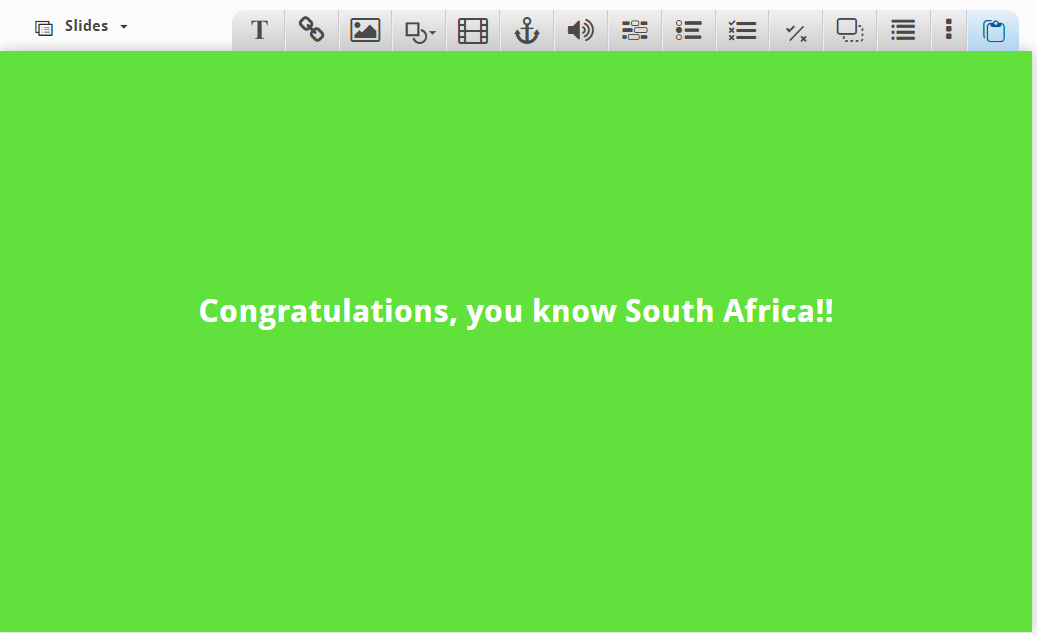
- Under Behavioral settings, enable Activate Active Surface Mode
Note that you will get a warning that you cannot undo the enabling. Only enable this option if you have Go to Slide element on all slides as the standard navigation will be disabled.
- Save and add your activity as per the steps in Activity 01.
- Optional: Open the content bank again and edit your Course Presentation and add additional slides with some of the other activities such as Drag and Drop.
Activity Images
South Africa Image
Map of Africa
Flag of South Africa
Flag of Namibia
Flag of Congo
Finished Result
Last modified: Monday, 24 October 2022, 8:05 PM