Completion requirements
View
Complete the steps below to add a new badge based on activities completion to your course page.
- From the course main page select Badges from the course options menu.
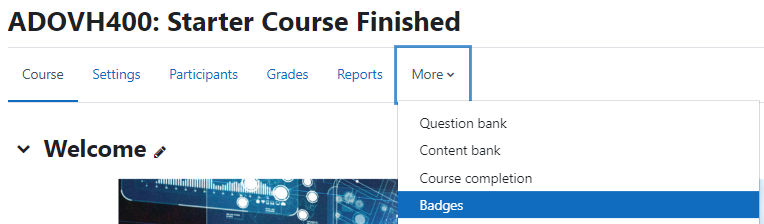
- Click on the Add new badge button.

- Under the Badge details section, add the following information:
- Name: Gamification Badge
- Version: 1
- Language: English
- Description: Completion of all course activities.
- Image: Upload the badge image found below.

- Under the Badge expiry section, you can leave the standard options or set your own expiry date.
- Click on the Create Badge button.
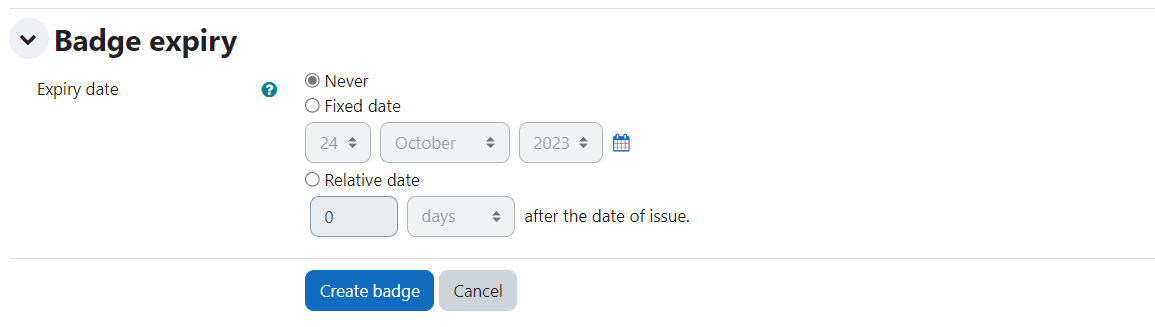
- Now we have to set the criteria for students to be able to earn the badge. The options most suitable are:
- Course Completion: We set this up in the previous section and can be chosen if the badge is awarded at the end.
- Activity Completion: Only for selected activities, so you can issue multiple badges in the course progress.
- Awarded Bages: Dependent on earning a group of badges. For instance, if you have multiple subsections, you can issue badges for subsections and then a final one for the completion of a section.
- For this example, let's select Activity completion.
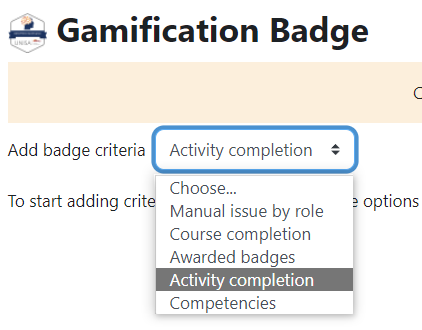
- Under the Activity completion section, select all the H5P activities.
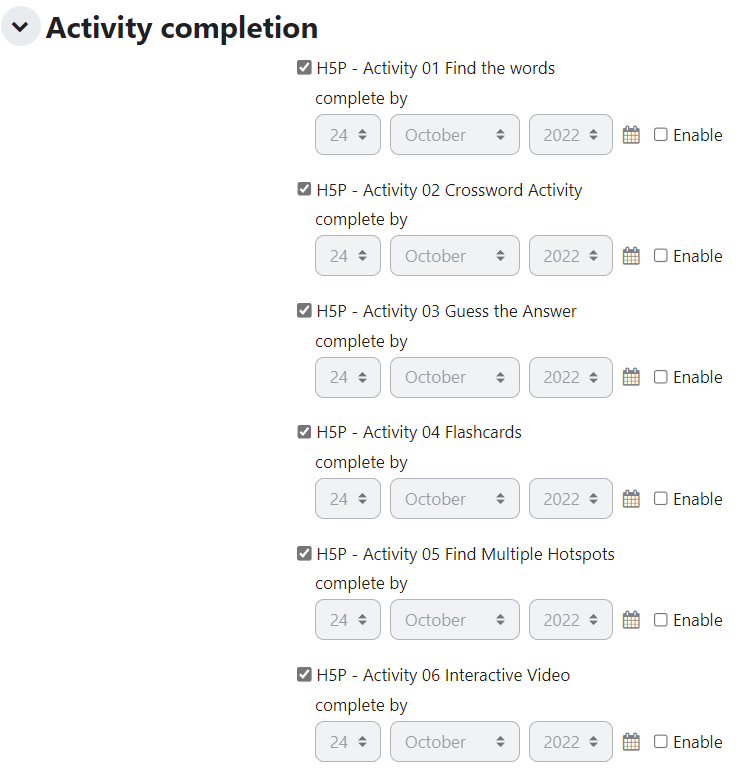
- Under the This criterion is complete when... section select All of the selected activities are complete

- Click on the Save button.
- Now that we have the criteria for the badge, we can enable access to the badge. Click on the Enable access button.

- Read the Confirm message and then click on the Continue button.
- The badge is now available to be earned by students, and you can disable access by clicking on the Disable access button if required.

- Go back to the Badges page from the course options menu.
- Click on the Manage badges button.
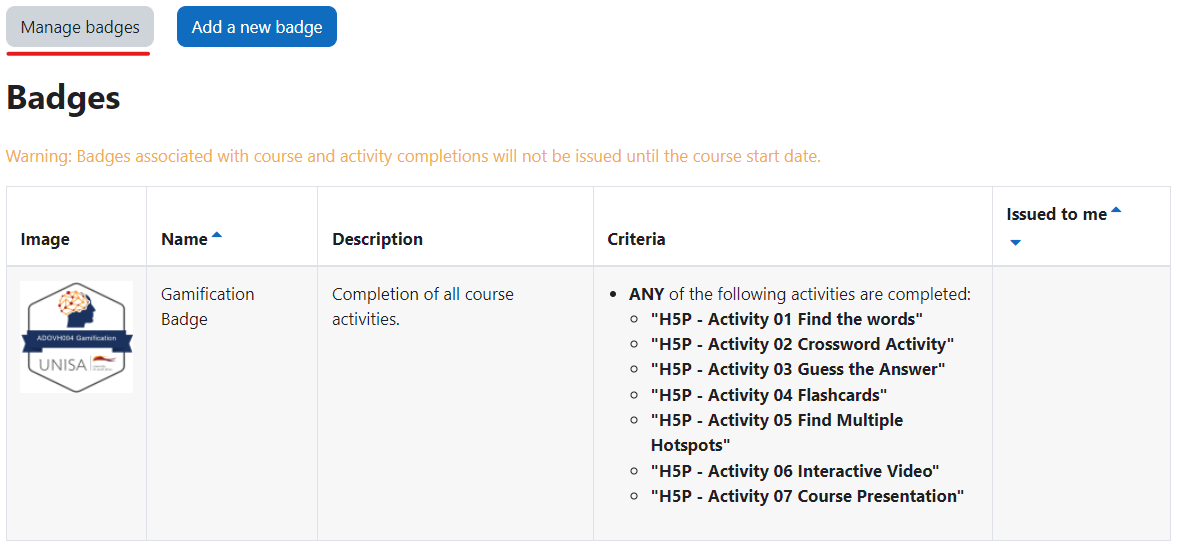
- The manage badges page will show you the active badges and how many times the badge wase earned.
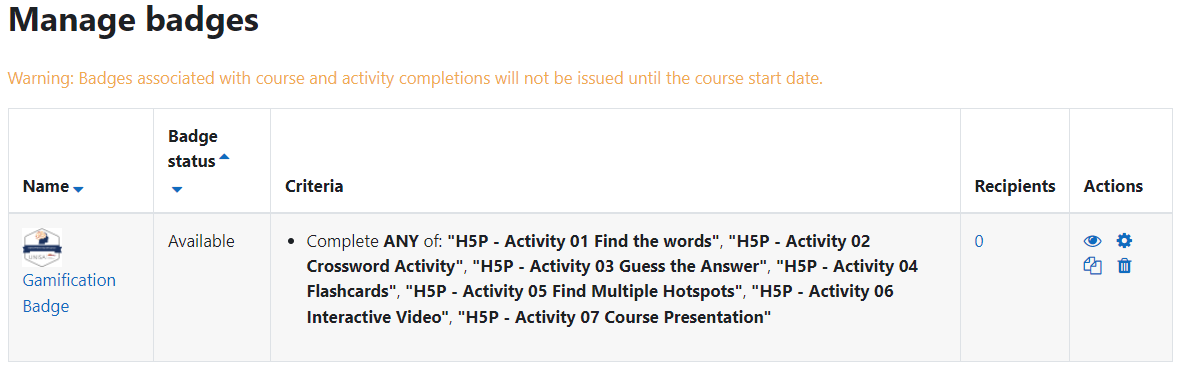
Gamification Badge
Last modified: Friday, 28 October 2022, 11:17 AM