Completion requirements
View
For students to view their earned badges, they can do so under their profile, or we can add the latest badges block.
Follow these steps to add the recent badges block
- Enter editing mode on the course main page.
- Open the right block drawer.
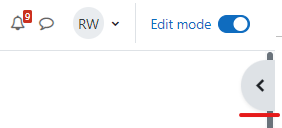
- Select Add a block.
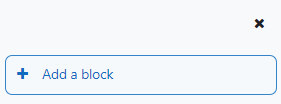
Select the Latest badges block.
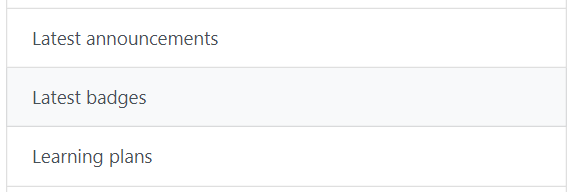
By default, the Latest badges block will display 10 badges and fill up the page. Click on the gear icon and select Configure Latest badges block.
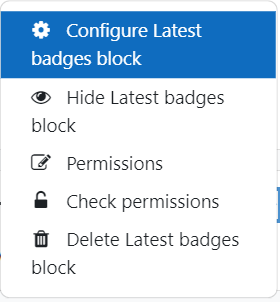
Under the Block settings section, change the number of the latest badges to 1 and click on the Save Changes button.
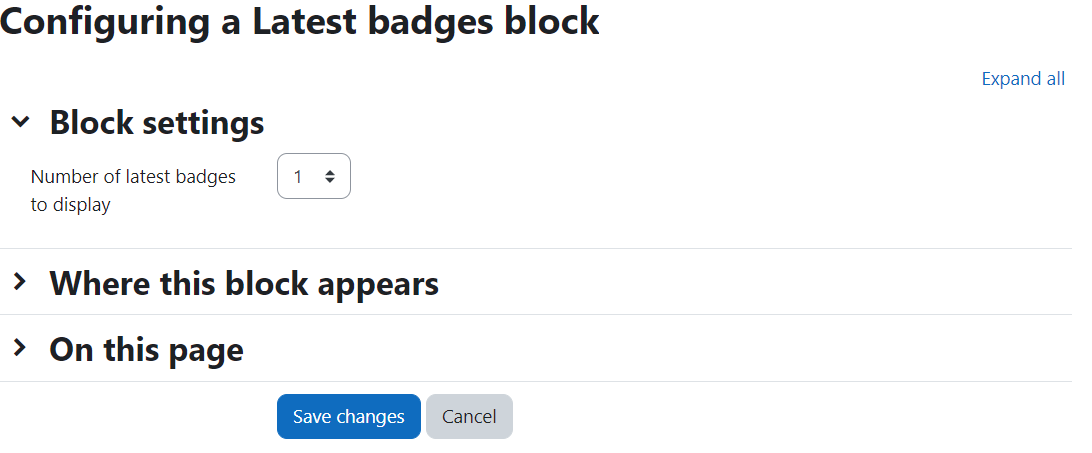
If you viewed all the activities, you will receive the ADOVH004: Gamification badge on this course.
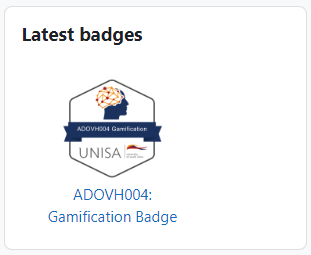
Last modified: Monday, 24 October 2022, 8:23 PM