- Open http://portal.office.com/
- Sign in with your Unisa myLife email address and myUnisa password.
- From the "App launcher" select "PowerPoint"
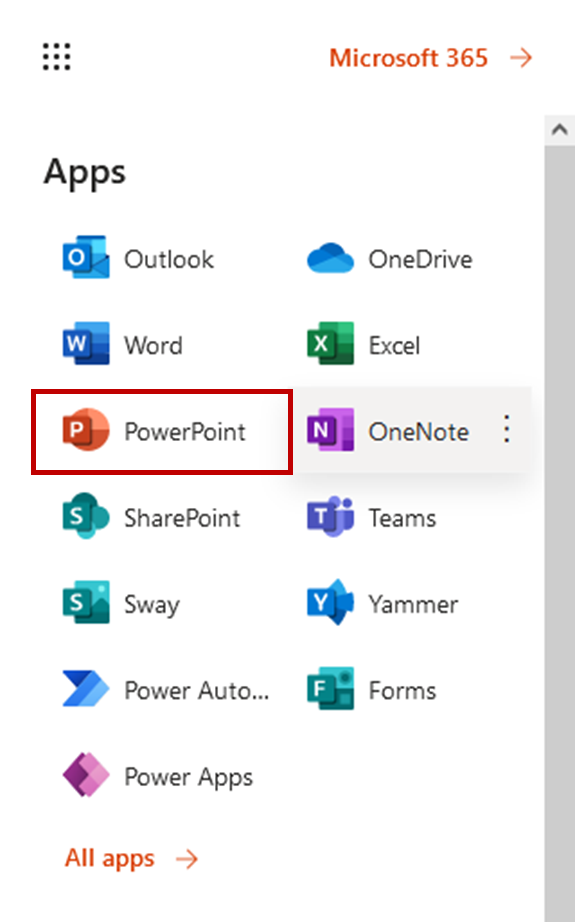
4. Click on Blank Presentation under the create new menu option
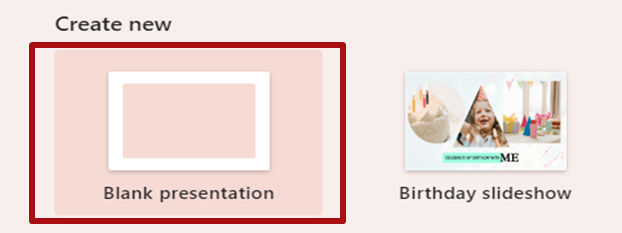
5. PowerPoint will open and by default, you will see the title slide. Enter the chosen topic that you researched in the previous activity in the top placeholder. Then add your title, initials and surname in the section, “Click to add subtitle”.
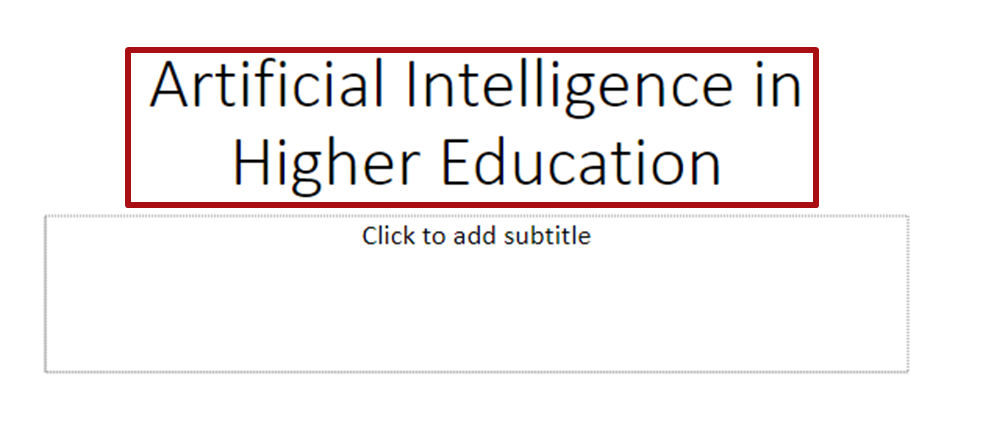
6. On the right-hand side you will see the Designer tool already opened. Please select any of the designs of your choice.
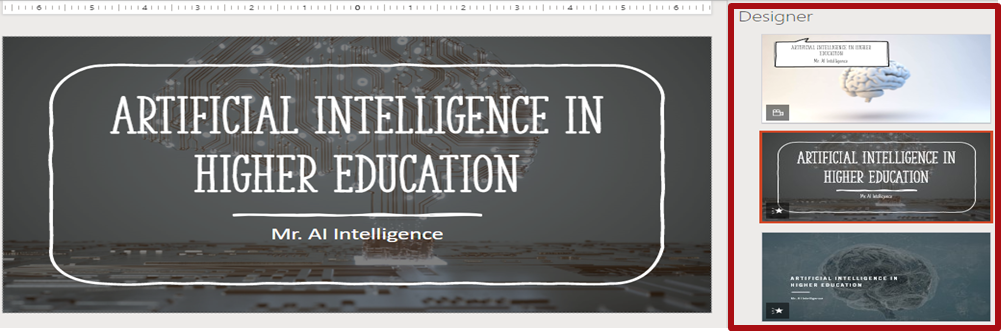
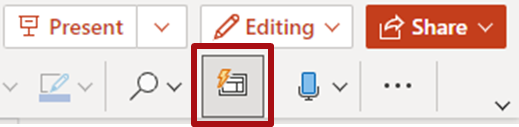
7. Add a new slide by clicking on the New Slide button and then selecting the Title and Content Slide.
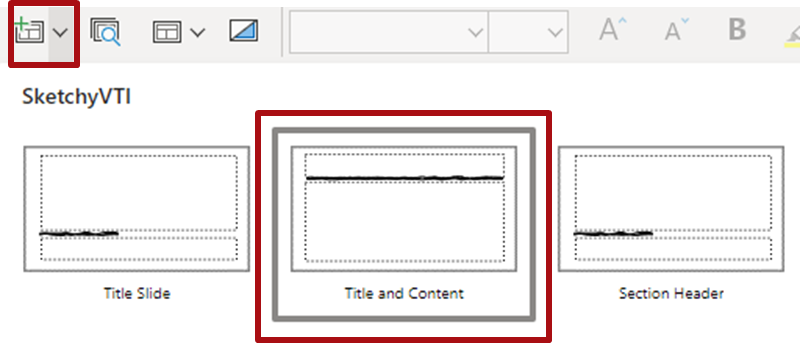
8. Once the new slide opens, enter a title and content section based on your research topic for example illustrated below.
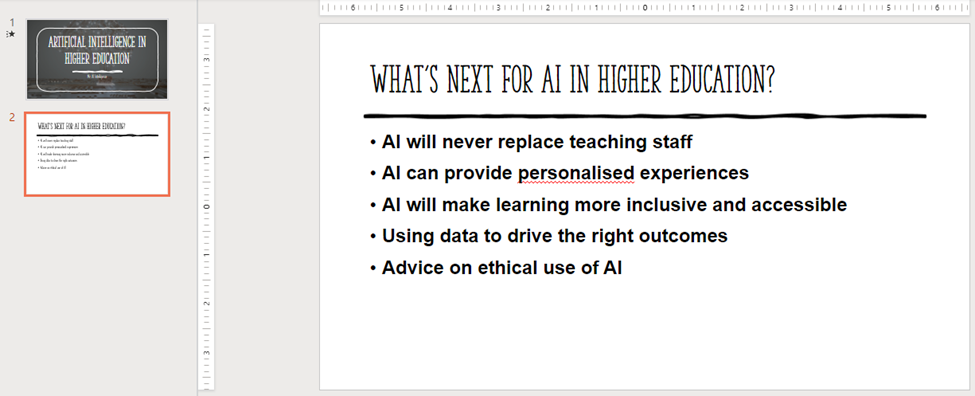
9. Repeat the steps in step 7 but this time add the Two Content slide.
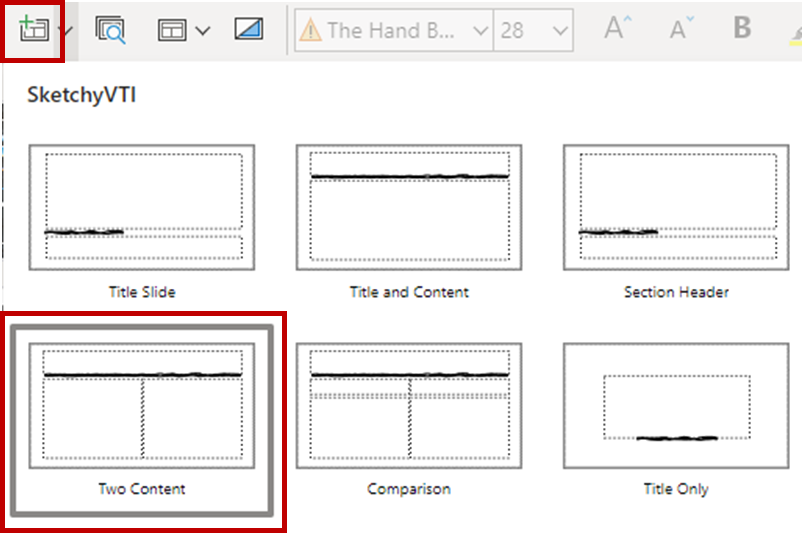
10. Once the slide opens enter a title in the allocated section. Then you will notice that in the lower sections, there are some quick access options. Click on the image option as illustrated below.
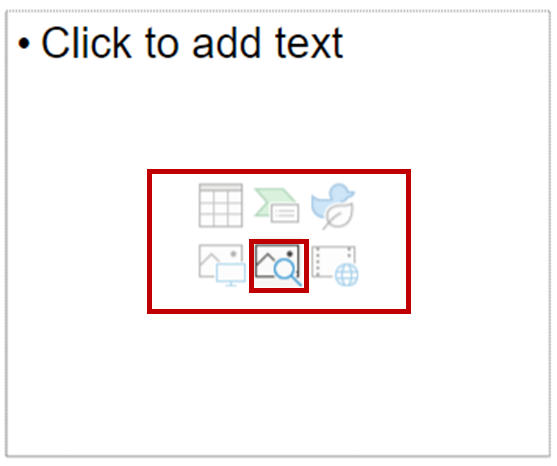
11. A Pop-up dialogue box will open. Type in Artificial Intelligence in the search bar and wait for the images to load. Click on the image you like and then click on Insert (1).
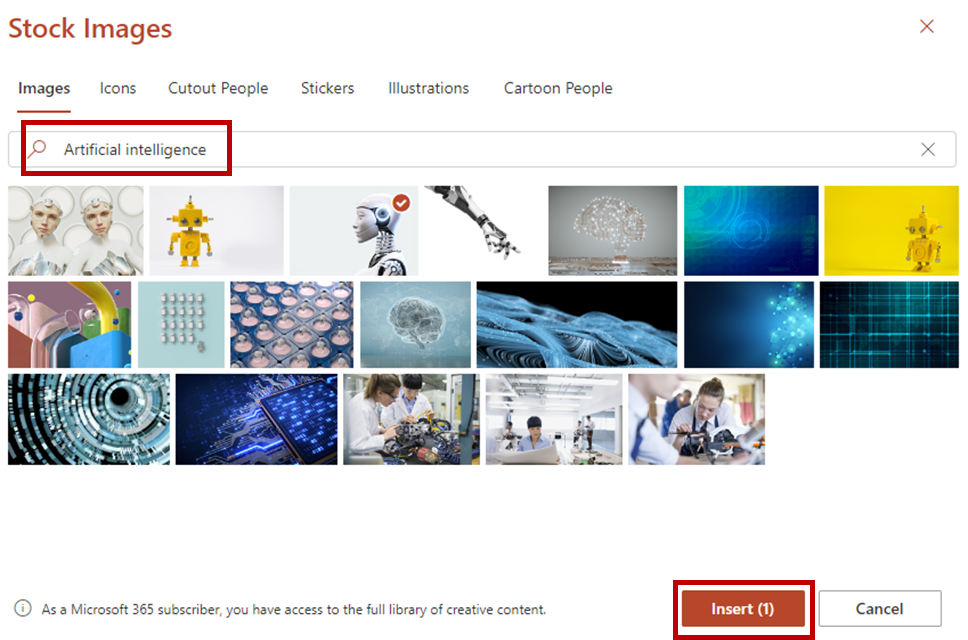
Note: The (1) will change depending on how many images you have selected.
12. The designer tool will open automatically again. Please select and design the layout that you prefer.
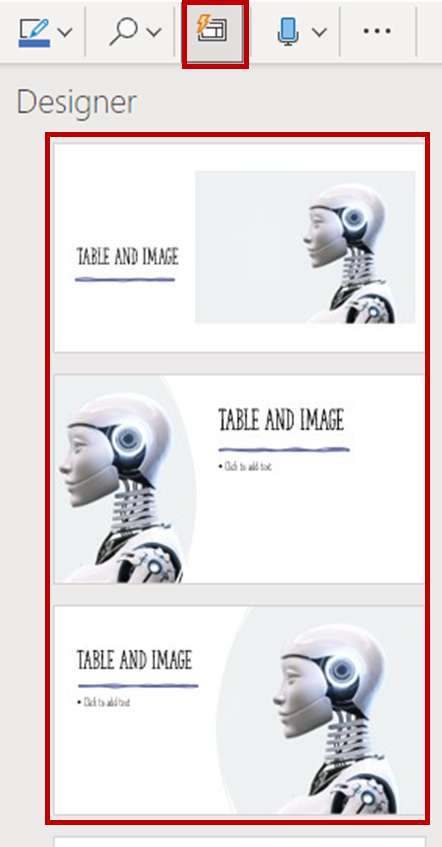
13. Now click on the table option, as illustrated below.

14. Enter the number of columns and rows required. Click on Ok.
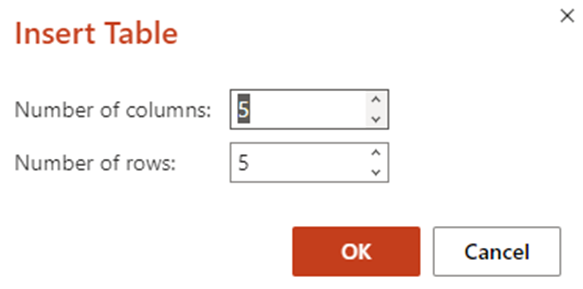
15. Enter data into your table, the example illustrated below.
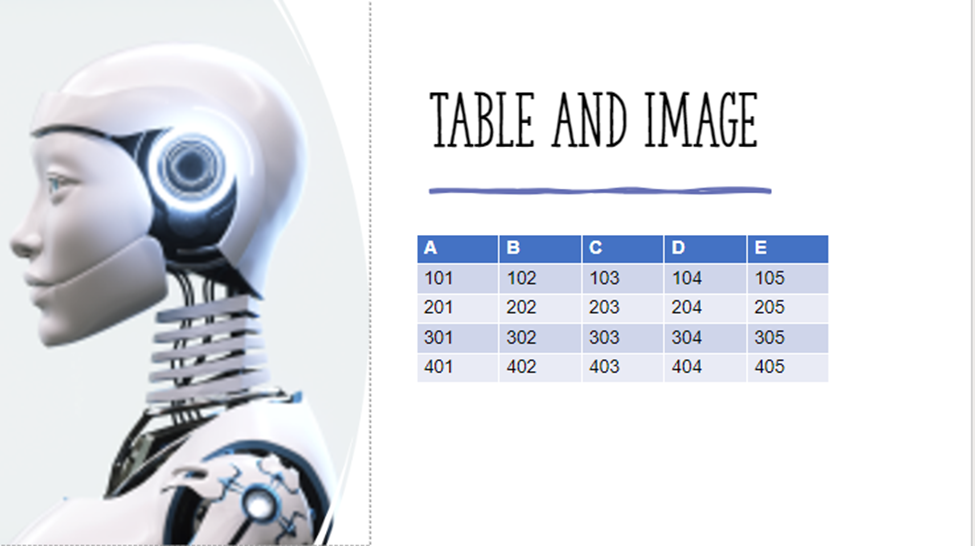
16. PowerPoint Online will automatically save your work every time a change is made. Now let us rename our presentation. At the top left-hand corner, you may see Presentation1 as the current file name.

Click on Presentation1, enter your own file name, and hit enter to confirm.
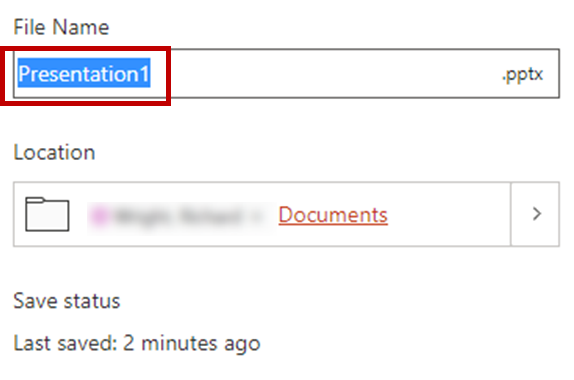
17. Click on the Slide Show ribbon and then click on “From Beginning”.

Well done for completing this activity.
For more information and resources on PowerPoint see the link below
PowerPoint for Windows training