Completion requirements
View
Make forum posts: 1
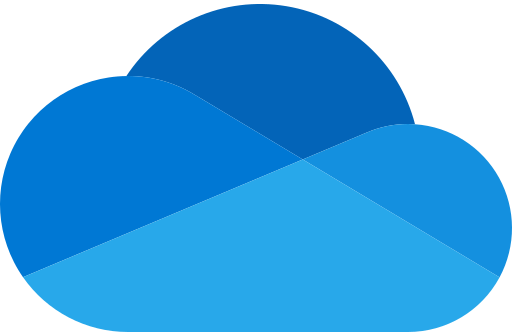
In this activity, you will learn how to access OneDrive online and how to create and share new files.
- Open https://portal.office.com/ and sign in with your Unisa email and password.
- Click on the "App launcher" icon at the top left-hand side:

- Click on OneDrive from the menu:
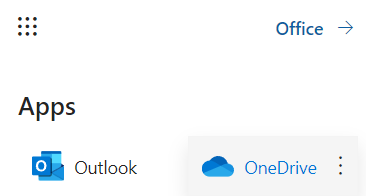
- Find the "OneDrive Activity" folder you created in the previous step and click on the name of the folder to open the folder:
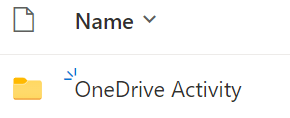
- Click on the "New" button and select "Word document" from the options:
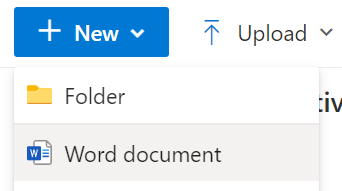
- Close the browser tab of the word document.
- Share the new word document from OneDrive online with "People in University of South Africa with the link" with editing, using the following instructions: Share OneDrive files and folders (microsoft.com)
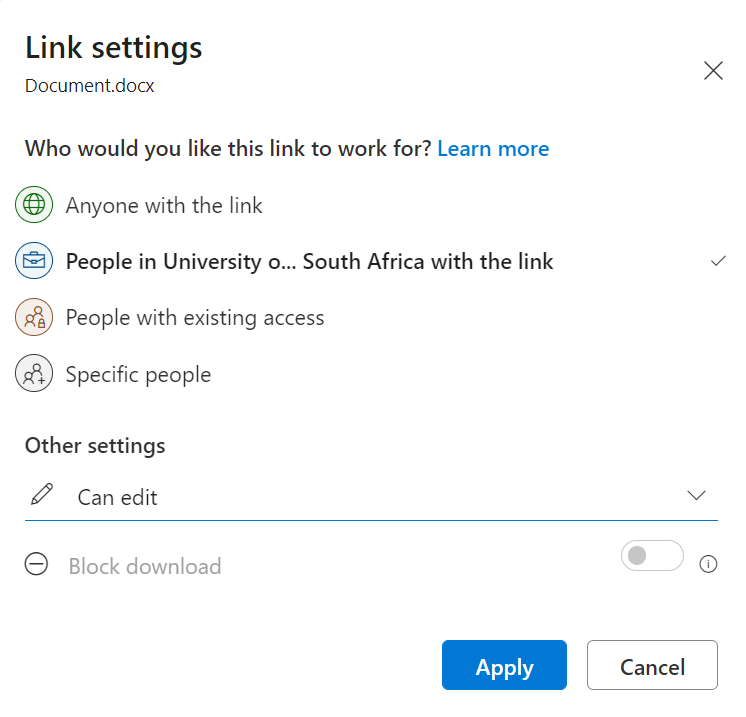
- Copy and paste the link into the discussion forum below.
- Open the link of the reply above or below yours.
- In the document that opens, test if you have editing rights by typing your name in the document.