Completion requirements
View
Make forum posts: 1

In this activity, you will create a meeting by setting the meeting options, joining your meeting and changing the meeting options.
Create a meeting in Teams
- Read the following instruction on how to create a Teams meeting: Schedule and join a meeting (microsoft.com)
- Create a meeting and add a colleague next to you as a required participant.
Pre-Meeting Options
- Please see the pre-meeting settings documentation
Change participant settings for a Teams meeting (microsoft.com) - Change the settings so that:
- Everyone can bypass the lobby
- Only you and the co-organizers can present.
- Disable the mic and camera for attendees.
- Save your meeting options.
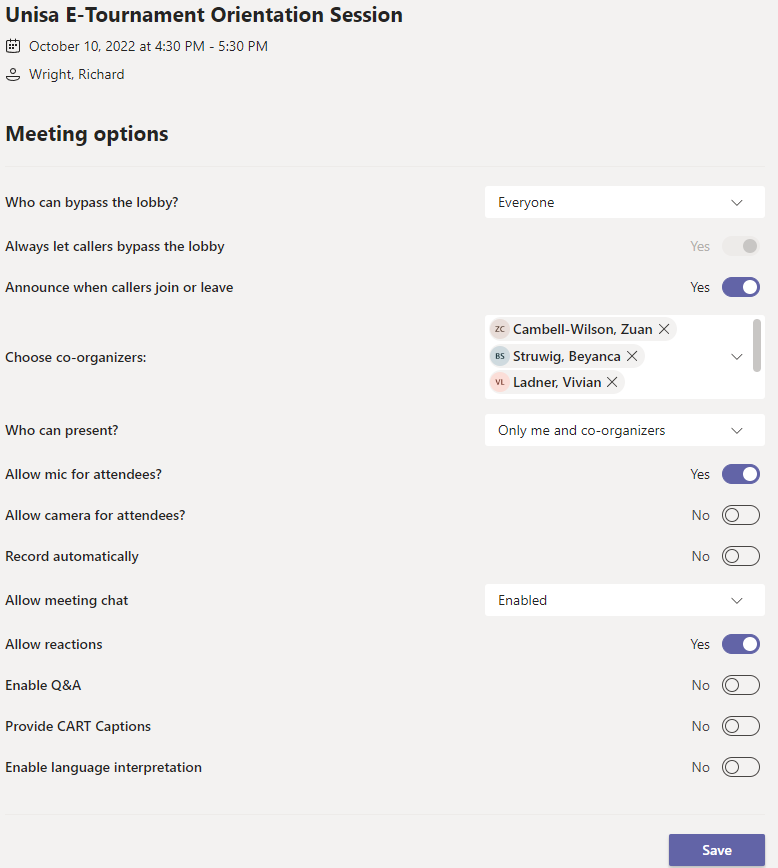
Joining your meeting and changing the meeting options
- Please see the during-meeting setting documentation: Change meeting options during the meeting (microsoft.com)
- Join your meeting and allow the mic for attendees.
Sharing a meeting link
- From the calendar, open your meeting by double-clicking on the meeting.
- Under the meeting details tab at the top, copy the join link.
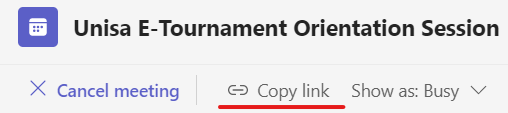
- Paste the link in the discussion forum below.
- Join the meeting of the reply above or below yours by clicking on the shared link.
- Reply to the person's link you joined and indicate if you could bypass the lobby and unmute your mic.
- In the comments below, please post the link to your meeting.