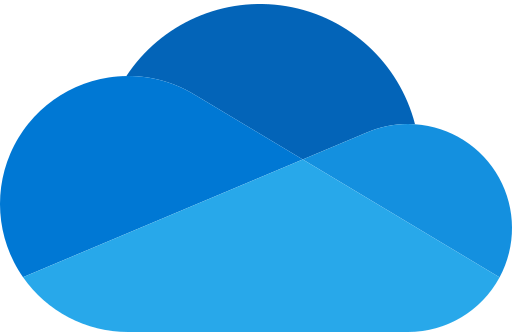
In this activity, you will use the OneDrive desktop app to share a folder.
Installation steps for OneDrive - click here
OneDrive Desktop Steps:
- Ensure OneDrive is installed and working by following the following instructions: Sync files with OneDrive in Windows (microsoft.com)
- Access your OneDrive on your desktop using the following instructions: Open OneDrive and upload files (microsoft.com)
- Create a new folder in your OneDrive folder on your desktop called "OneDrive Activity"
- Check the status of the folder.

- Green tick indicates that the file is available on your computer.
- Spinning Icon means it is still syncing.
- Cloud indicates that it is online and will download when you open it.
- Green tick indicates that the file is available on your computer.
- Right-click on the folder and select share:

- Click the "Copy" button in the "Copy link" section.
- Paste the link in the discussion forum below.
- Open the link of the reply above or below yours.
- Read the following instructions on sharing options: Share OneDrive files and folders (microsoft.com)