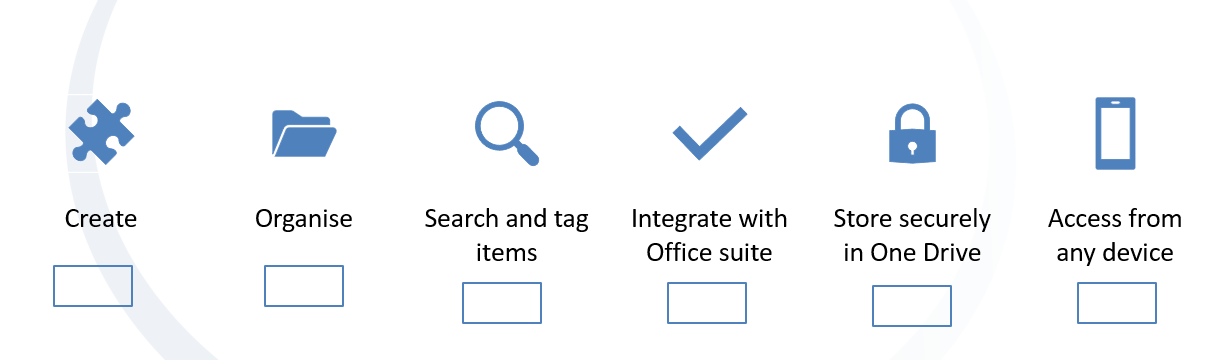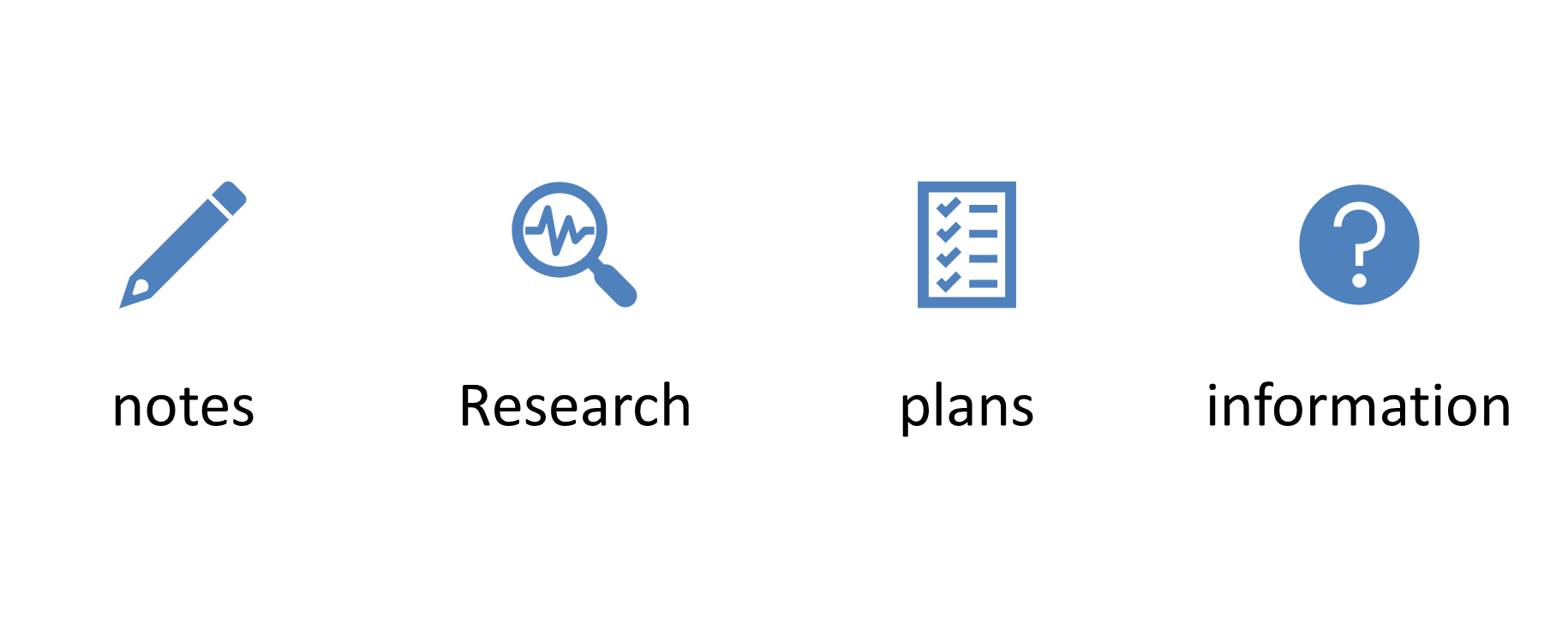In this activity, you will create a OneNote notebook as one of your Personal Learning Environments for your Unisa modules. This activity will cover the following topics:
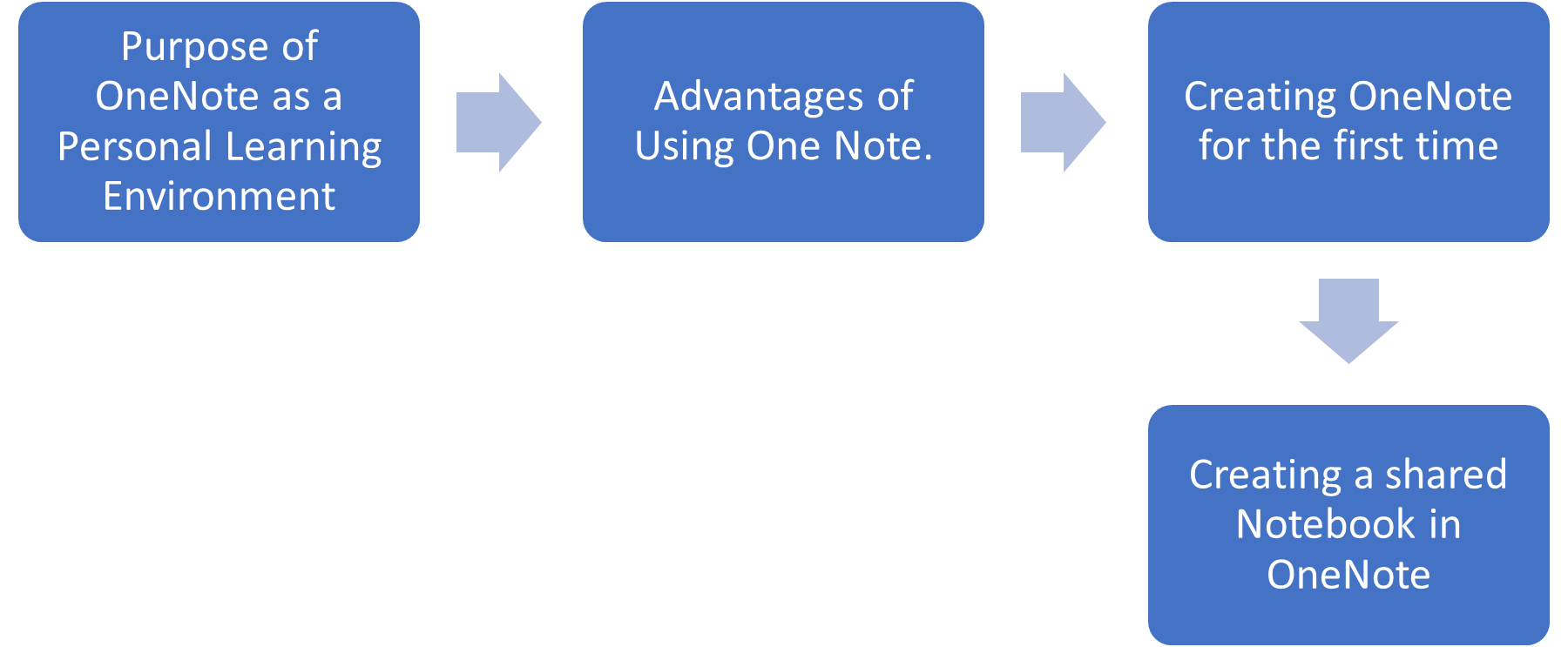
Purpose
Advantages of Using One Note
- Recording more than just text
- Excellent tool for drafting research notes and analysis before writing a complete research report on Ms Word
- Easy to navigate or search for specific notes
Creating OneNote for the first time
- Open http://portal.office.com/
- Sign in with your Unisa myLife email address and myUnisa password.
- From the "App launcher" select "OneNote"
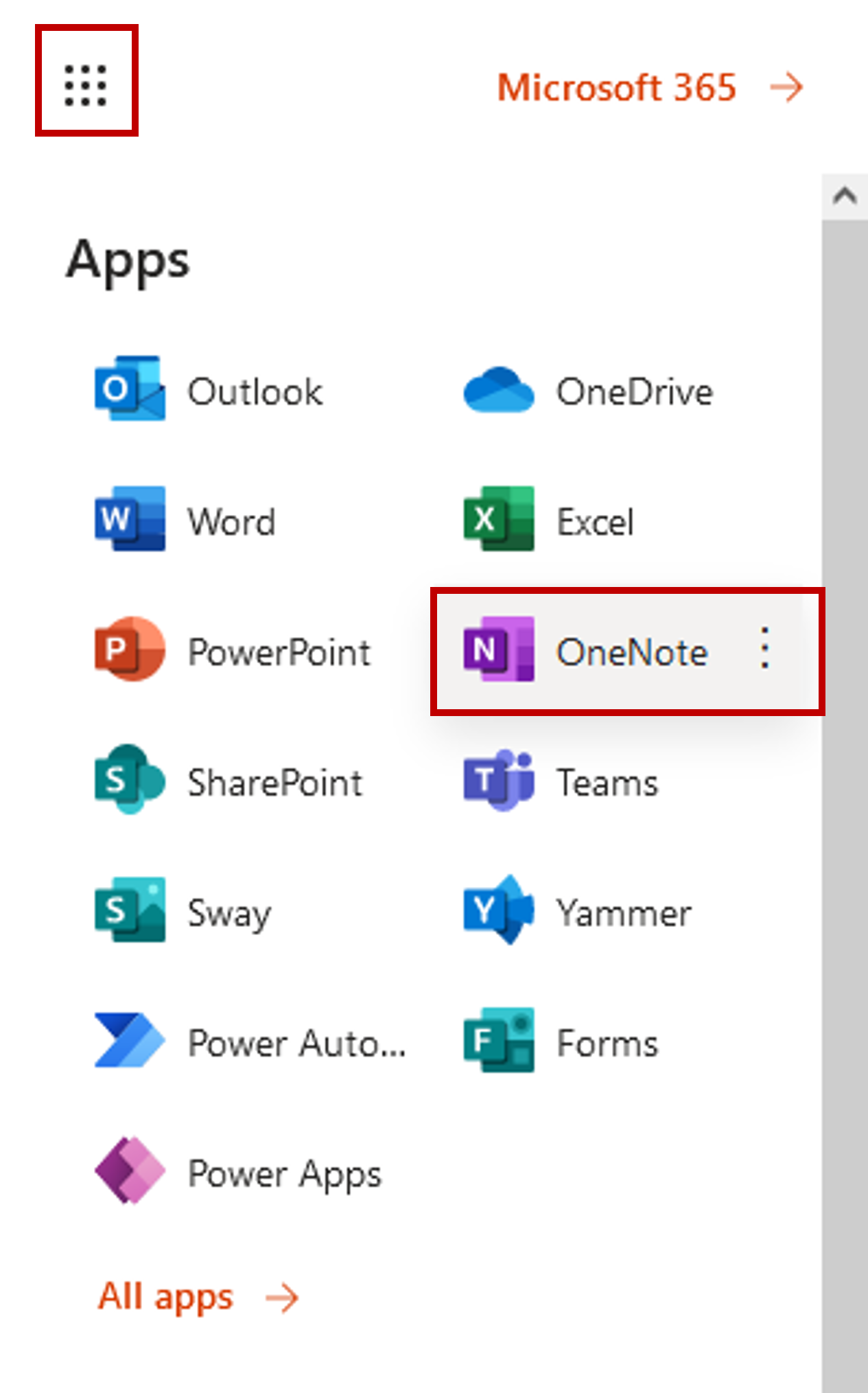
- Click on "+ New notebook" button to create a new notebook.
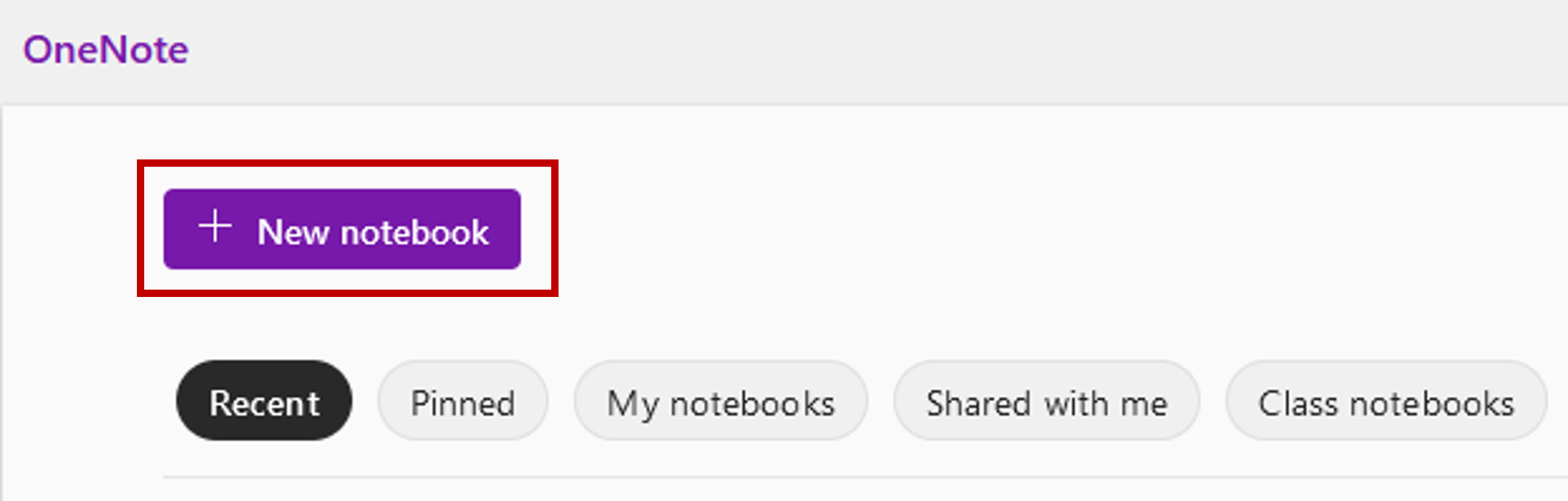
- Name your notebook something like "Unisa Modules" and then click on the "Create" button.

- Click on "Add Section" to create a section for each module.
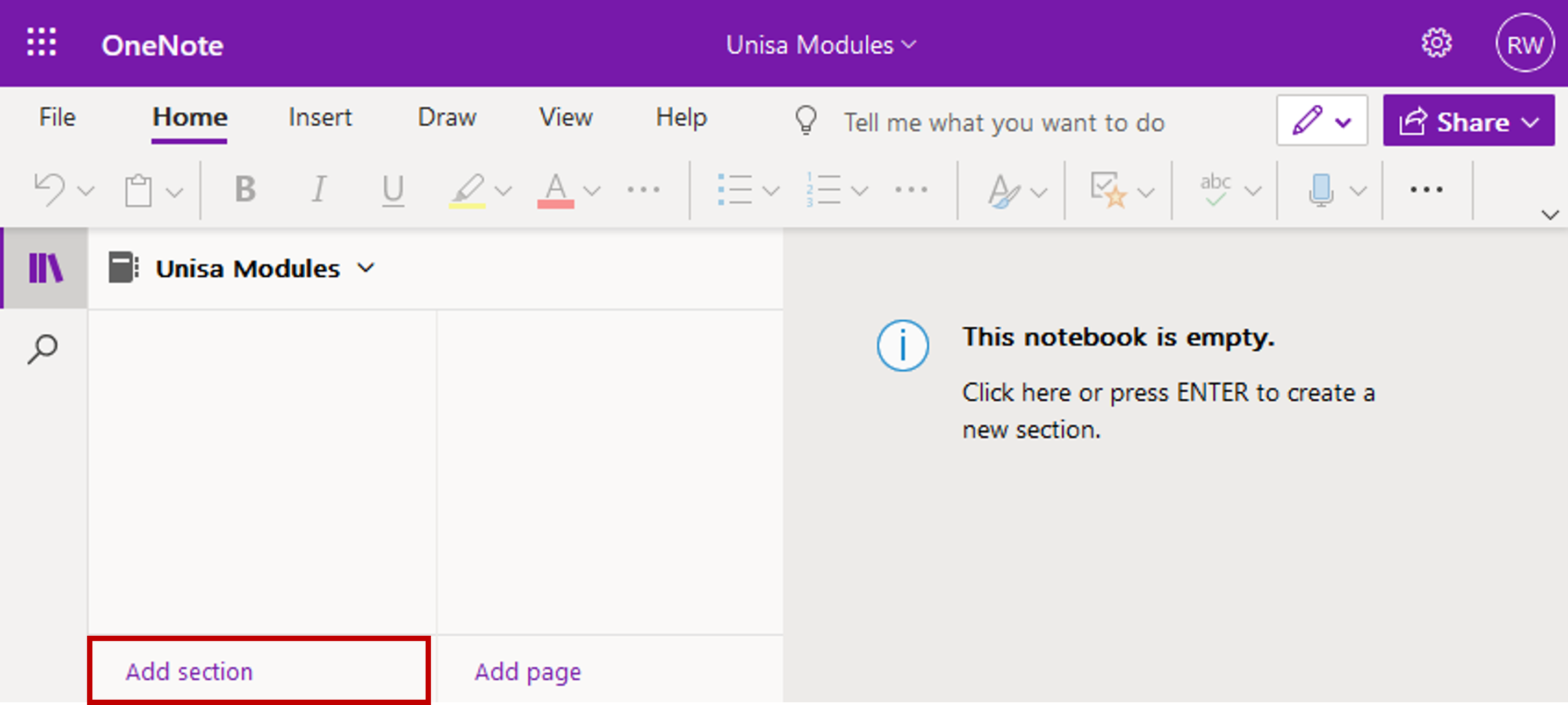
- Name each section according to the module code and title. For example, "COS1512 - Introduction to Programming".
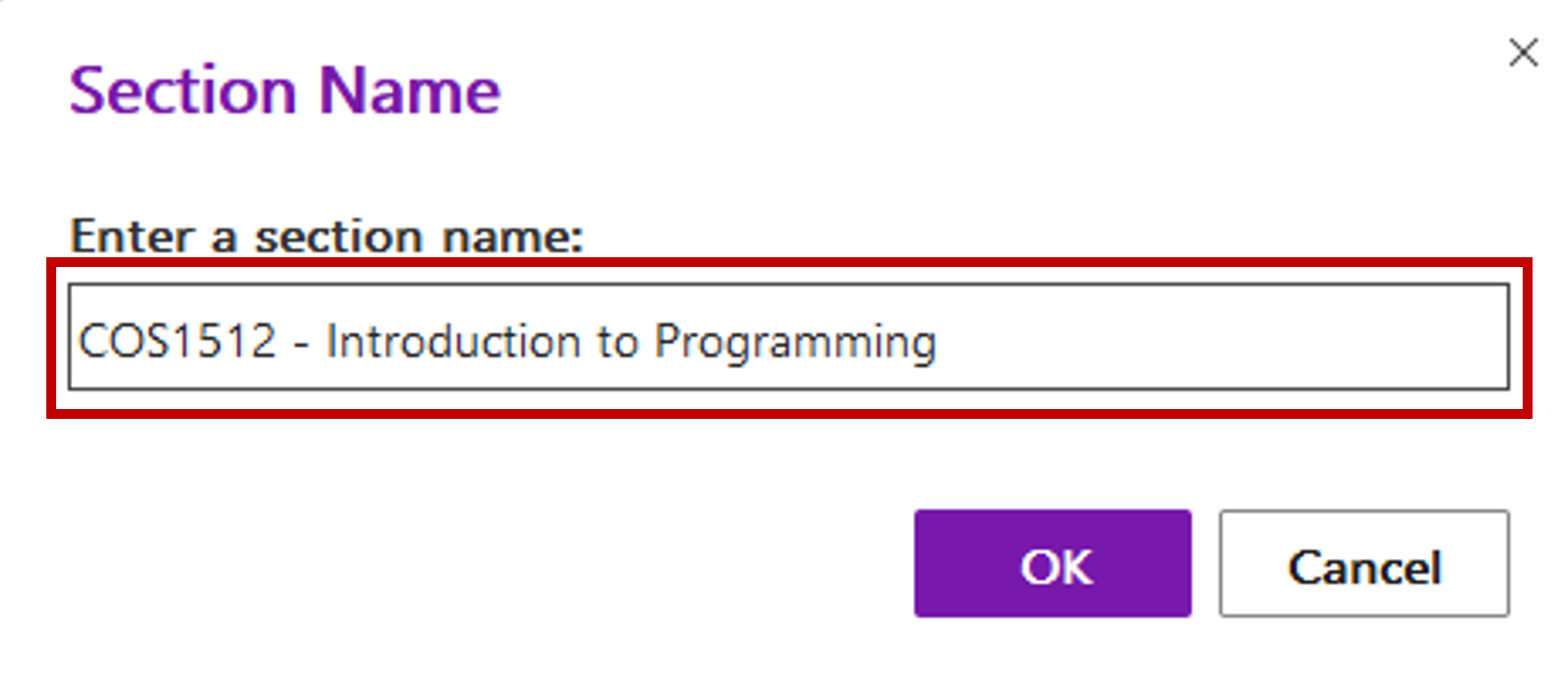
- Within each section, create pages for different topics or assignments related to the module by replacing the "Untitled page" with your name for the page, such as "Assignment due dates"
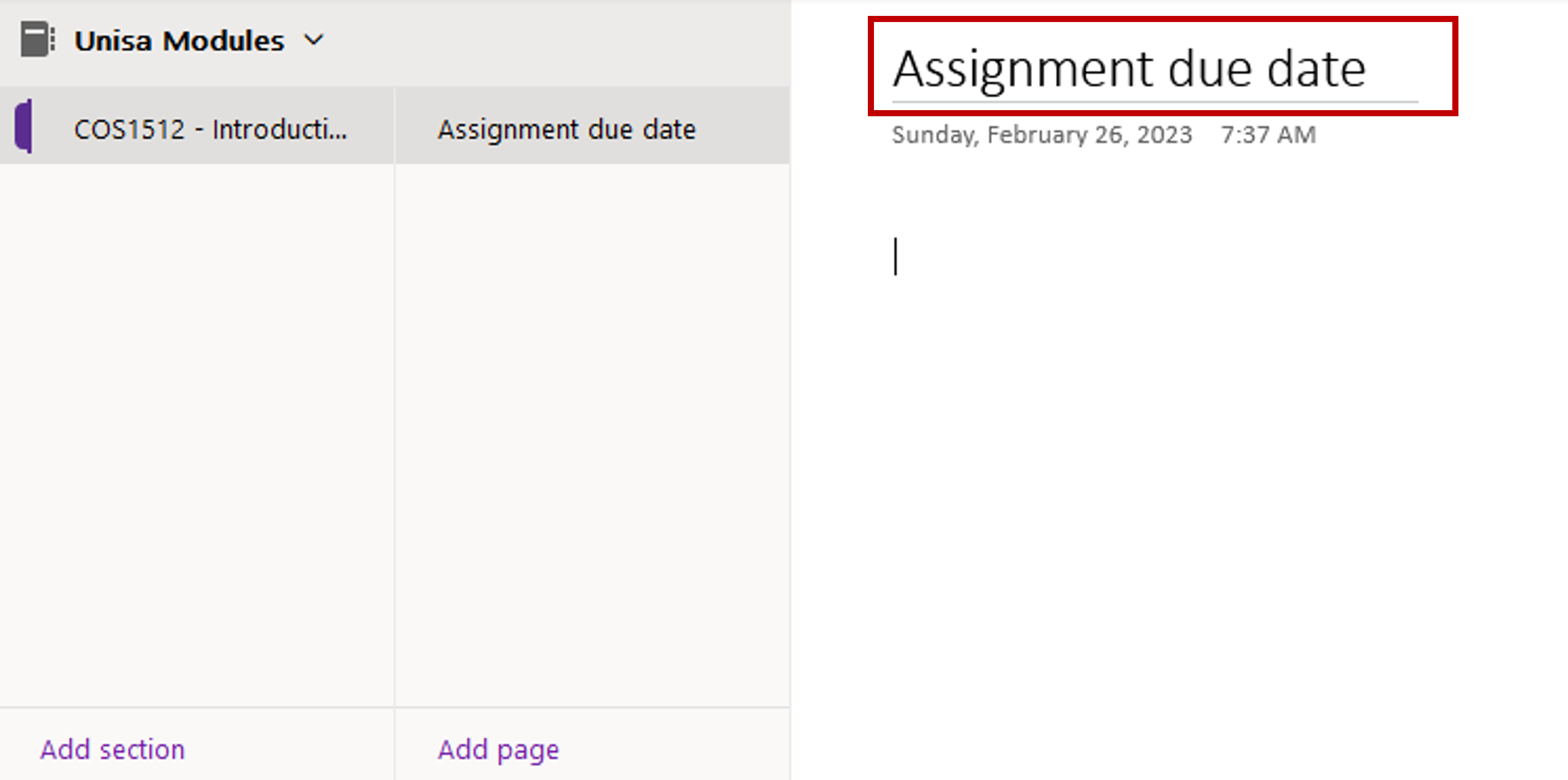
- As an example of items that can be inserted. Select the "Tags" dropdown menu and select the "To do" tag.
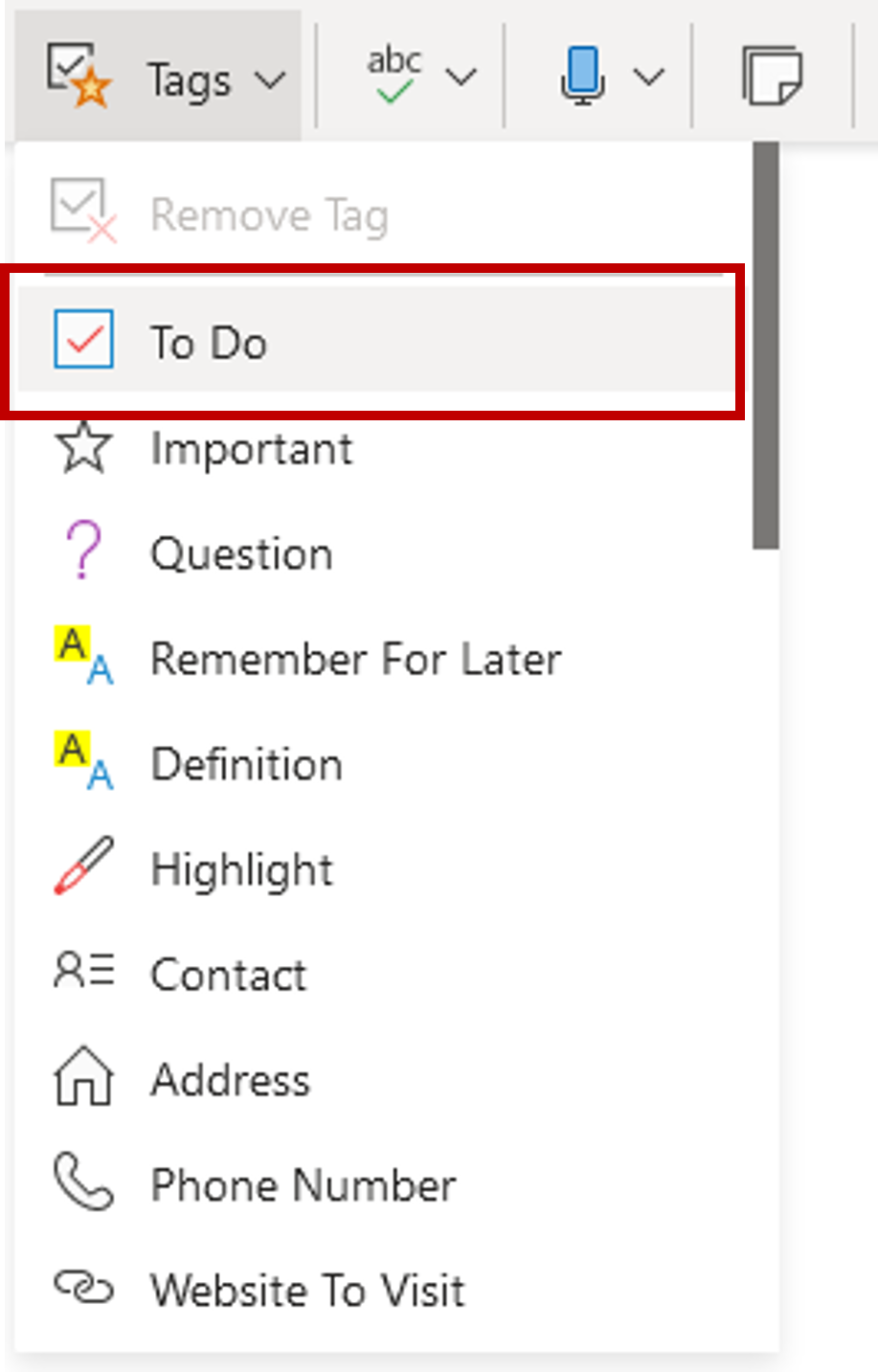
- Next to the tag type an assignment due date.
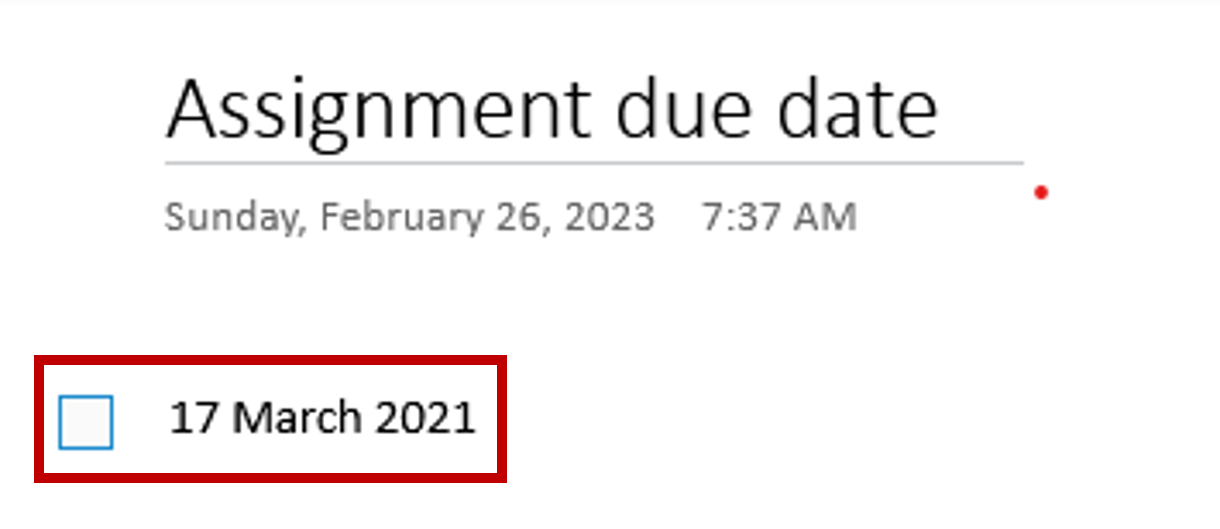
Click on the "Share" button at the top right and then click on the "Copy Link to Notebook" option.
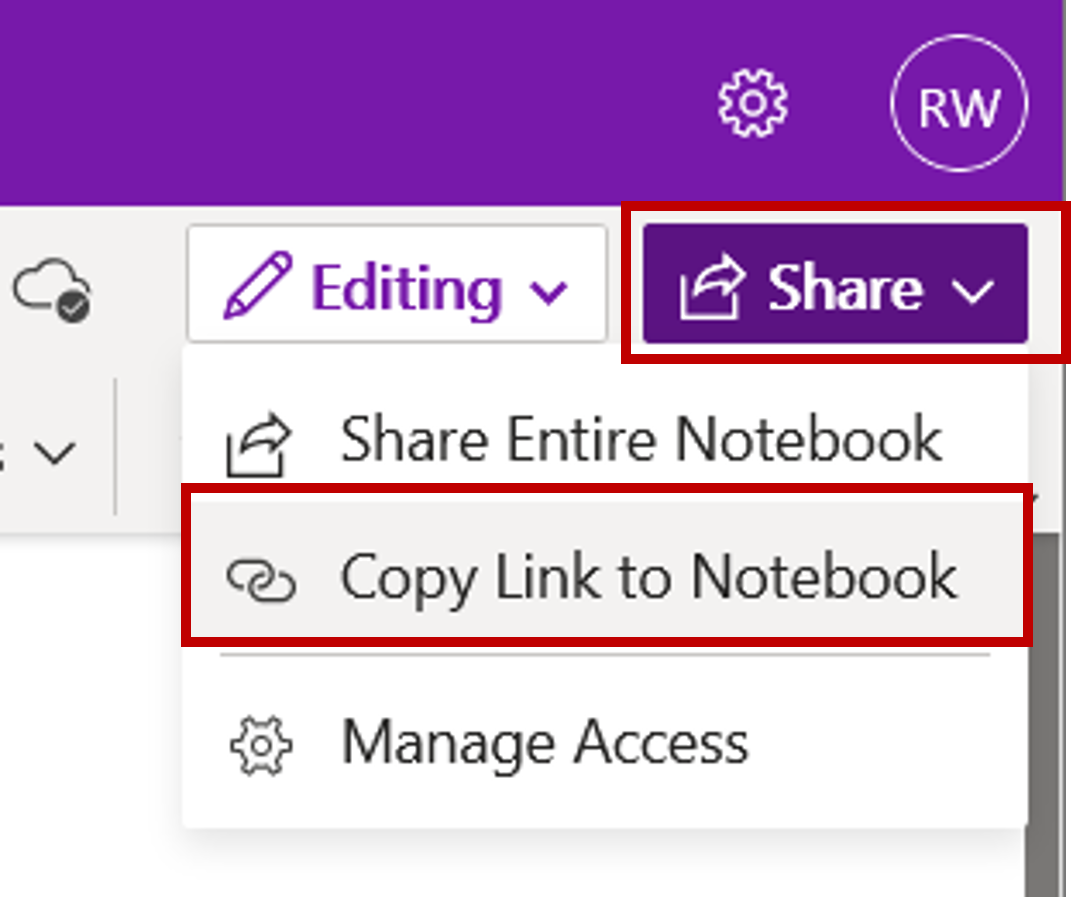
Make sure the link is for view only and then click on the "Copy" button.
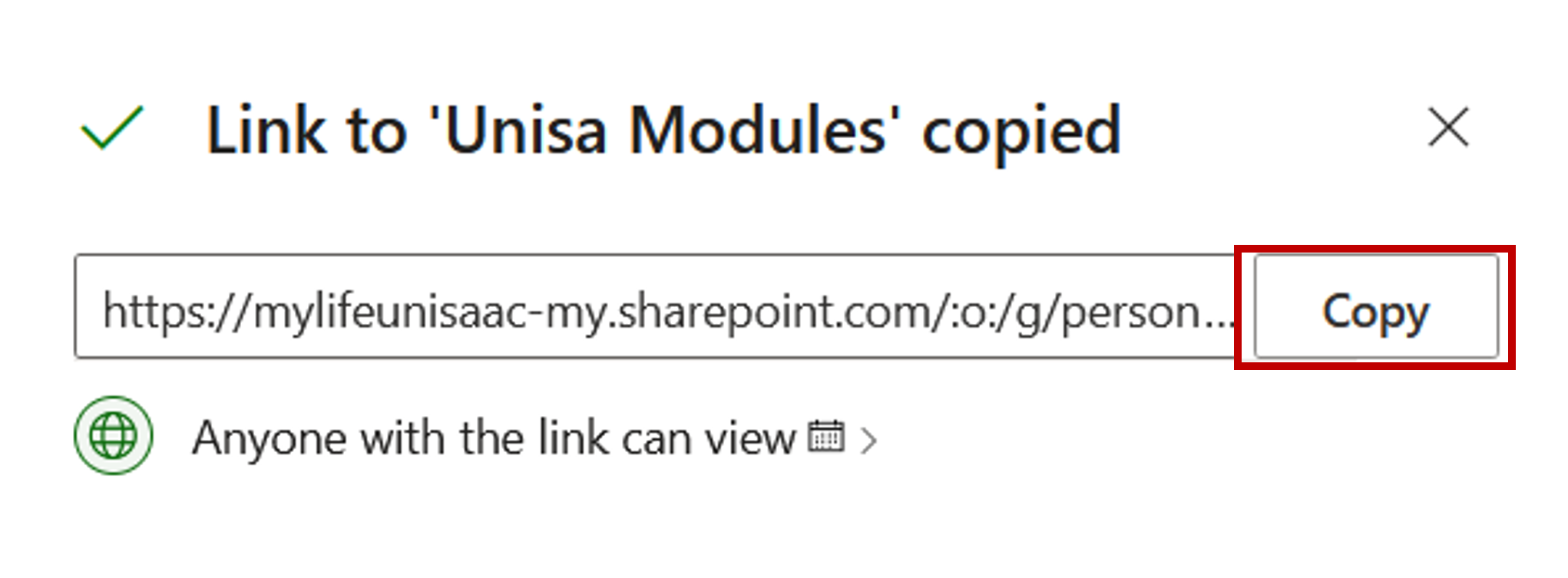
Paste the link as a reply below.
Add more content to your module section exploring different items that can be inserted.
Here's an example of what other content can be inserted:
In a module section, create a page called "Assignment 1".
- Insert a table on the page to list the requirements and due dates for the assignment.
- Add a checklist to the table for you to check off completed tasks.
- Insert a link to the assignment brief or rubric for easy reference.
- Include any additional notes or resources related to the assignment, such as helpful websites.
As part of further exploration with OneNote, create another notebook following the steps above and use the checklist below to see if you can do all items listed. If you are experiencing a challenge with any items, post in the forum, and you will get assistance.