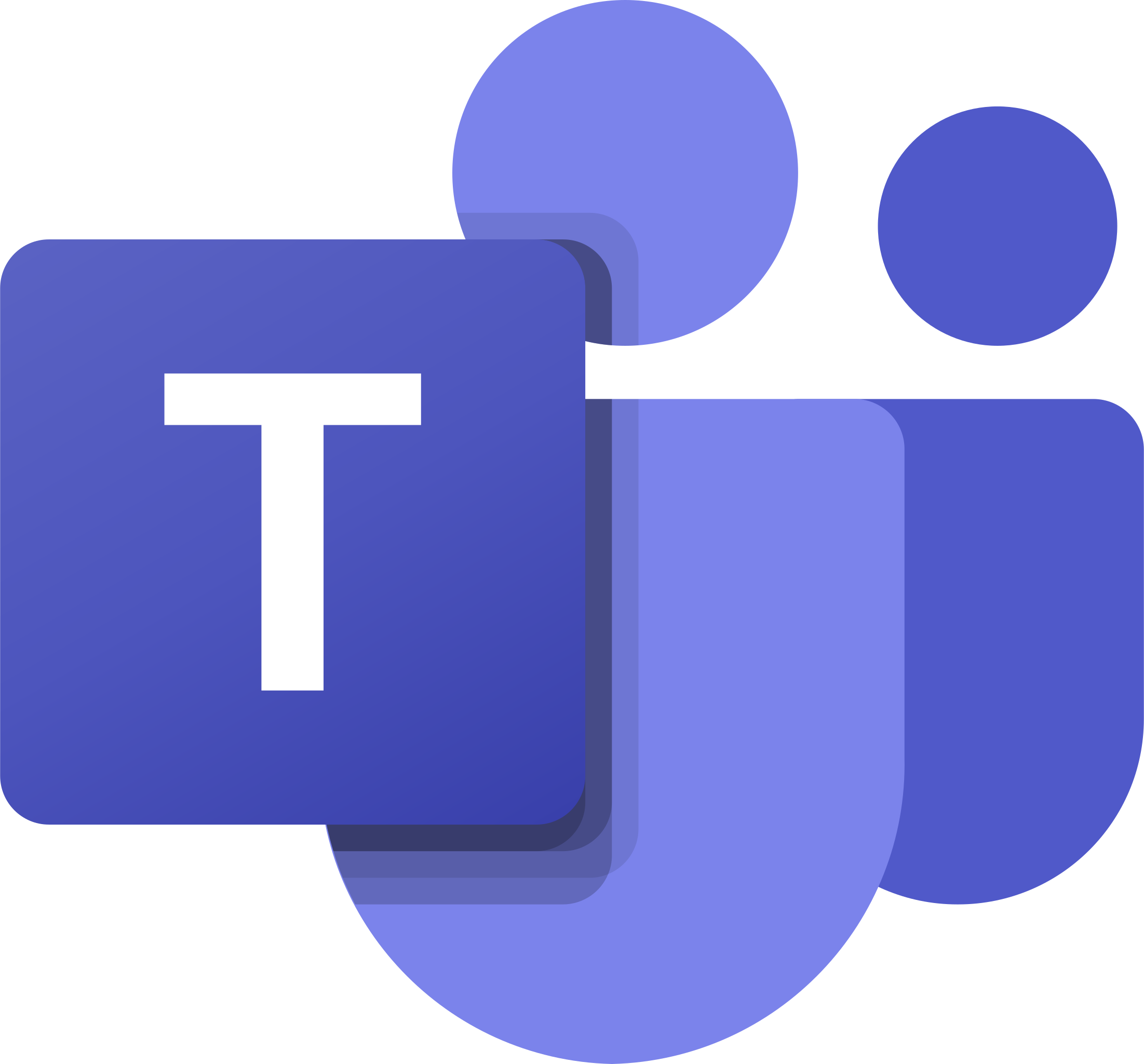 |
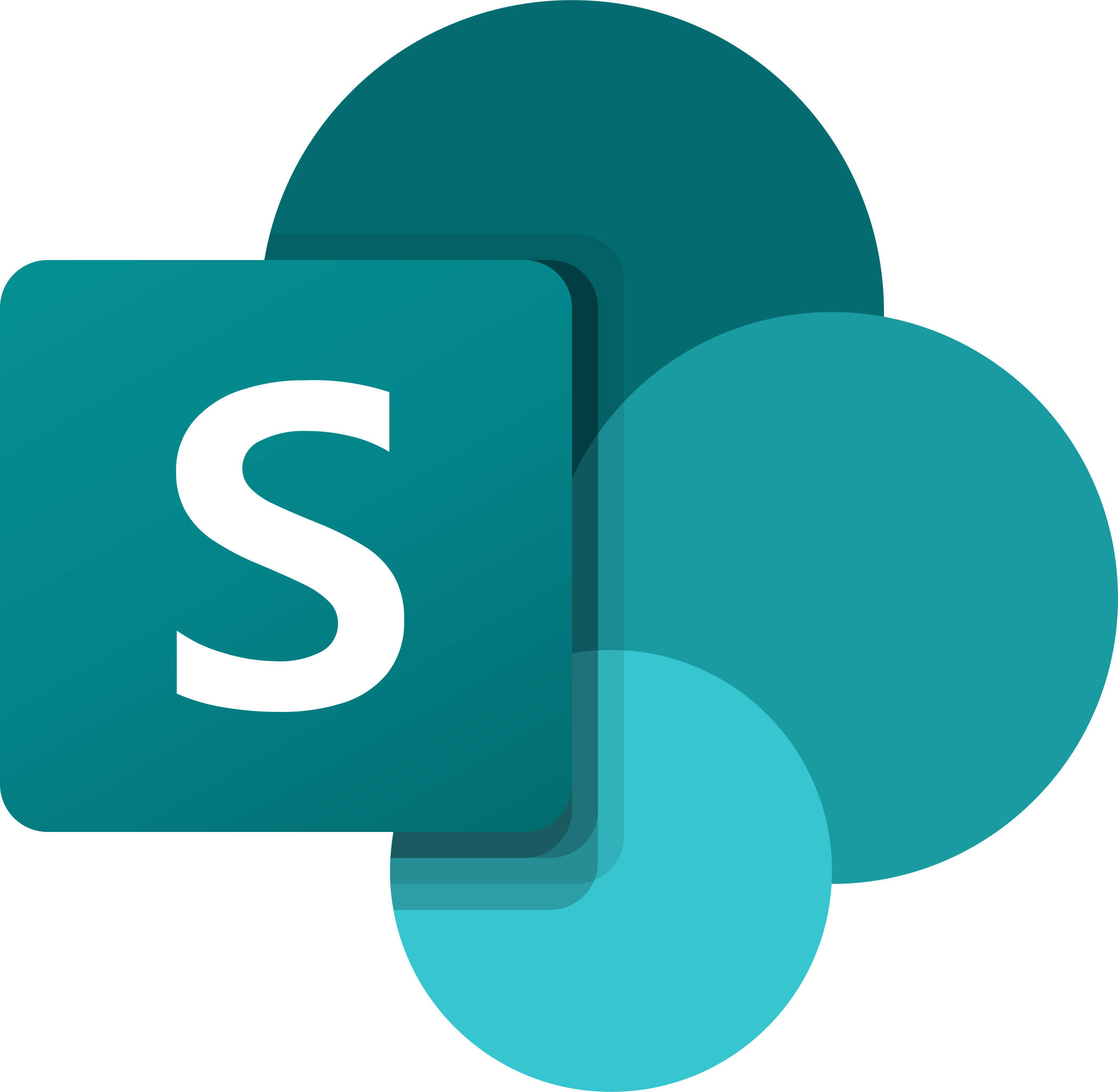 |
|---|
In this activity, you will create a new Team, add members, add files, open in SharePoint and sync your files to your laptop.
Creating a New Team:
- Open MS Teams
- Select the Teams icon in your app bar, then select Join or create a team
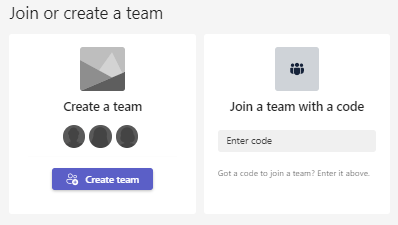
- Click on Create team
- Select the "Other" option
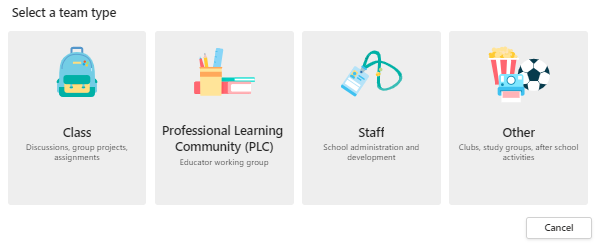
For more information on the team type click here - Enter your team name and please note the setting options below
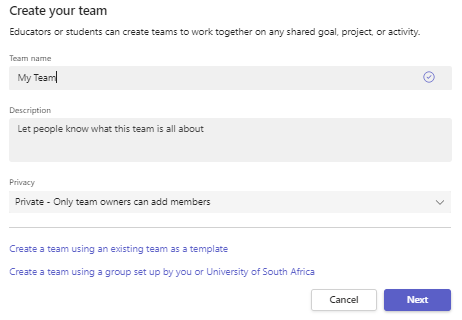
- Add your colleague or you can click on skip
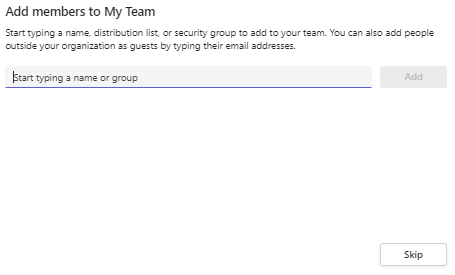
- Your team will now be created and is accessible under the Teams tab
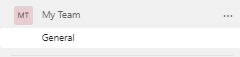
Adding new members
- On the right-hand side of your team's name click on the ellipse (...)
- A menu will pop up like below
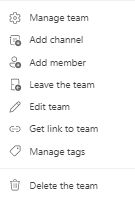
- Click on Add member
- Type in your colleague's username or email address
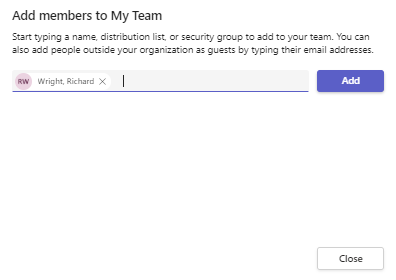
For more information on adding members click here
Add or remove members
- Click on your Team
- On the right-hand side of your team's name click on the ellipse (...)

- Click on manage team
- Click on the Add member button
- Add another colleague to your Team
- To remove a member, click on the X on the right-hand side of the colleague's name
For more information click on adding members or removing members
Get the team join code.
- Click on the settings option
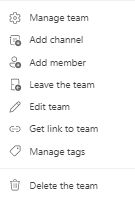
- Click on the Team code option
- Click on the Generate button
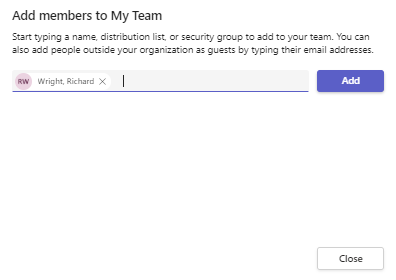
- Copy the join code

For more information click here
Get a team link
- If you’re a team owner, go to your team listed on the left side of the app.
- Select More options
 >
>  Get link to team.
Get link to team. - Choose Copy and then send the link to the person you want to invite to your team. That person can then paste the link into any browser to join your team.
- In the comments below, please paste the link you created in step 3.