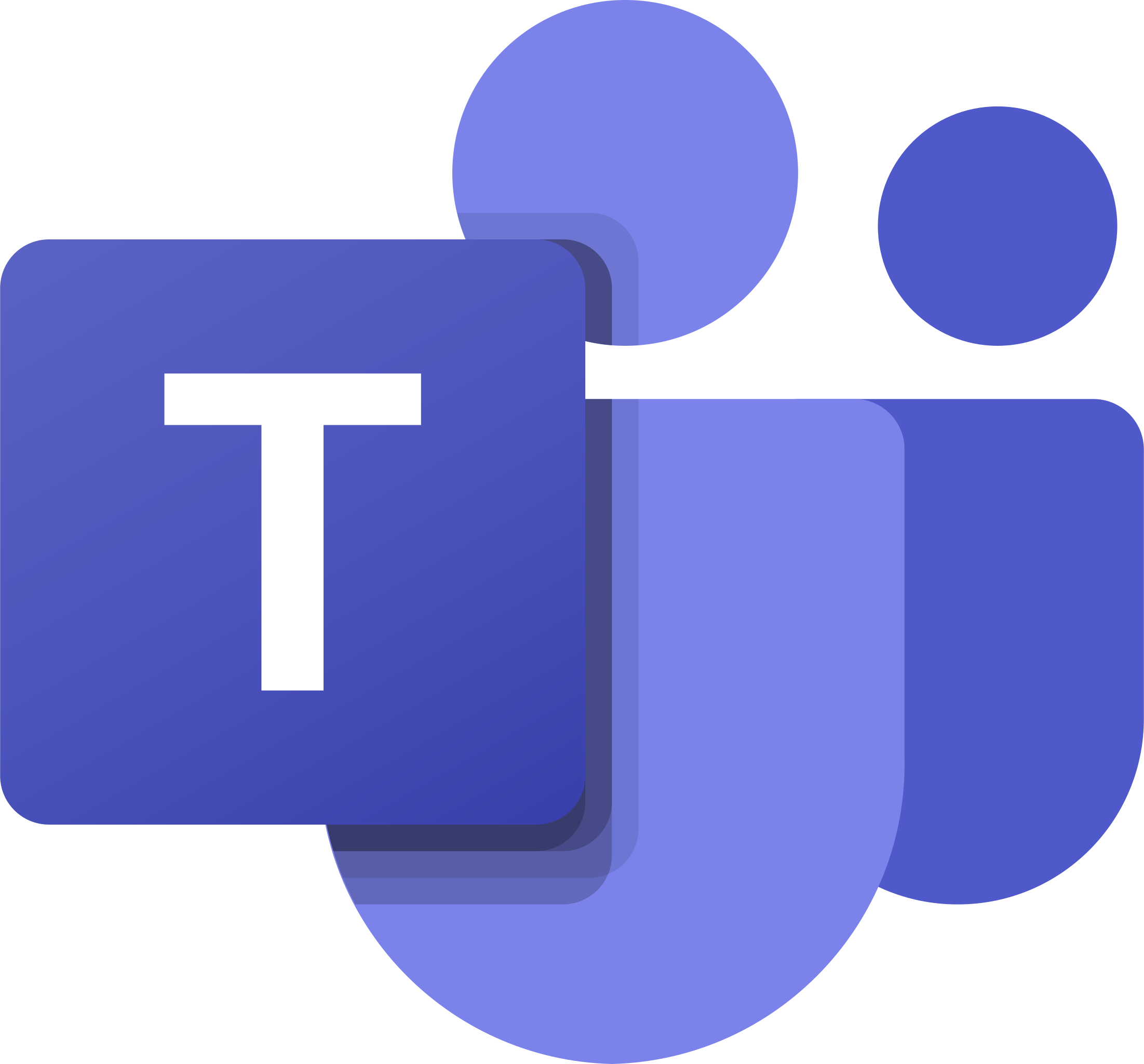 |
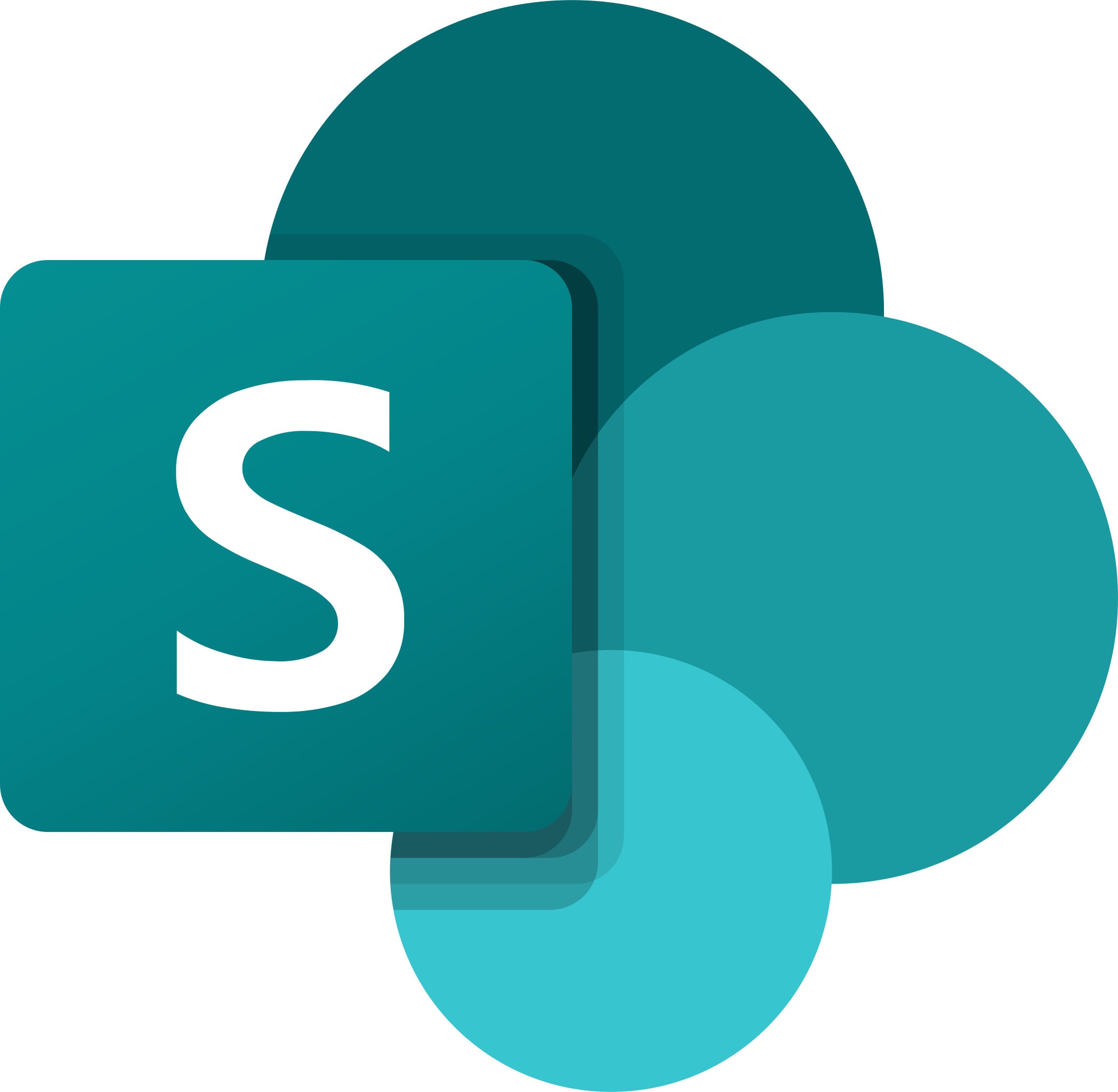 |
|---|
Adding a file to your Team
- Click on Files at the top middle of your MS Teams Screen (Note: use your Team that you created)

- Click on New and then select Excel spreadsheet.

- Enter a file name of your choice and then click on create.
- Create a simple table and then click on close (top right-hand side of your window).
Opening your Team in SharePoint
- Click on Open in SharePoint

- SharePoint will open, similar to the illustration below, in your default browser.

- Close your browser and return to your Team
Sync your files to your laptop
- Click on the Sync option

- You will notice a message appearing at the bottom right-hand corner of your screen.

- Click on your File explorer
- You will see your Team name under the University of South Africa header (Note: the example below will not look like yours)
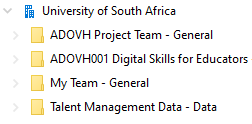
For more information: Sync SharePoint and Teams files with your computer
In the discussion forum below, indicate your preferred way of working with team or group files in terms of on your desktop, online or in the Teams app.