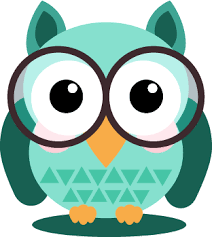
The Invigilator app is a mobile application used to proctor MCQ and Take-Home examinations.
The app works by:
- Confirming your identity by taking selfies and pictures of your surroundings.
- Recoding audio during the examination time.
- Scanning your final exam paper (only for Take-Home exam papers)
- Uploading the photos, audio file and scans
Note: You will need to confirm if your modules will be using the invigilator app.
In order to ensure that all students that will be seamlessly making use of the Invigilator app for their upcoming exams, we would like to stress the importance of the following step before the examination date:
- Check if your module will use the Invigilator app
- Download and register on the Invigilator app
- Watch the training videos
- Complete the demo examination.
Check if your module will require the Invigilator app
Students can establish whether or not their module is invigilated by the Invigilator app, by clicking on the following link:
Check if your module uses the Invigilator app
If none of a student’s modules are invigilated, then s/he will not be able to register on the Invigilator App.
Download and register the invigilator app
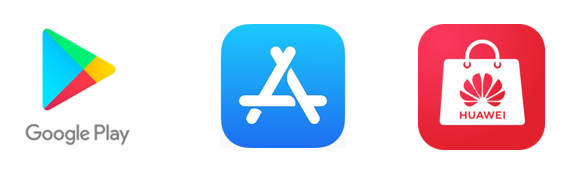
It is important that students download and register on the Invigilator app at least three days in advance of their first examination. The Invigilator app is available on the Google Play Store, the Apple App Store and Huawei App Gallery. This provides an opportunity to resolve any challenges associated with registration prior to the examinations.
Demo Exam
Perform the mock examination on page 8 of The Invigilator app Student User Guide at Invigilator app student guidelines. It is crucial to register in advance and perform the demo test in order to ensure you cellphone is correctly set-up and you know what to expect. We reiterate please do so three days before your scheduled invigilated examination.
On the day of the examination
Students utilising one device (cell phone):
- Start by opening the Invigilator app.
- Obtain the QR code in advance. Module lecturers will make available the QR codes on the module sites one day before the examination and/or examination question paper.
- The QR code is available for activation 15 minutes before and 30 minutes after the official starting time of the examination.
- Having scanned the QR code, click on “access LMS” on the top right of the app.
- Access the myExams web page at https://myexams.unisa.ac.za/portal/, click on the applicable module, then log in and access the question paper.
- Start your assessment. Complete the requests, as and when prompted by the Invigilator app.
- Having completed the invigilation, scan and upload the answer script on the official Unisa myExams at https://myexams.unisa.ac.za/portal/.
- Important to note: Students are requested to submit their answer scripts as prompted by the Invigilator App AND on myExams platform.
- The invigilation completes as the assessment duration ends.
- Students have 30 minutes after their scheduled session end time of their examination to submit their answer scripts on myExams and 10 minutes to start the upload process on the Invigilator app.
Students utilising two devices (laptop and cell phone):
- Access the question paper on the myExams home page platform at https://myexams.unisa.ac.za/portal/, click on the module, log in and access the question paper by clicking on your module code.
- Obtain the QR code in advance. Module lecturers will make available the QR codes on the module sites one day before the examination and on examination question papers. Scan the QR code on your cellphone.
- The QR code will be available for activation 15 minutes before and 30 minutes after the official starting time of the examination.
- Start your assessment. Complete the requests, as and when prompted by the Invigilator app.
- Having completed the invigilation, scan and upload the answer script on myExams at https://myexams.unisa.ac.za/portal/.
- Important to note: Students are requested to submit their answer scripts as prompted by the Invigilator App AND on myExams platform. Answer scripts from the Invigilator App are not accepted as formal submissions.
- Students have 30 minutes after their scheduled session end time of their examination to submit their answer scripts on myExams and 10 minutes to start the upload process on the Invigilator app.
Important Note
Students are requested to submit their answer scripts as prompted by the Invigilator App AND on myExams platform, with the exception of students using Turnitin. Answer scripts solely from the Invigilator App are not accepted as formal submissions, but will be considered if no other submission was made on my exams.
Getting Help
The Invigilator app is a third party app and not developed by Unisa. For this reason you will need to request assistance from the app support team.
Please visit the following link to request support:
You can also send a WhatsApp message to the following number: 073 505 8273
Read the following FAQ document about the Invigilator App:
Do the Invigilator App mock exam
We have created an Invigilator App mock exam to help you prepare and to ensure your setup is working correctly. The mock exam site contains a Take-Home (Assignment) assessment type.
Click on the button below to access the Invigilator App Mock Exam:
Open the Invigilator App Proctoring Mock Exam Site