Now that we have a PowerPoint document, and the document has been set up correctly we can start populating and creating slides. We will use the content created in Lesson 01 as per the Brief at the start of the unit.
1. Title Slide - Adding Content and Inserting Notes
The theme we selected already has a title slide and we merely have to add our content to the fields available. We can also add our title slide script to the notes for ease of rehearsing and presenting.
Complete the following text to add the title slide content:
1. Click in the “Click to add title” textbox and type in the title “How to prepare for an assignment”
2. Click on the “Click to add subtitle” and enter your name, student number and university.
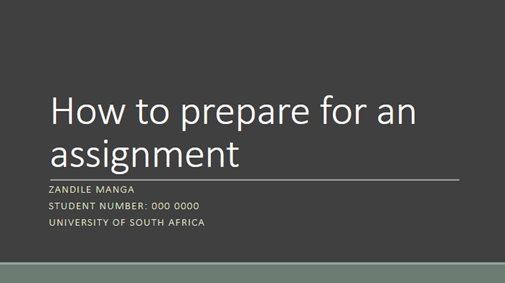
3. Click on the View ribbon and then on Notes and add the following script adjusted to your information:
“Good afternoon, everybody! My name is Zandile Manga, I am a student and mentor at the University of South Africa. Today I want to share with you information on how to prepare for an assignment.”
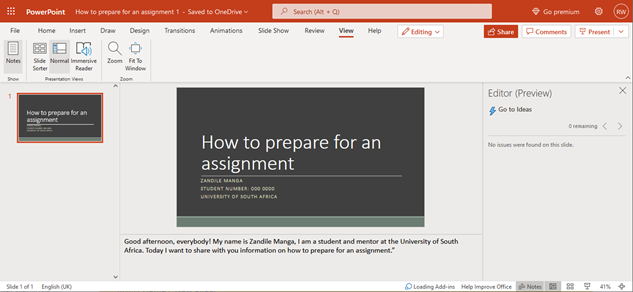
The tile slide is now complete, and you have learned how to enter text into the title textbox fields and how to enter notes.
We can continue to add a new slide with the presentation’s objectives in the next section.