Completion requirements
Invite students or educators to join with a link or code
Starting a New Conversation
View
Make forum posts: 1
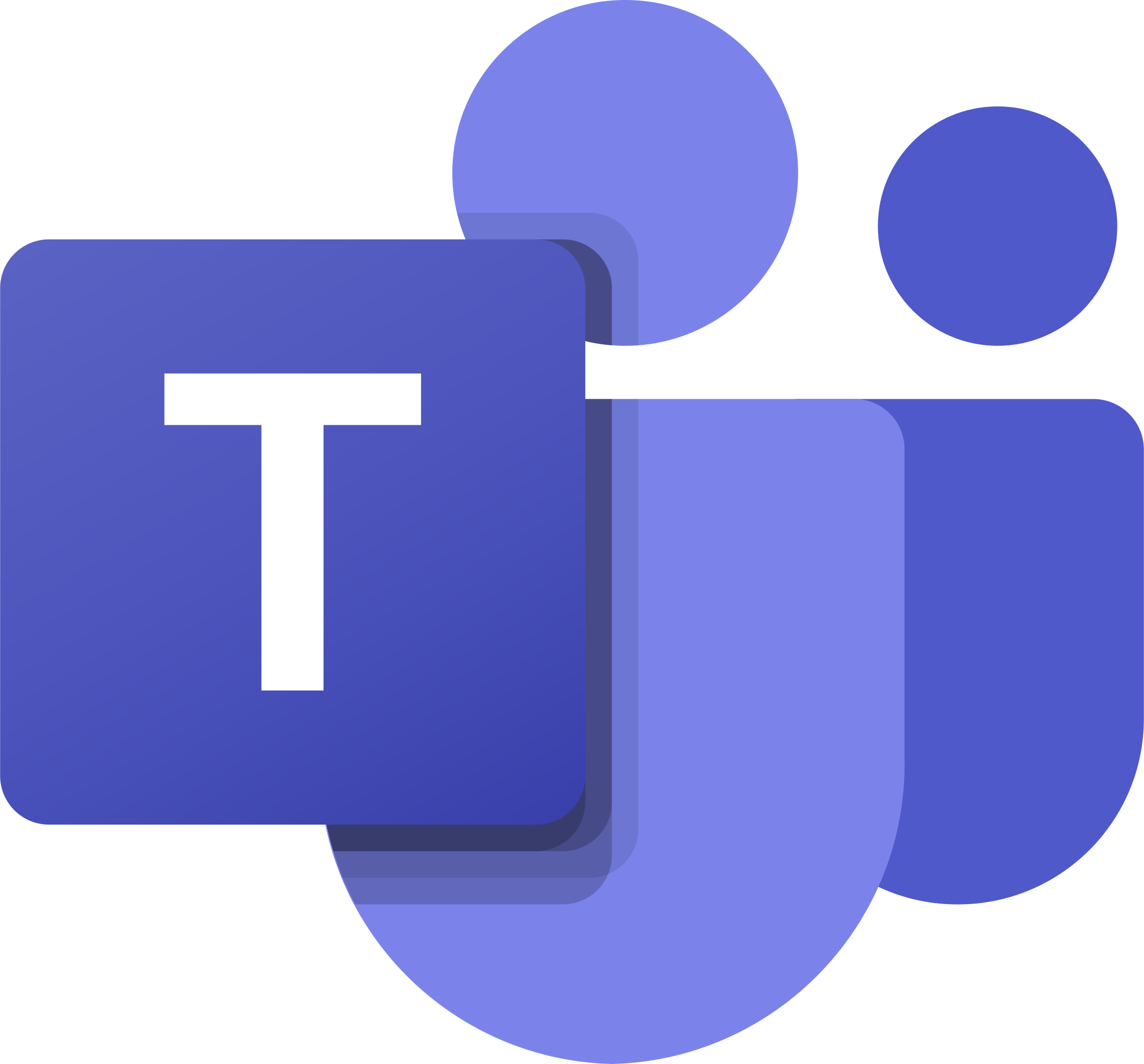
In this activity, you will join an MS Team using either method below, start a new conversation and create a new Word document to collaborate with.
With the Teams app, you can centralise your online work environment and that of your team.
Let us get started with joining and creating a team in MS Teams.
Method 1 - Using a link:
- To join a team with a link, copy and paste the link below into any web browser.
- https://teams.microsoft.com/l/team/19%3asOMYcWgqj6q6j9sR-XTUlBi4jsUeFV_x_mJPA0ohnTs1%40thread.tacv2/conversations?groupId=49294c3d-77e0-4488-95d1-f51269fe9c42&tenantId=ca9a8b8c-3ea3-4799-a43e-5510398e7a3b ;
Method 2 - Using a code:
- Open MS Teams
- Select the Teams icon in your app bar, then select Join or create a team
- Go to Join a team with a code, paste the code in the box and select Join.
- Enter the following code to join the team a9b9fg6
Invite students or educators to join with a link or code
Starting a New Conversation
- Open MS Teams
- Select the Teams icon in your app bar, then select SS4IRR04: Basic Skills in Microsoft 365 for Digital Learners

- Click on New Conversation
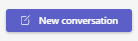
- Type in a welcoming message of your choice
Creating a new Word document and collaborating
- Click on Files at the top middle of your MS Teams Screen (While the SS4IRR04: Basic Skills in Microsoft 365 for Digital Learners is selected)
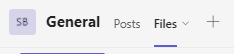
- Click on New and then select Word document.

- Enter a file name of your choice and then click on create
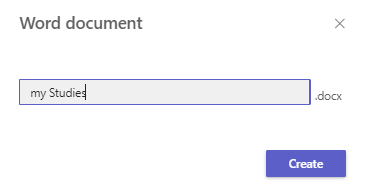
- Ask your colleague next to you to open your file and enter some text about how this academic year has gone for you (Note: both of you can add text at the same time in the same file)
- In the comments below, describe how you will use MS Teams to collaborate.