For this activity, you will be using Microsoft Edge to conduct a generic search and a search for scholarly resources. After conducting the two searches please reflect in the discussion about how a generic search and an academic search is different from one another by comparing the top three results. Search for information regarding artificial intelligence.
How to conduct generic research:
- Open your Microsoft Edge browser. The Edge browser is a blue green circle icon.
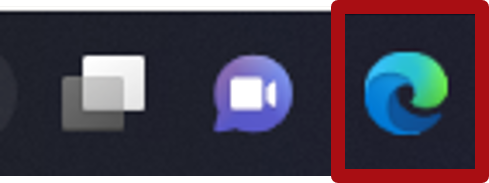
- In the address bar, type in the address for Microsoft’s search engine Bing. The search engine for Microsoft is https://bing.com/

- The search engine will open, and you will see a search bar. In the search engine, type in the search terms that you want to use. Search terms are words, phrases or sentences that you want information on. They should describe what you want, and you should try different spelling, and synonyms for your search terms.

- Type in “Scholarly article on how artificial intelligence is transforming the world” in the search bar and press the "Enter" key.
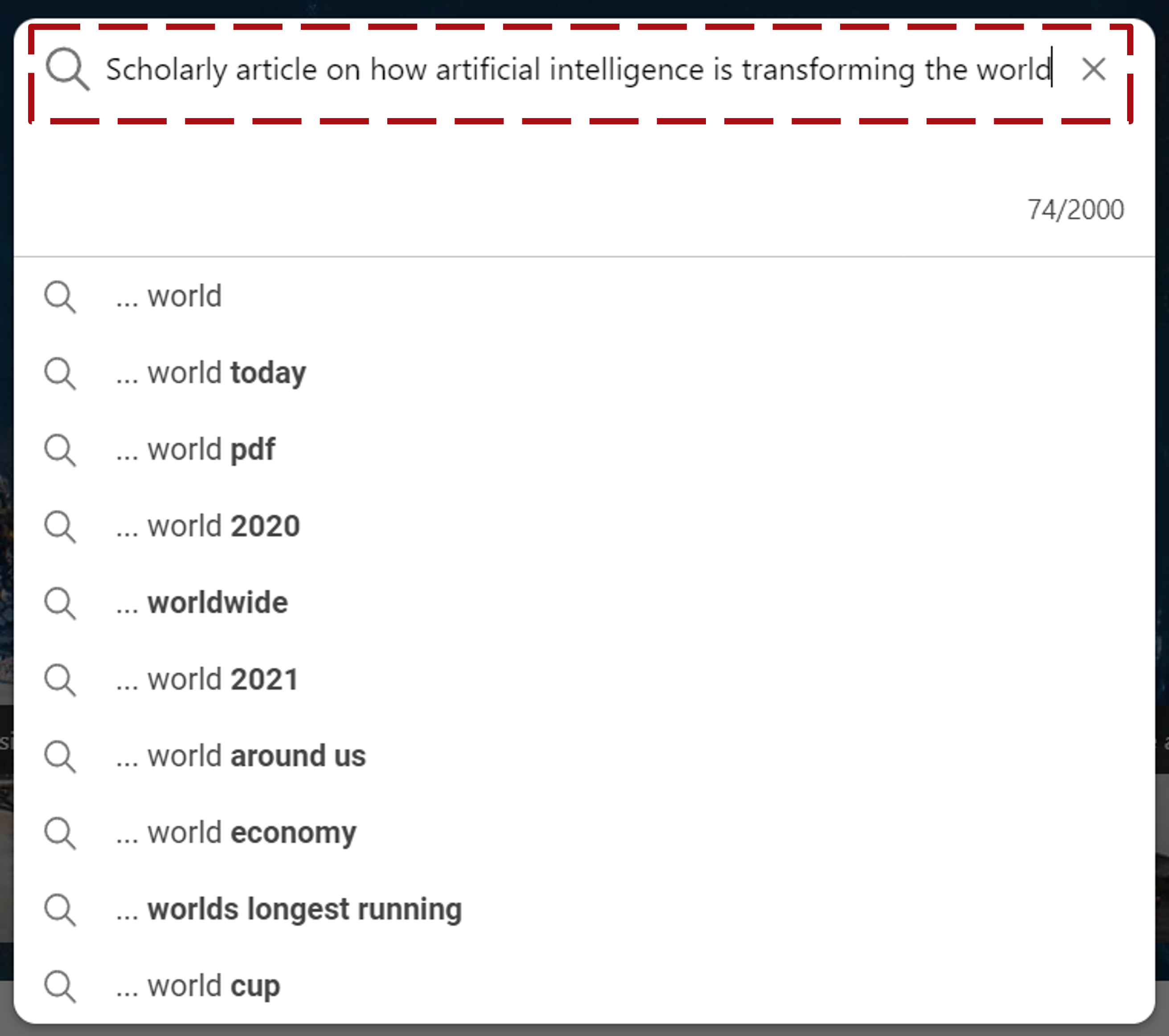
- A page will appear with the results. You can click on the results and open them. Open the top three results and have a look at them. What do you notice about them?
- When you are searching you need to be very careful with your search terms. If your terms are too broad you will get too many results. And if they are too narrow in your search term you will not get the right results either.
Using good search terms is an art in itself! This video might help you with a search strategy
Create a collection of your search results:
- Click on the "Collections" icon at the top right of the navigation bar.
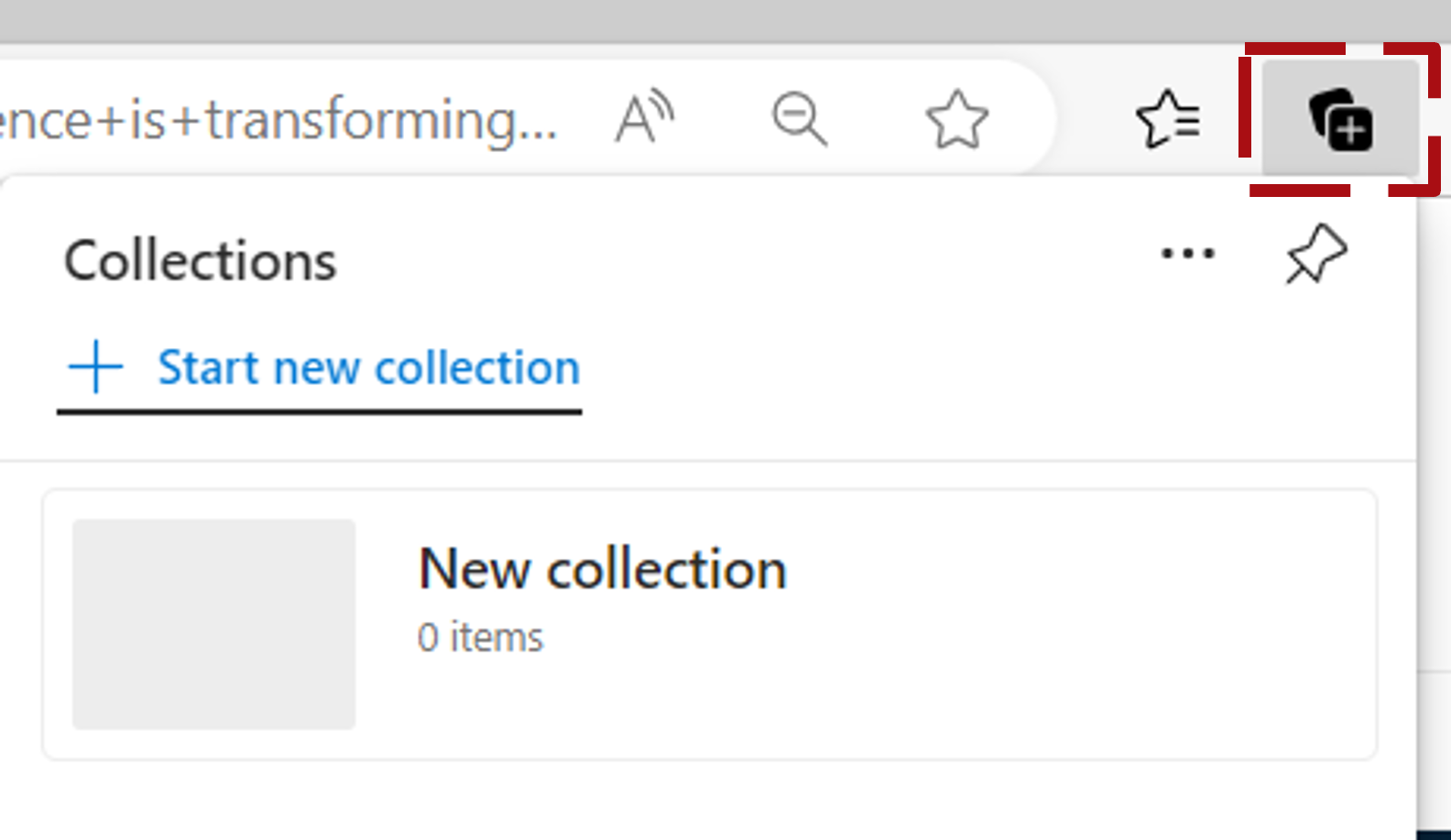
- Click on the "Pin" icon to fix the collections window to the right of the browser.
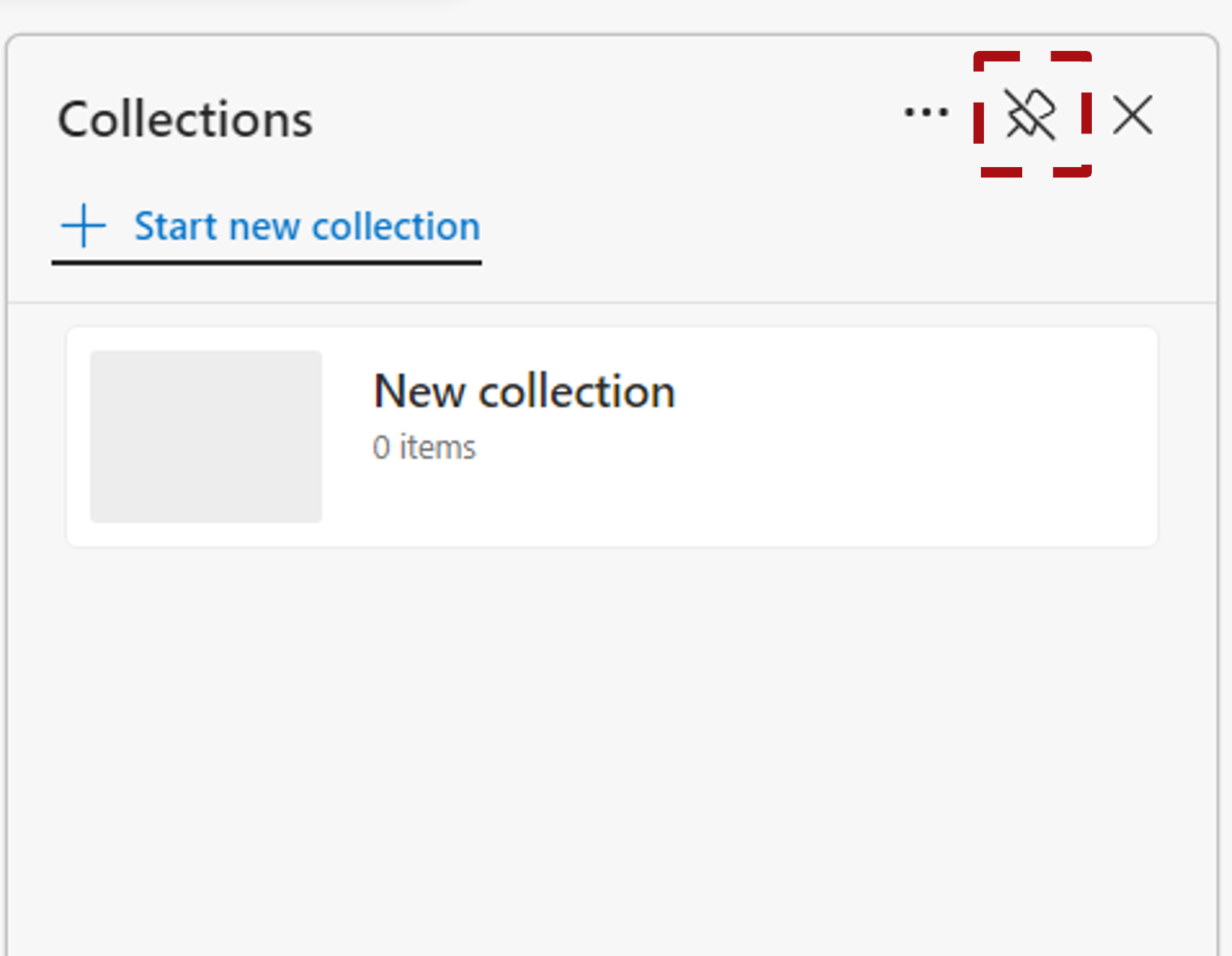
- Click on the "Start new collection" link.
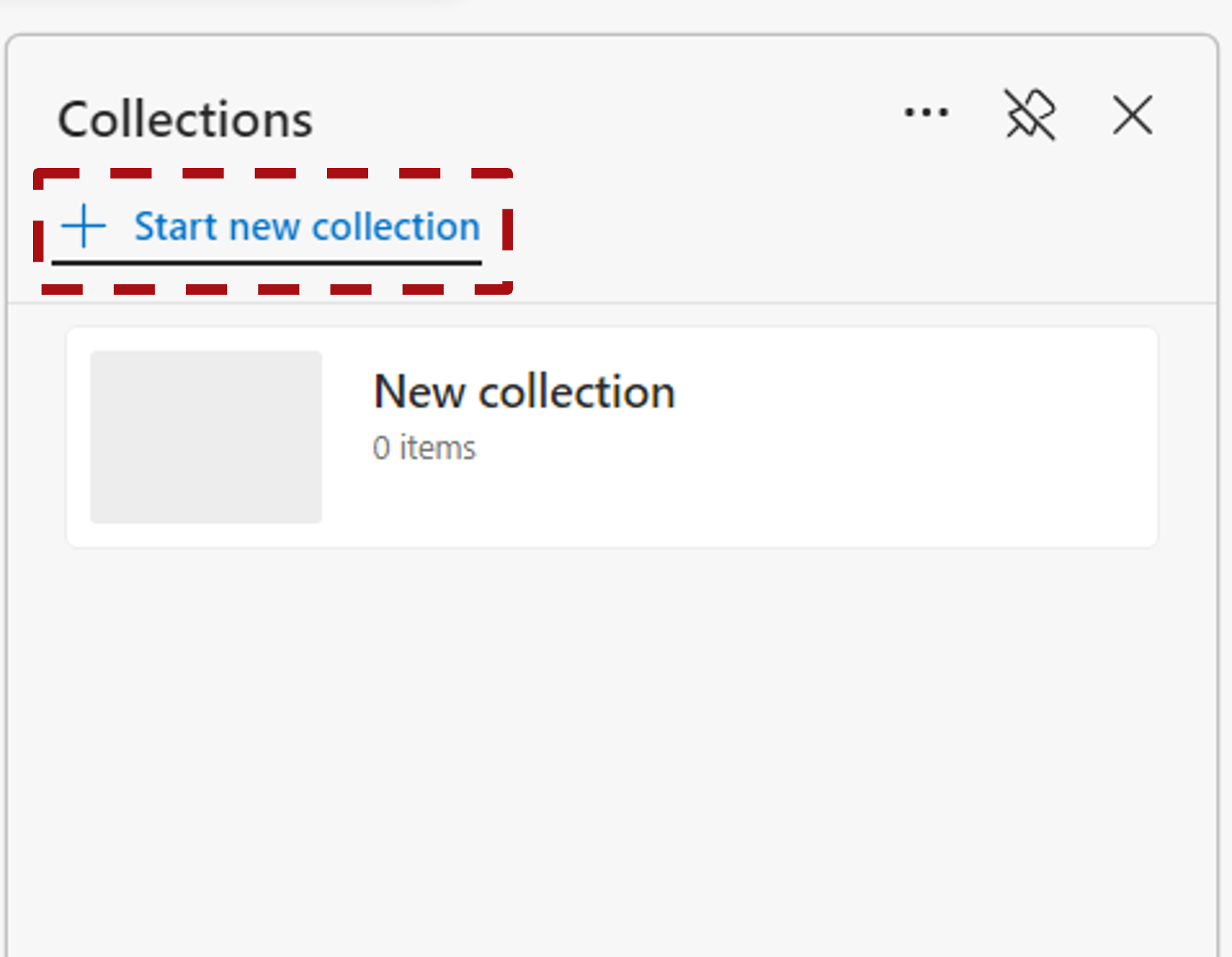
- Give your collection a suitable name. We will call ours "AI" for this activity.
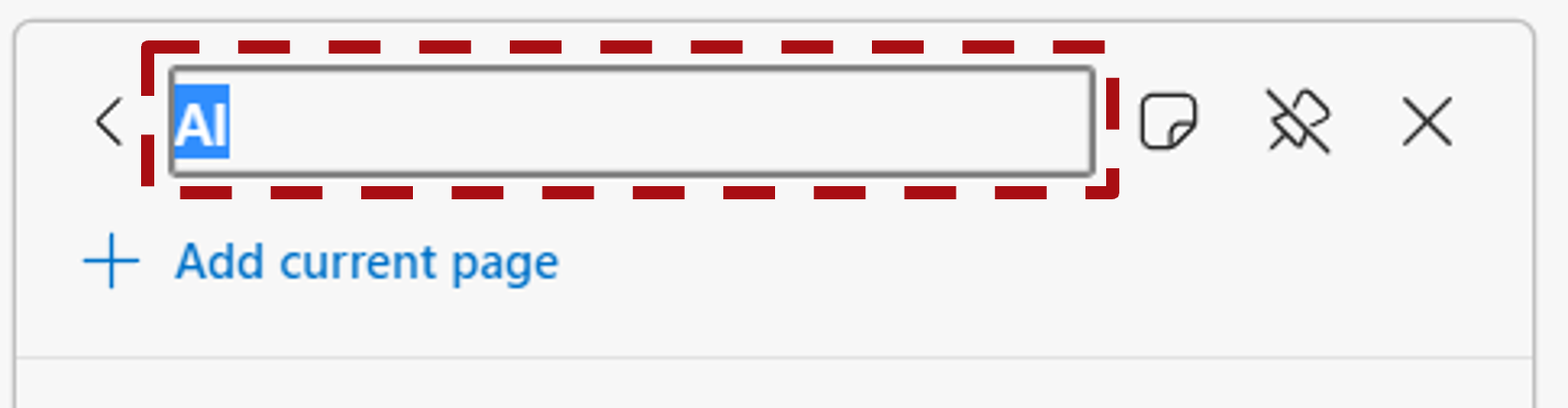
- In the left window that shows the results of your search, select a suitable resource you want to revere back to. If you want to use our resource, you can open How artificial intelligence is transforming the world | Brookings in your Edge browser.
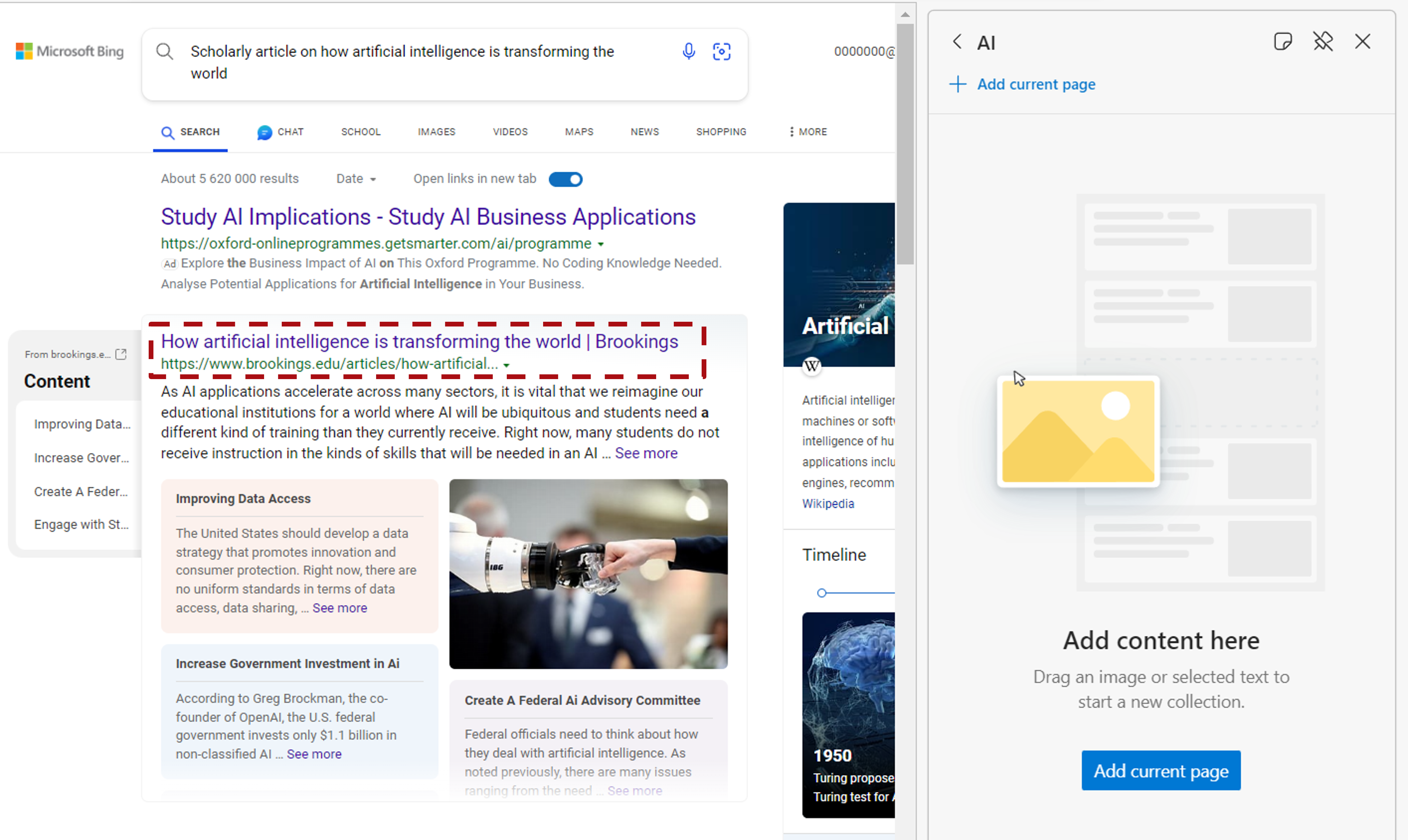
- With the resource you found open in the left window, click on the "Add current page" link. Note how this adds the website to your AI resources.
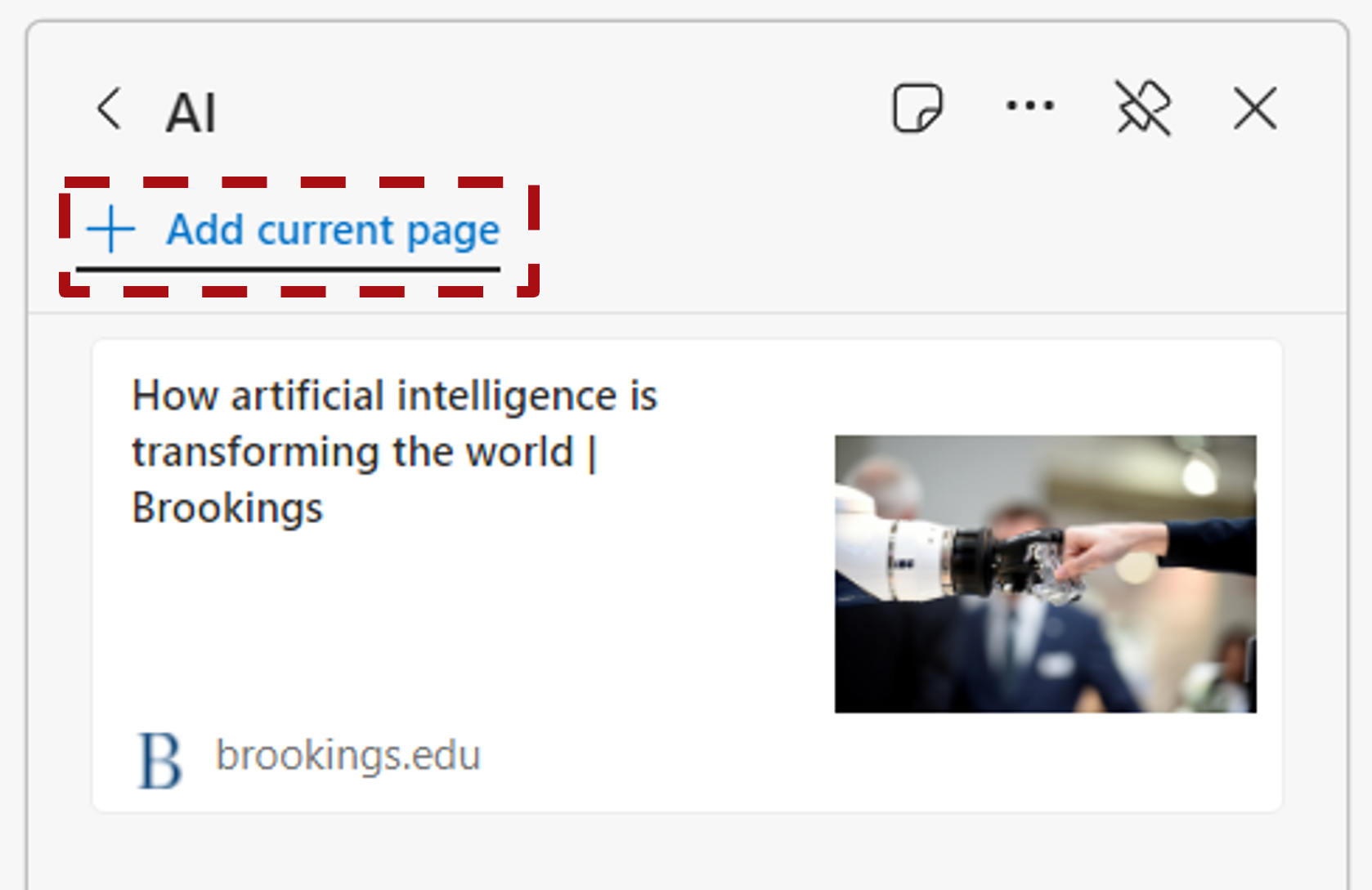
Create citations for your resources:
- Click on the "ellipses" (the three dots) icon and then select "Show citations". From the menu that opens, select "APA 7" but remember to consult your module material on the correct citation format to use.
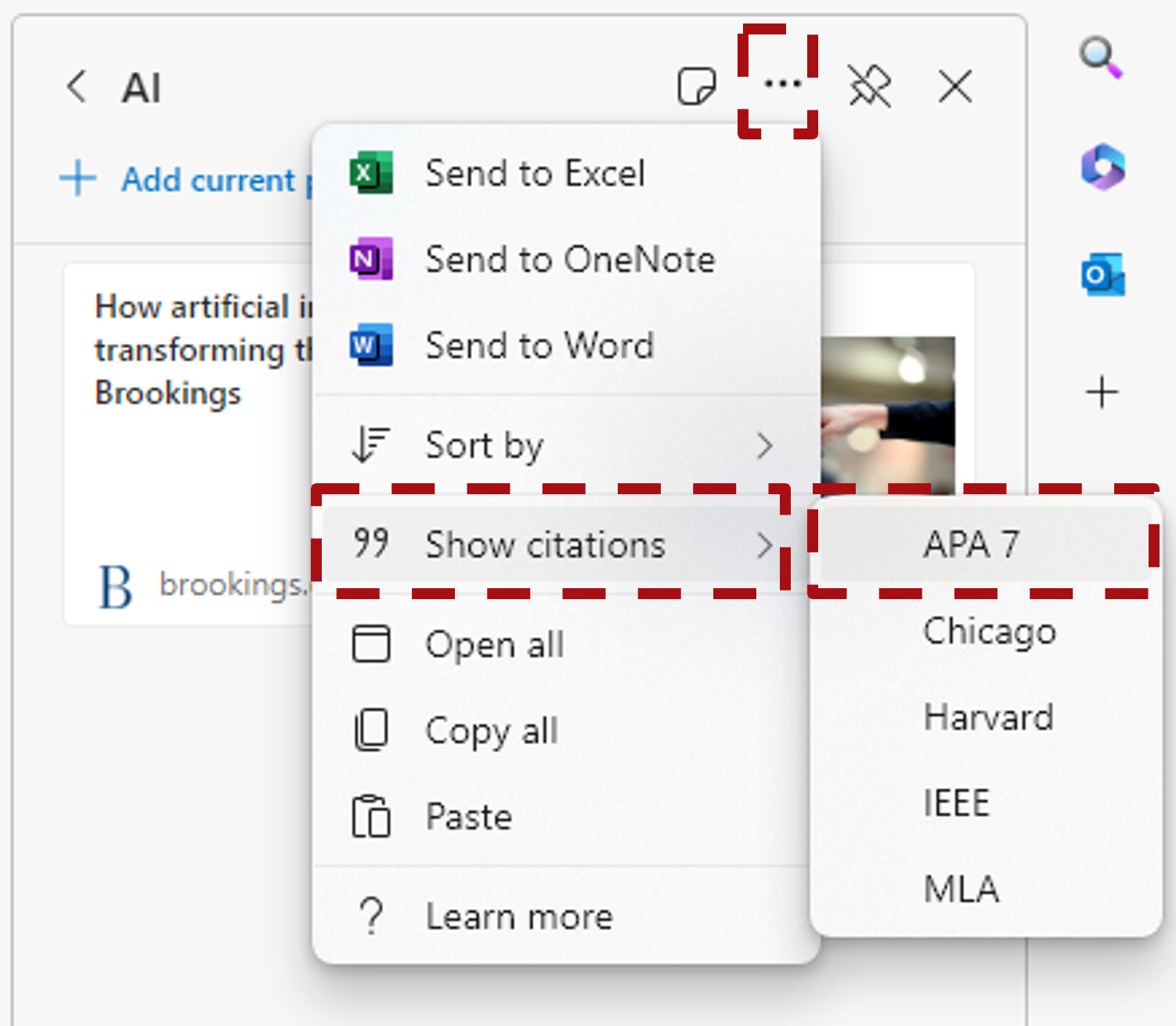
- Note the "Quotation marks" icon that is now next to the resource name. Click on the "Quotation marks" icon to open the "Citation" window.
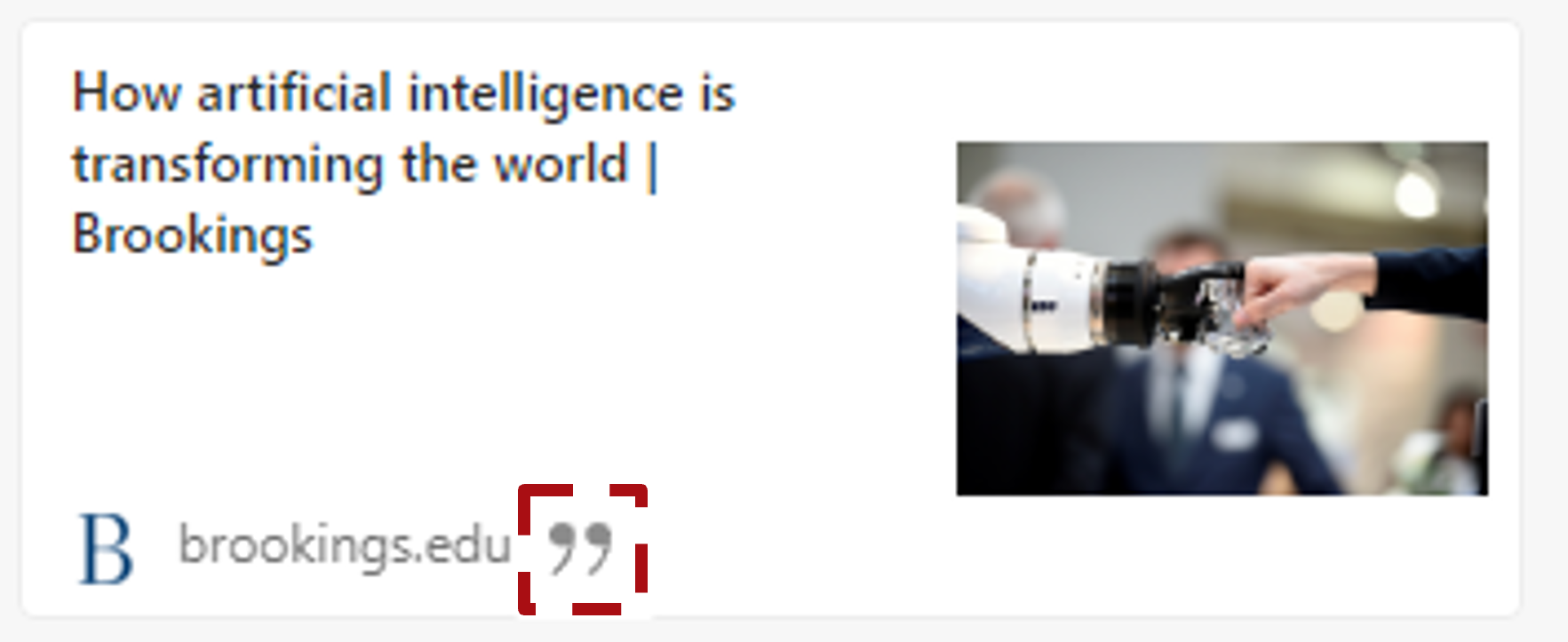
- Note how you can update the citation information, select the resource type (in this case a website) and you can easily copy the "In-text citation" and "Full citation". If the information for the resource is not automatically found, you will need to add the information manually.
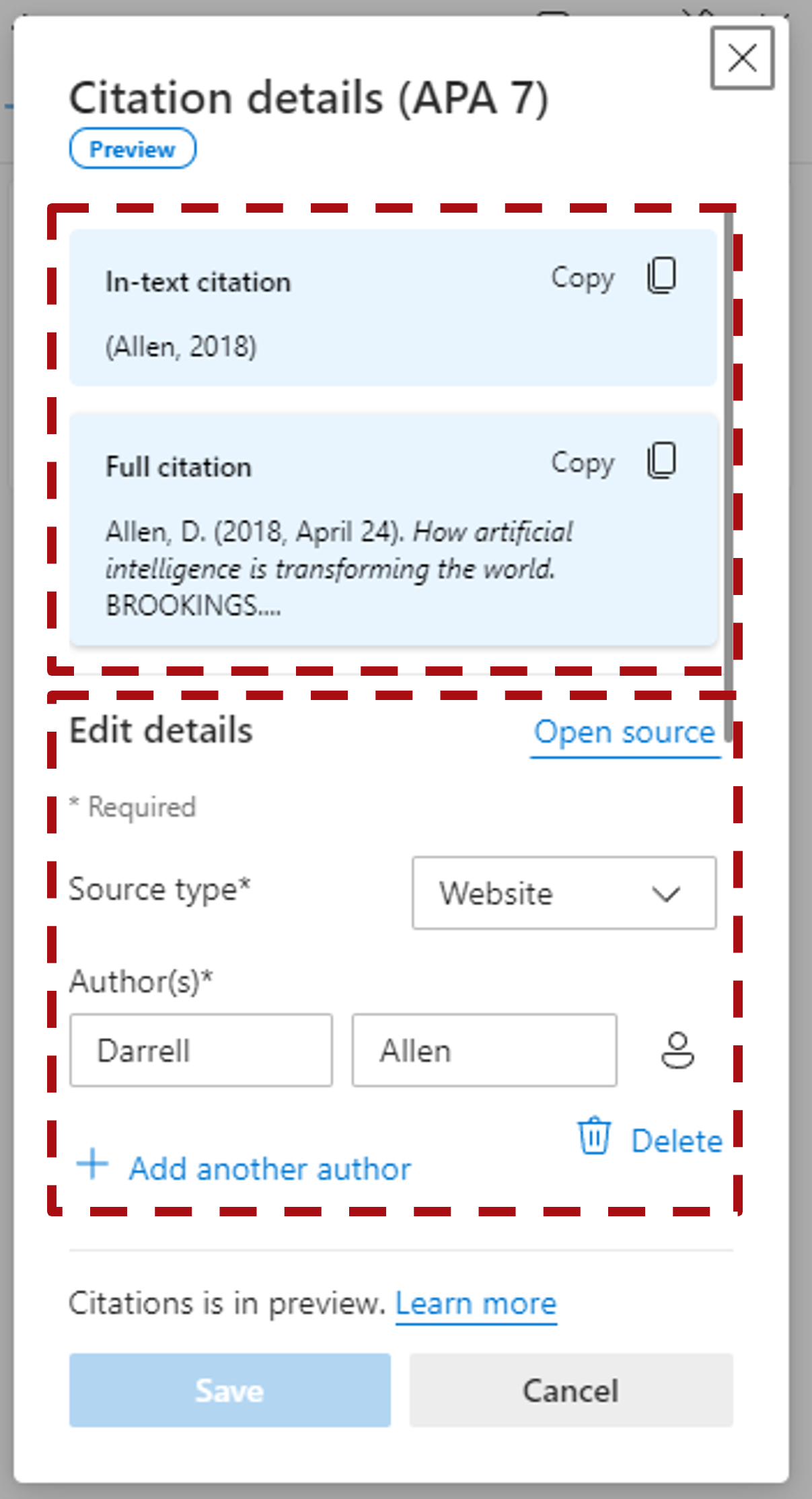
Export your collection:
- Click on the "ellipses" (the three dots) icon and then select "Send to word".
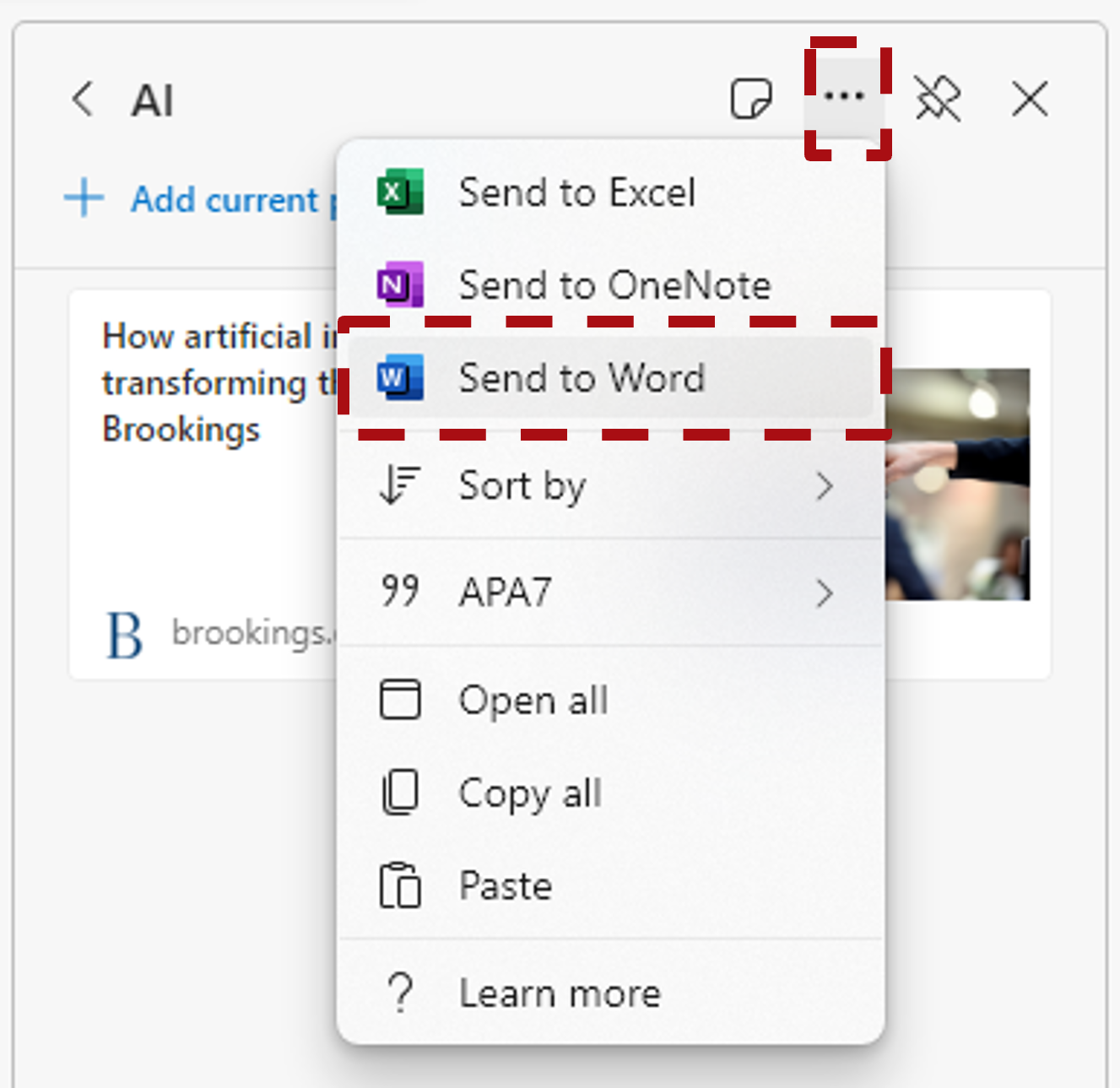
This will open a new Word document in your OneDrive account. Note how the links and references have been automatically added for easy use in other documents.
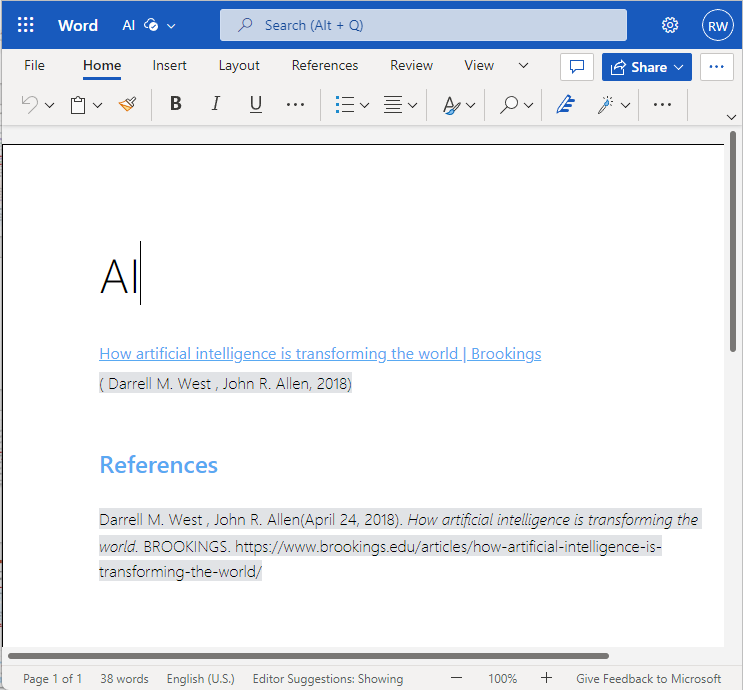
In the discussion forum below – discuss the differences between results from a general search on the Internet vs results from an academic search on the Unisa library.
Note: For formal research, a good place to start is with your institution's library. In the case of Unisa, you can visit the universities library website at http://unisa.ac.za/library