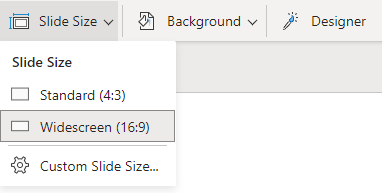In this section we will do some document setup that affects all the slides and content we will be creating. We will first look at the documents language to ensure spell and grammar checking will work correctly, followed by the design and aspect ratio of the document.
Check the language
When creating any new productivity documents, it is advised that you check the language of the document as this will not only affect how spelling and grammar is checked but also other elements such as the date-time format.
You can view the language of the document in the status bar as per the image below.

This document currently has the document set for United Kingdom English spelling and grammar. Your document might be in a different language such as United State. Unfortunately South Africa English is not an option for Microsoft online apps and for this reason United Kingdom English is recommended.
Select Design
We are now going to select a suitable design for our presentation. The design may be dictated by your lecturer or organisation and you should avoid using distracting elements such as bad colour choices should you choose the design yourself.
We will choose a design that is both professional looking and follow best practices for accessibility and ease of reading.
Follow the steps below to select a template and variant:
1. Click on the Design ribbon and then on the Theme dropdown arrow on the right search for and select the Retrospect theme.
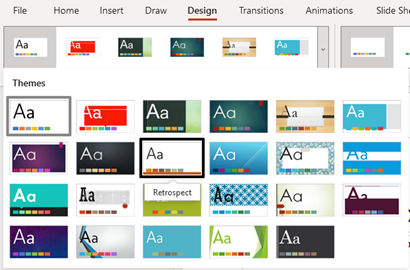
2. Click on the Design ribbon and then on the Variant dropdown arrow on the right and select Variant 4.
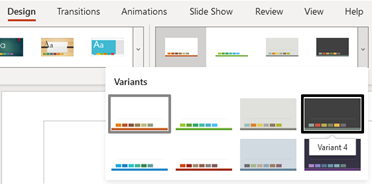
We now have a design with a theme that is both professional looking and easily to ready by the audience.
Aspect ratio
Generally, the default Slide Size and aspect ratio of Widescreen 16:9 is correct for newer projectors and screens. If you happen to use a projector or screen that is square in shape (generally older screens), you can change the page size to Standard 4:3.
Follow the steps below to ensure the Slide Size is Widescreen 16:9:
- Click on the Design ribbon and then on the Slide Size dropdown menu and ensure Widescreen 16:9 is selected.