Completion requirements
View
In this activity, we are going to create an interactive video. The interactive video content type allows you to add multiple-choice, fill-in-the-blank questions, pop-up text and other types of interactions to videos.
For more information on getting started with interactive videos, visit Interactive Video Tutorial | H5P
Steps:
- Insert a new H5P activity as per Activity 01, but this time select Interactive Video.
- Add a Title as follows:
Title: Activity 06: Interactive Video
- Click on Add file
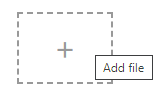
Under the Step 1 tab insert the following video link under Add a video section: https://youtu.be/TsG1b0DLap0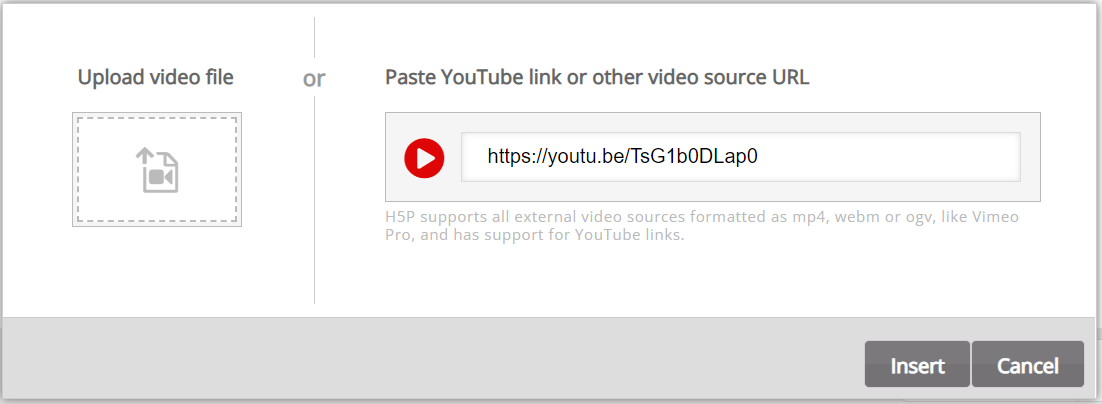
- Click on the Edit copyright button under the video and add the following information:
- Title: Berry Smoothie
- Author: Joanna Siemek
- Source: http://vimeo.com/68264542
- Select the License as Attribution (CC BY)
- Select the License version 4.0 International
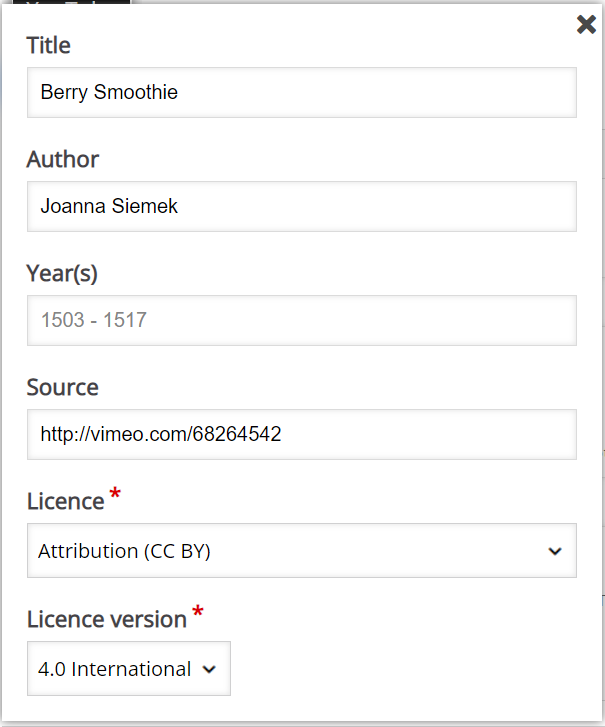
- Complete the title of this interactive video field and ensure the tick box Hide title on video start screen is selected.
Title: Making a berry smoothie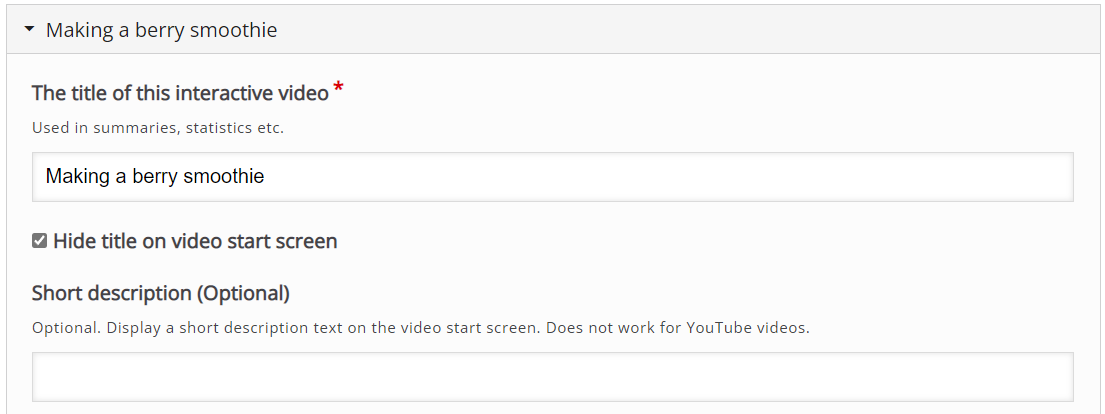
- Switch to the Step 2: Add interactions tab.

- Move the video scroll to about 5 seconds and add a Text interaction from the interaction's menu.

- Add the following information and options for the text interaction:
- Display time: 0:05 to 0:12
- Display as a button.
- Label: Ingredients list
- Text:
The ingredients for this delicious smoothie is:
- 1 cup milk
- 100g blueberries
- 200g strawberries
- 2 tablespoons condensed milk, sweetened
- 4 oatmeal cookies
- Click on Done to add the text interaction.
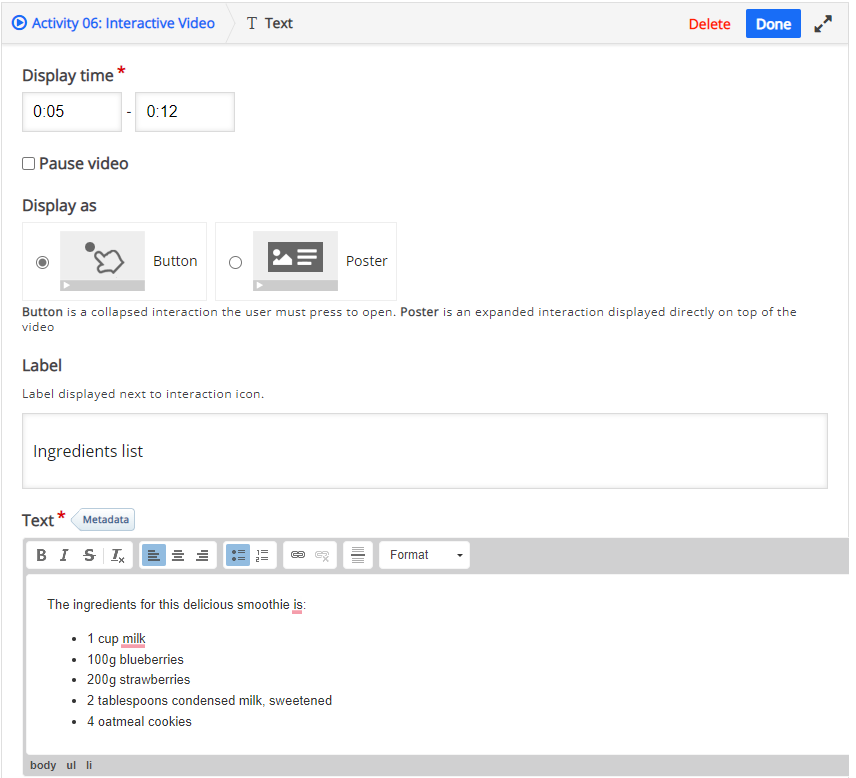
- Move the video scroll to about 20 seconds and add a Mark the Words interaction from the interaction's menu.

- Add the following information and options for the Mark the Words interaction:
- Display time: 0:20 to 0:21
- Select the Pause video check box
- Select the Display as Poster option
- Set the Title as: Highlight the ingredients that have been added so far.
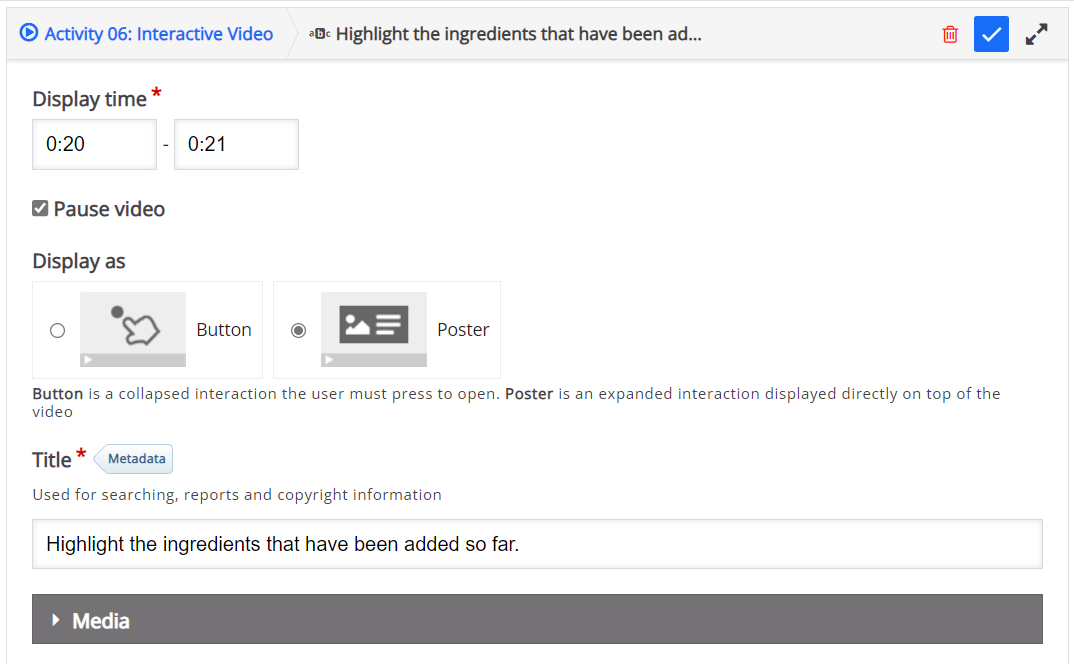
- Task description: Highlight the ingredients that have been added so far
Set the Textfield as: *Strawberries* Cookies *Blueberries* Milk
Note how correct options are indicated with asterisks (*) before and after the word. - Set Overall Feedback of range 0 to 100% as: You got @score of @total blanks correct.
Note some of the @ keywords that can be used in the message.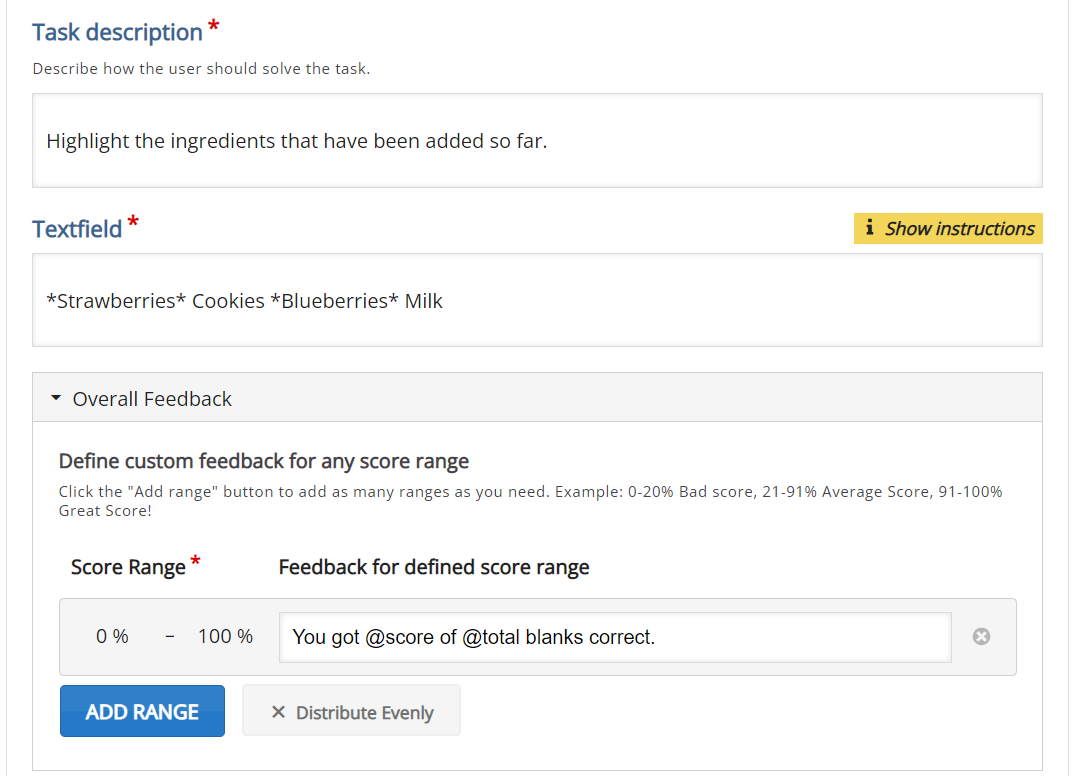
- Set the behaviour settings the following: Disable Retry, Disable the show solutions button and enable show score point.

- Under the Adaptivity section under Action on wrong, set the
- Seek to 0:00
- Disable the allow user to opt out and continue.
- Message: You need to pay closer attention!
- Label for seek button: Watch the intro again

- Click on Done to add the interaction
- Move the video scroll to about 45 seconds and add a Drag and drop interaction from the interaction's menu.

- Add the following information and options for the Drag and drop interaction:
- Display time: 0:45 to 0:46
- Select the Pause video check box.
- Select the Display as Poster option.
- Set the title as Drag and drop an ingredient used in the smoothie.
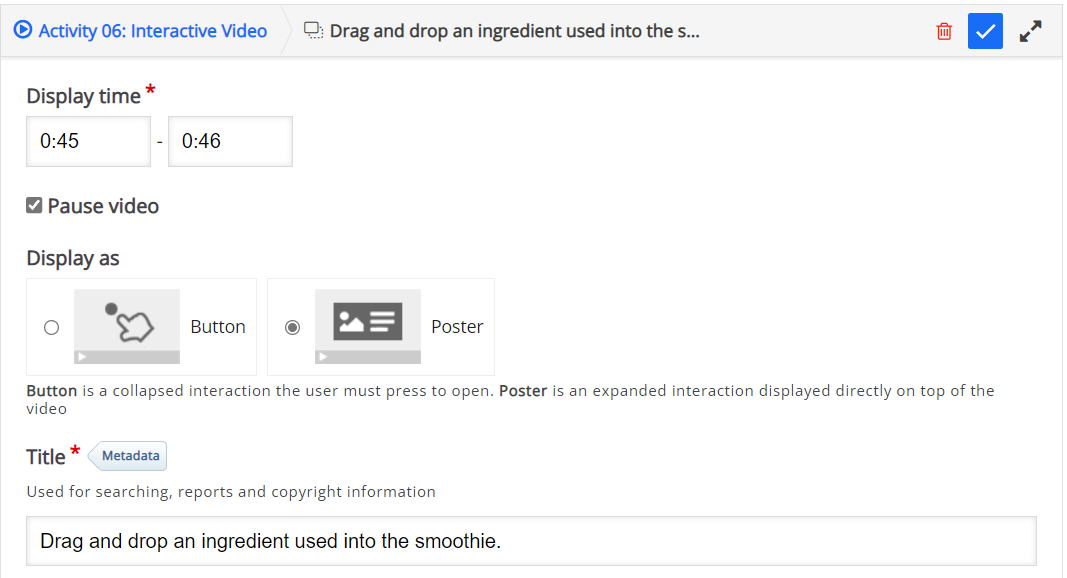
- Leave the Step 1 Settings as is and select the Step 2 Task tab.
- Insert a text box with the following text: Drag & drop the berries used in this recipe on the picture!
- Click on the Done button to return to the previous screen.
- Add the image of the Smoothie, dark purple clustered berry and strawberry found below.
- Provide an appropriate alternative text and hover text for each image.
- Ensure the Decorative only check box is deselected.
- Tick Select drop zones option
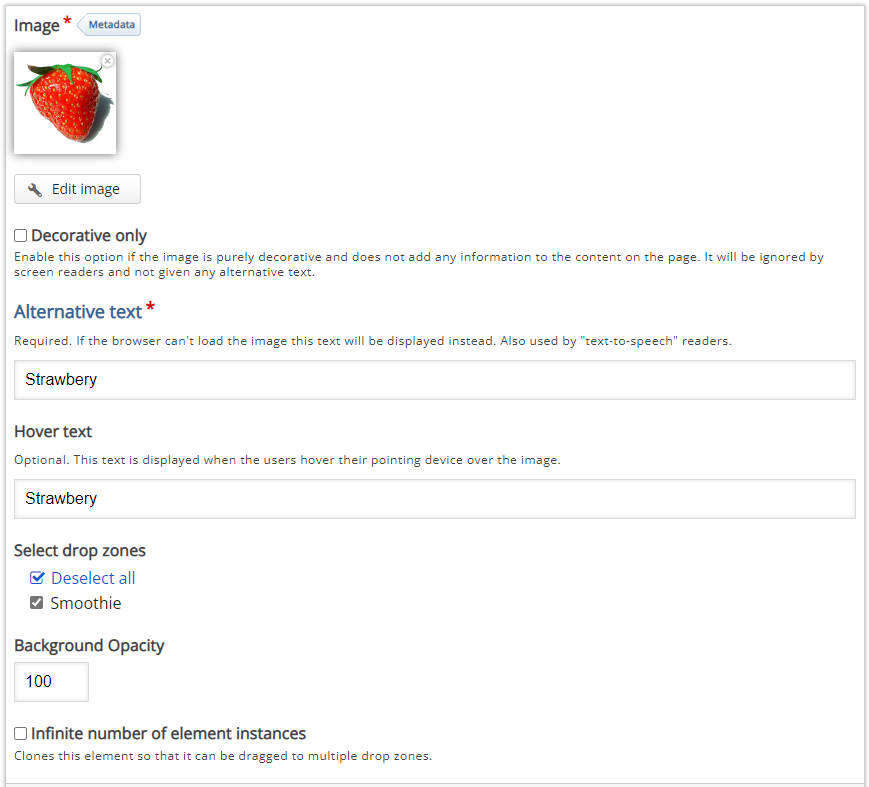
- Arrange your images as per the following image:

- Add a Drop Zone

- Scale it over the Smoothie image with the following settings:
- Label: Smoothie
- Show label disabled.
- Select Strawberry as the correct element.
- Select that this drop zone can only contain one element.
- Background Opacity: 0
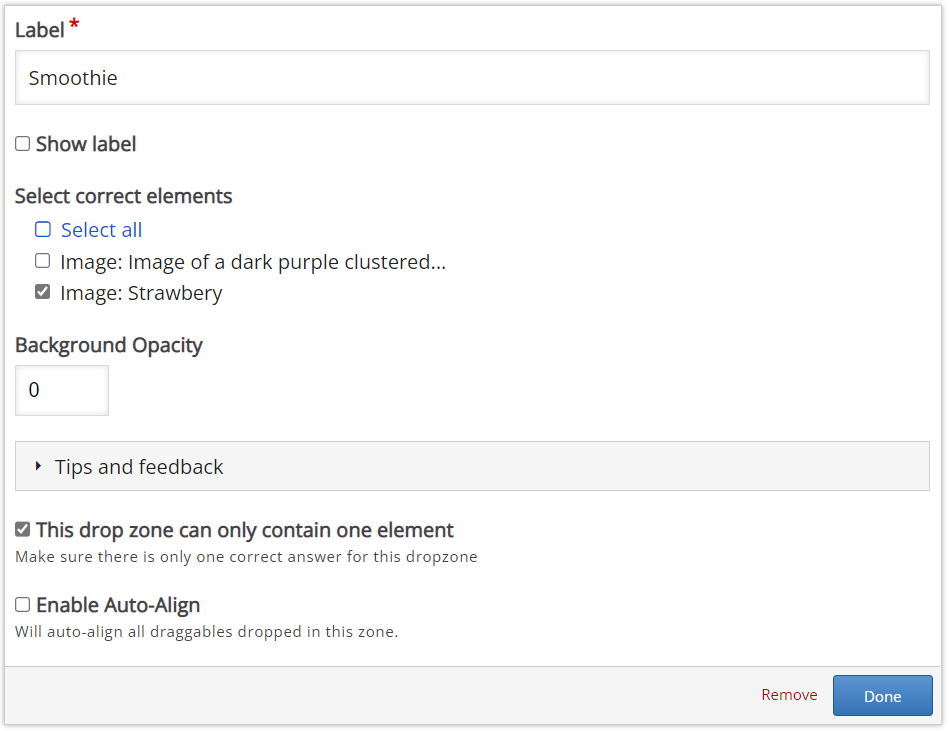
In the Overall Feedback section set the score range of 0 to 100% to: You got @score of @total points.
Under Behavioral settings ensure that retry is enabled and apply penalties is disabled.
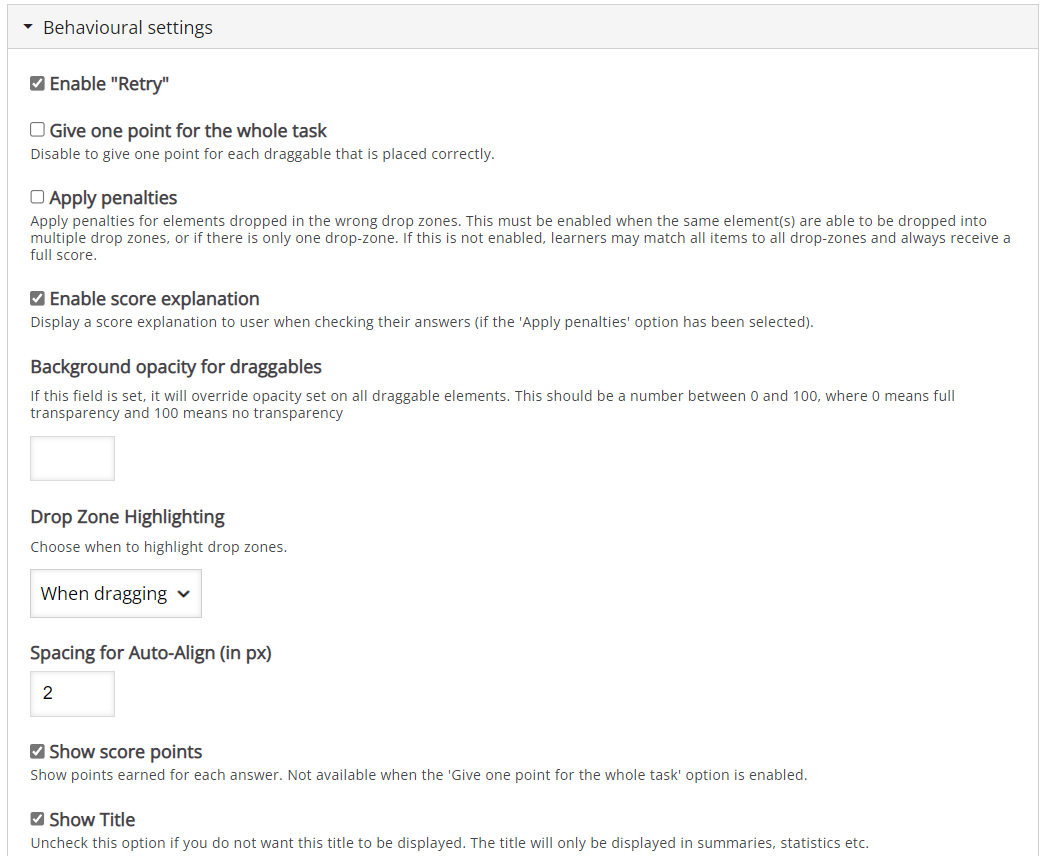
Click on the Done button.
- On the interactive video's Behavioral setting ensure Prevent skipping forward in a video is enabled.
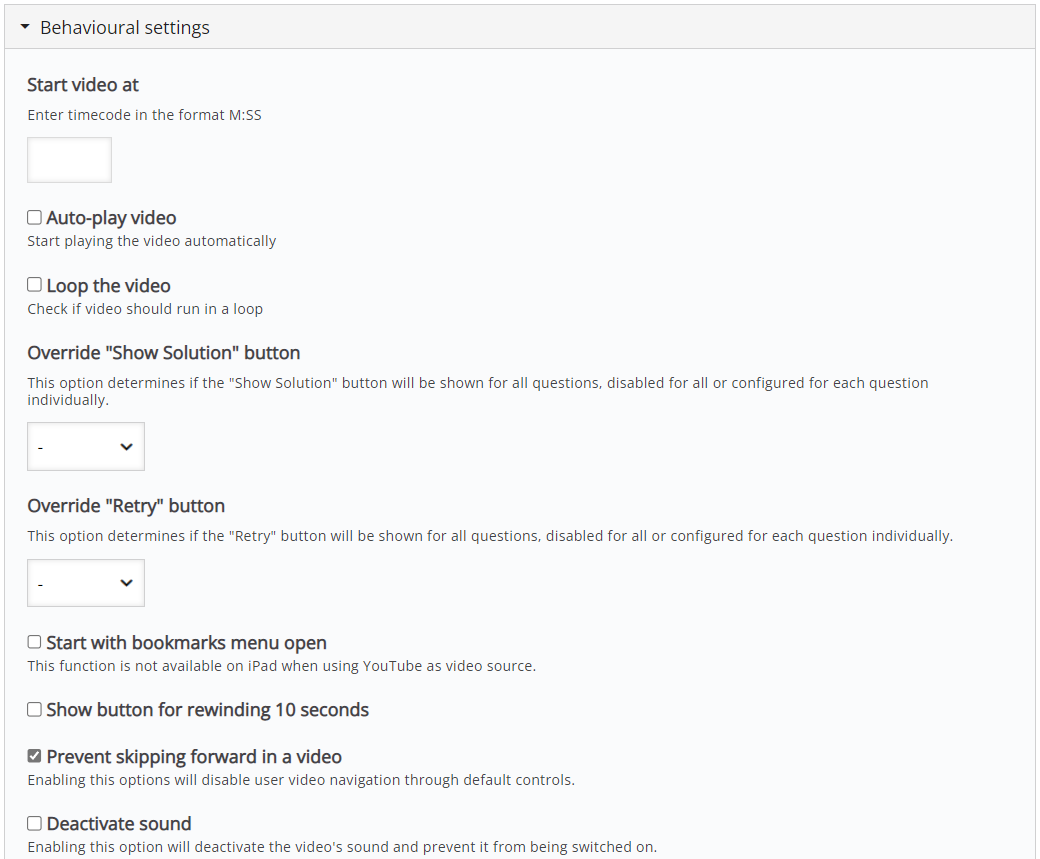
- Summary Page

Title: Summary Activity
Introduction test: Answer the question below
Statement 1: Smoothies are healthy
Statement 2: Smoothies are unhealthy - Save and add your activity as per the steps in Activity 01.
Use the following images for the activity:
Smoothie
Raspberry
Strawberry
Finished Result
Last modified: Friday, 28 October 2022, 11:00 AM